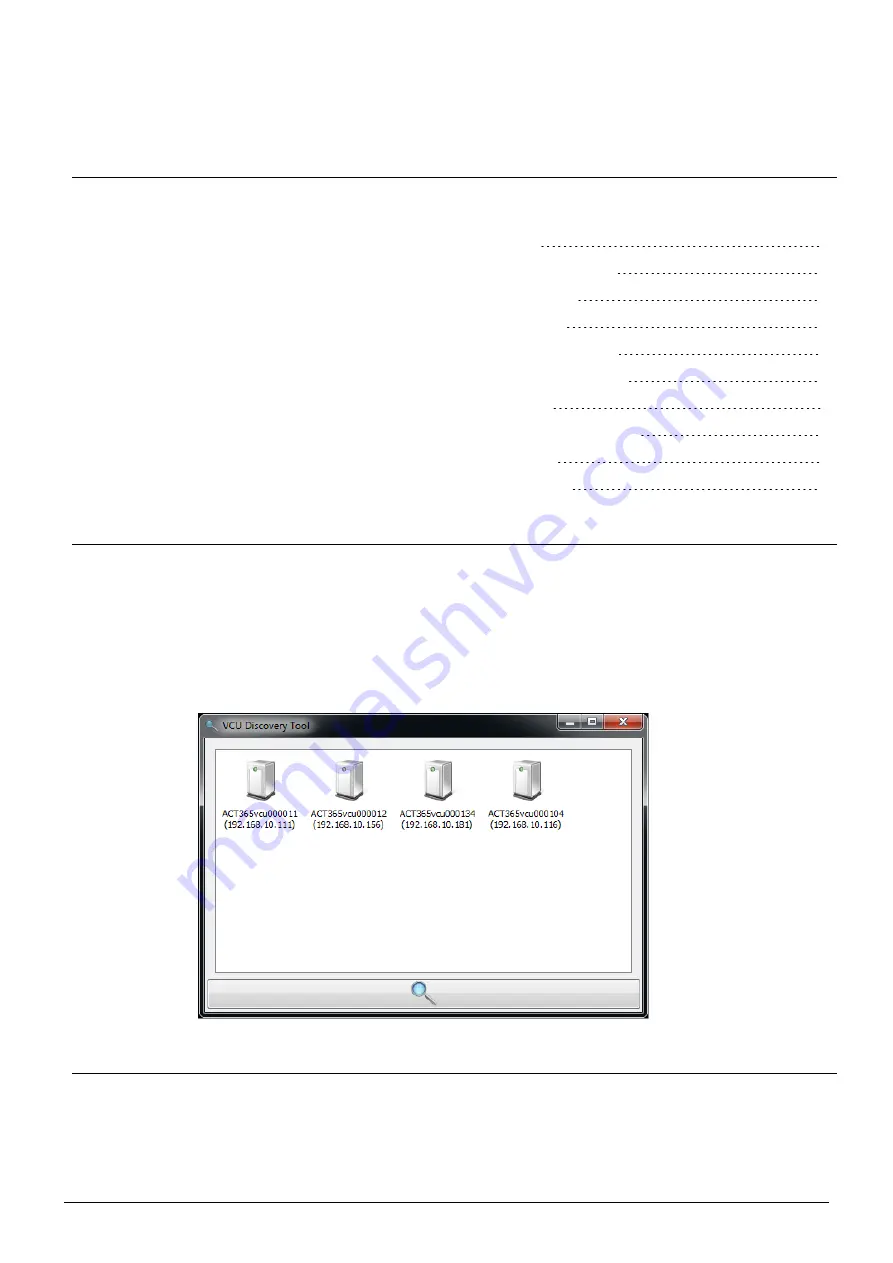
8 FAQs
This section covers the following:
8.1 How do I find the address of the ACT365-VCU?
8.2 What is the password for the ACT365-VCU web front end?
8.3 Why is the ACT365-VCU not connecting to ACT365?
8.4 How many cameras can I add to my ACT365-VCU?
8.5 Why can I not see my cameras on the camera setup page?
8.6 What are the bandwidth requirements for the ACT365-VCU?
8.7 Why can’t I access the ACT365-VCU web server?
8.8 What browsers are supported for video playback on ACT365?
8.9 What IP cameras does the ACT365-VCU support?
8.10 Does the ACT365-VCU support camera recording?
8.1 How do I find the address of the ACT365-VCU?
To find the NetBIOS name or IP address of the ACT365-VCU, do one of the following:
l
Use Windows Explorer on your PC to find the IP address of the ACT365-VCU under the
Network
folder. Navigate to the
Network
folder in Windows Explorer and double-click the ACT365-VCU.
This will take you directly to the ACT365-VCU home page.
l
Download the VCU Discovery Tool from the
Installer Utilities
page of the ACT365 Installer Portal.
Run the tool to scan the network for the ACT365-VCU. Double-click the required ACT365-VCU in
the list of discovered ACT365-VCUs.
8.2 What is the password for the ACT365-VCU web front end?
The default password is 999999. After first login, you are prompted to change the password. The password
can also be changed on the
Diagnostics
page 32). Ensure that the password is keep safe once set.
© Vanderbilt 2019
33
A-100528-b
20.05.2019



















