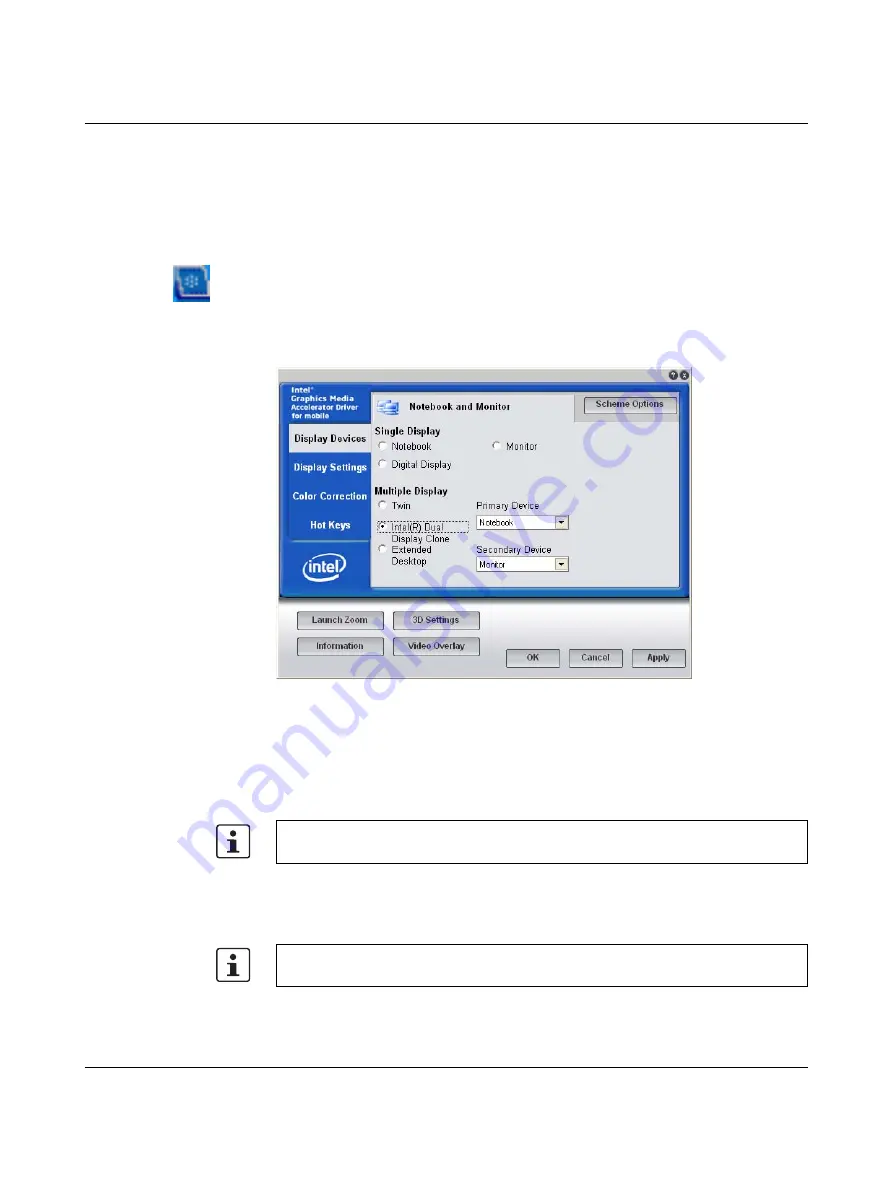
Startup and Operation
2637_en_D
PHOENIX CONTACT
3-19
–
Output To
allows selection of the number and type of display (see “Single Display
configuration” on page 3-20 and “Multiple Display configuration” on page 3-22).
–
Panel Fit
selects either a border or no border.
–
Hot Keys
can be enabled or disabled (see “Hot Keys” on page 3-27).
–
Tray Icon
enables or disables the Intel video driver icon.
–
Rotation
allows selection of the display orientation (see “Display Settings” on
page 3-21 for single display configurations and “Display Settings” on page 3-24 for
multiple display configurations).
–
right-click the desktop and click the “Graphics Properties” menu.
–
right-click the “Intel video driver” icon in the notification area (system tray) and click the
“Graphics Properties” menu.
–
press the <Cntl>+<Alt>+<F12> keys (on-screen keyboard or external keyboard).
Figure 3-19
Graphics Media Accelerator main user interface screen
The user interface screen can be divided into a top and bottom sections. The top section
provides configuration options, with the ability to save configurations as schemes. The
schemes can be recalled for later use.
The bottom section of the screen provides some additional tools as well as the “OK”,
“Cancel” and “Apply” buttons.
The “Display Variables” dialog box allows selection of either a single display or multiple
displays and the type of those displays. Once the devices are chosen, the text on the top
tab indicates those devices. Additional tabs along the left side lead to additional
configuration options.
Intel video
driver icon
Context-sensitive help can be obtained with a right-click in the area in question.
The video driver will not work with a PCI graphics adapter installed in an optional PCI slot.






























