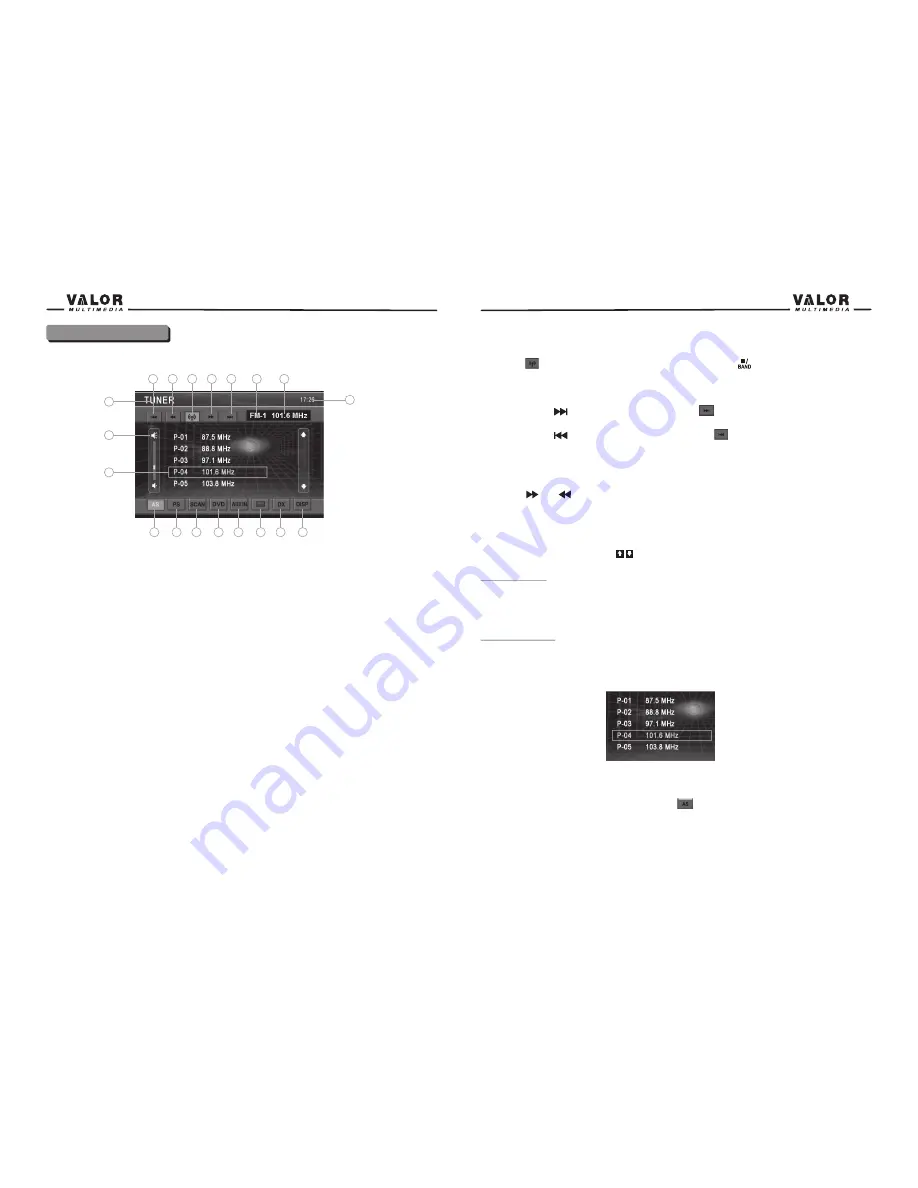
17
Tuner Operation
Tuner Operation Display
1.Touch to seek down.
2.Touch to tune down one step.
3.Touch to change among the following bands: FM-1,FM-2,FM-3,AM.
4.Touch to tune up one step.
5.Touch to seek up.
6.Current Radio Band Indicator
7.Radio Frequency Indicator.
8. Current Source information, touch this area to return to MAIN menu.
9. Volume Indicator.
10.Preset Radio Stations: Touch to recall preset stations or touch and hold to store a station. (Total
12 stations per Band you can preset.)
11. Display AS (Auto store).
12. Display PS (Program scan).
13.Touch to activate/deactivate Scan Mode.
14.Touch to access DVD mode.
15.Touch to access AUX IN mode.
16.Touch to display the numeric keypad on the screen, and then you can use the numeric keypad to
access a track directly.
17.Touch to active Local/DX function.
18.Touch to display Track title information on the screen
19.The current time
Switch to Radio Tuner source
Press the MODE button on the front panel or SRC button on the remote control to switch to the
Tuner source.
You can also access the tuner mode from the MAIN menu directly.
10
8
9
19
12
11
1
2
3
4
5
6
7
14
16
18
13
15
17
18
Select FM/AM Band
Touch the button on the screen, or press the BAND button( )on the remote control /on the
front panel to change among the following bands: FM-1,FM -2,FM-3,AM.
Auto Tuning
Press the button ( ) on remote control or touch the button on the screen to seek the next
available channel by increasing the tuning frequency. Press the button again to stop searching.
Press the button ( ) on the remote control or touch the button on the screen to seek the
next available channel by decreasing the tuning frequency. Press the button again to stop
searching.
Manual Tuning
Touch the or to increase or decrease the tuning frequency one step.
Using Preset Stations
12 numbered preset buttons store and recall stations for each band. 12 stored stations (P01-P12)
for the current band appear on the screen, touch the channel directly to select.
You can touch the arrow buttons on the screen to select other stations.
Storing a Station
1. Select a band (if needed), then select a station.
2. Touch and hold an onscreen preset button (4) for three seconds. The preset number appears at
the top of the screen.
Recalling a Station
1. Select a band (if needed).
2. Touch an on-screen preset button (4) to select the corresponding stored station.
Auto Store (AS)
Press the AS/PS button on the panel or press the button on the screen to automatic scan and
store strong radio stations in the 12 preset channels in the current band.
Summary of Contents for ITS-700W
Page 1: ...ITS 700W ...


















