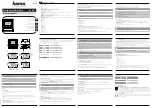Valcom Master Clock
(V2)
Page 4
Before You Get Started
Rear View of Unit
Rear View of Unit
N/A
N/A
Clock 1 & 2 Sync-Wire Outputs - This terminal block is where connections would be landed for Clock
1 and Clock 2 sync-wire communication relay outputs.
RS485 Input/Output - This terminal block is where connections would be landed for RS485 communi-
cation to and from other Valcom systems.
Inputs - This terminal block is where connections would be landed to use the Valcom Master Clock as
a slave clock when being controlled by another system.
N/A
Ethernet - This RJ45 jack is used for connecting the master clock to a network for programming and/
or timekeeping capabilities.
RS232 Port- This RS232 port is used for debugging only.
Power Input- This power outlet is used to power up the Valcom master clock.
1
2
3
4
5
6
7
8
9
1
2
3
4
5
6
7
9
10
Installing the Master Clock with the Line Cord Receptacle
10
GPS Antenna - This port is for connecting the GPS Antenna (V-GPSA or V-GPS-TX only).
8
Caution! Do not plug in the power cord until the following steps are completed.
1.
The square knockout on the wiring chassis must be removed.
2.
The Heyco bushing must be attached to the power cord as shown. Use pliers to
push both halves of the bushing together until they lock.
3.
Put the wires through the knockout and push the bushing into the metal until it
locks into place. The word Heyco on the bushing faces up.
4.
Put each wire into the supplied connector and tighten the screws. The wiring label
located on the chassis will show where to connect the wires.
0.5”
6”
Remainder of cord not shown
Summary of Contents for V-GPS-TX
Page 1: ...Valcom Master Clock V2 V WMCA V GPSA V GPS TX Valcom Inc 5614 Hollins Road Roanoke VA 24019 ...
Page 23: ...Valcom Master Clock V2 Page 23 Web Browser Programming System Settings Page 1 1 2 3 4 5 6 7 ...
Page 25: ...Valcom Master Clock V2 Page 25 System Settings Page 2 Web Browser Programming 1 2 3 4 5 6 7 8 ...
Page 27: ...Valcom Master Clock V2 Page 27 IP Settings Page 1 Web Browser Programming 1 2 3 4 5 6 7 8 9 ...