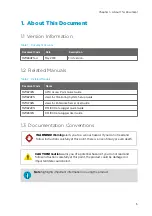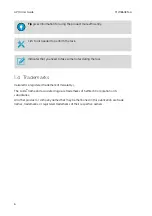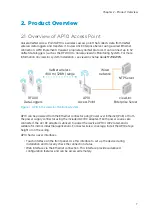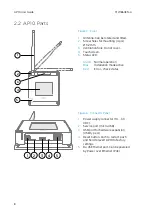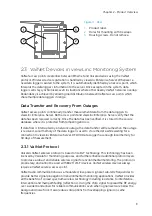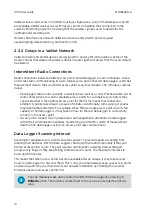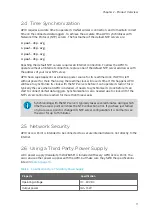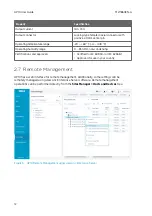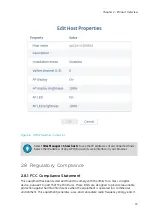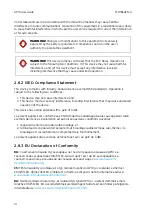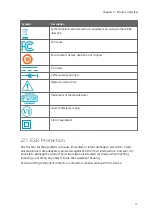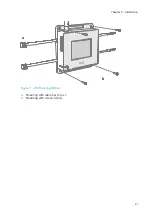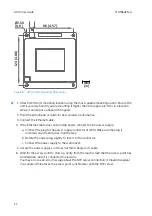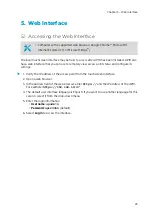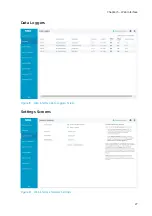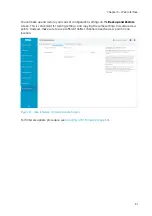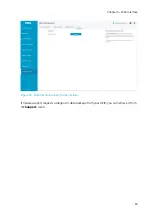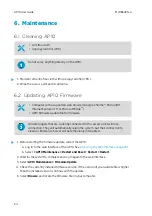3.2 Setting Up AP10
2
3
1
1
Touchscreen.
2
Ethernet cable. You must use a
shielded cable to meet the rated EMC
performance of the device.
3
Cable from DC power supply.
1. Connect the Ethernet cable to Ethernet port of AP10. If possible, connect to the same
network where the viewLinc Enterprise Server is, so that you can verify the connection
when doing the setup.
2. If the Ethernet cable does not provide power, connect the DC power supply:
a. Remove the DC power supply from the AP10 package.
b. The power supply comes with multiple adapters for wall sockets. Connect the adapter
you need to the power supply before attempting to use it.
c. Plug in the power supply to the wall socket.
d. Connect the plug to the power supply connector of AP10. Make sure the plug is
oriented correctly and goes in all the way.
e. Rotate the power plug slightly to lock it to the connector.
Chapter 3 – Installation
19
Summary of Contents for VaiNet AP10
Page 1: ...M211860EN A User Guide Vaisala VaiNet Access Point AP10...
Page 46: ...AP10 User Guide M211860EN A 44...
Page 47: ......
Page 48: ...www vaisala com...