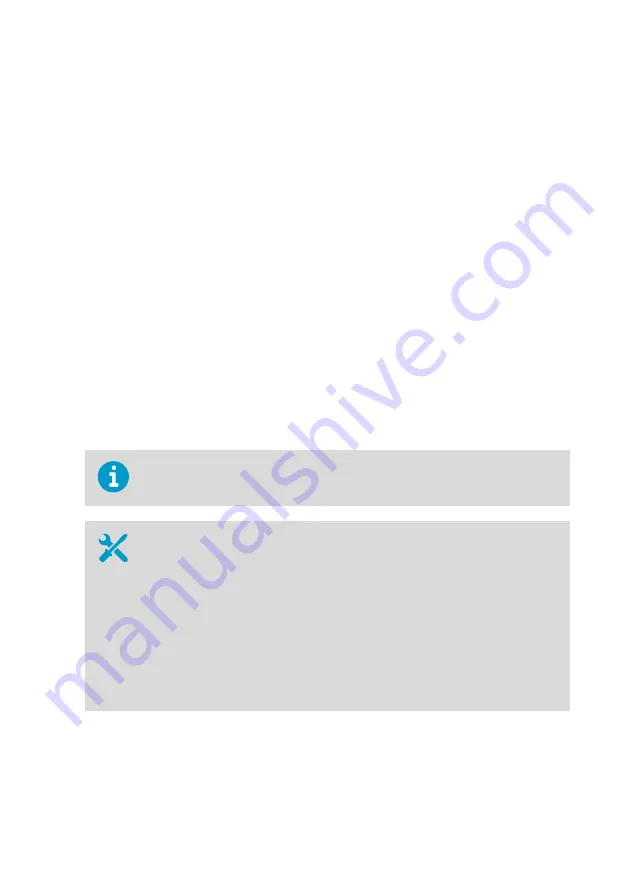
11. Select
Adjust > 1-point adjustment
.
12. Select
Ready
, and use the arrow buttons to enter the correct RH value of the salt jar.
Select
OK
when done.
13. The MI70 will ask
Do you really want to adjust?
. Select
Yes
.
MI70 shows the text
Adjustment done
and returns to the adjustment mode after a few
seconds.
14. Select
Back
to return to the parameter selection screen, and
Exit
to leave the adjustment
mode.
15. Remove the probe from the salt jar and reconnect the filter. Plug the hole on the salt jar.
16. Turn off the MI70 indicator and disconnect the connection cable from the service port.
17. Reconnect the terminal blocks and close the cover.
More Information
‣
Error Codes in MI70 Handheld Meter (page 71)
7.5 Two-Point Humidity Calibration and
Adjustment Using Computer and HMK15
Humidity Calibrator
You can also use Vaisala Insight software for performing calibration and
adjustment. See
Vaisala Insight Software (page 29)
.
• Computer with
• Windows operating system
• Terminal application
• Free USB port
• Driver for Vaisala USB cable installed
• Vaisala USB cable for computer connection (219690)
• Vaisala HMK15 Humidity Calibrator with LiCl (11 %RH) and NaCl (75 %RH) salt
solutions prepared.
Other solutions may be used, but the difference between the two points must
be
≥
30 %RH. Additionally, one solution must be < 50 %RH, and the other must
be > 50 %RH.
• Medium size cross-head screwdriver (Pozidriv)
Chapter 7 – Maintenance
59
Summary of Contents for hmdw110 series
Page 1: ...M211726EN D User Guide Vaisala Humidity and Temperature Transmitter Series HMDW110 ...
Page 5: ...Recycling 87 Table of Contents 3 ...
Page 87: ...Appendix A Modbus Reference 85 ...
Page 88: ...HMDW110 User Guide M211726EN D 86 ...
Page 90: ...HMDW110 User Guide M211726EN D 88 ...
Page 91: ......
Page 92: ...www vaisala com ...






























