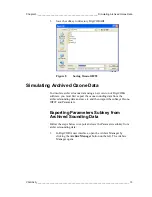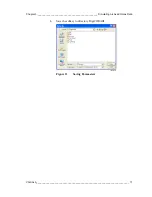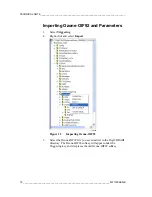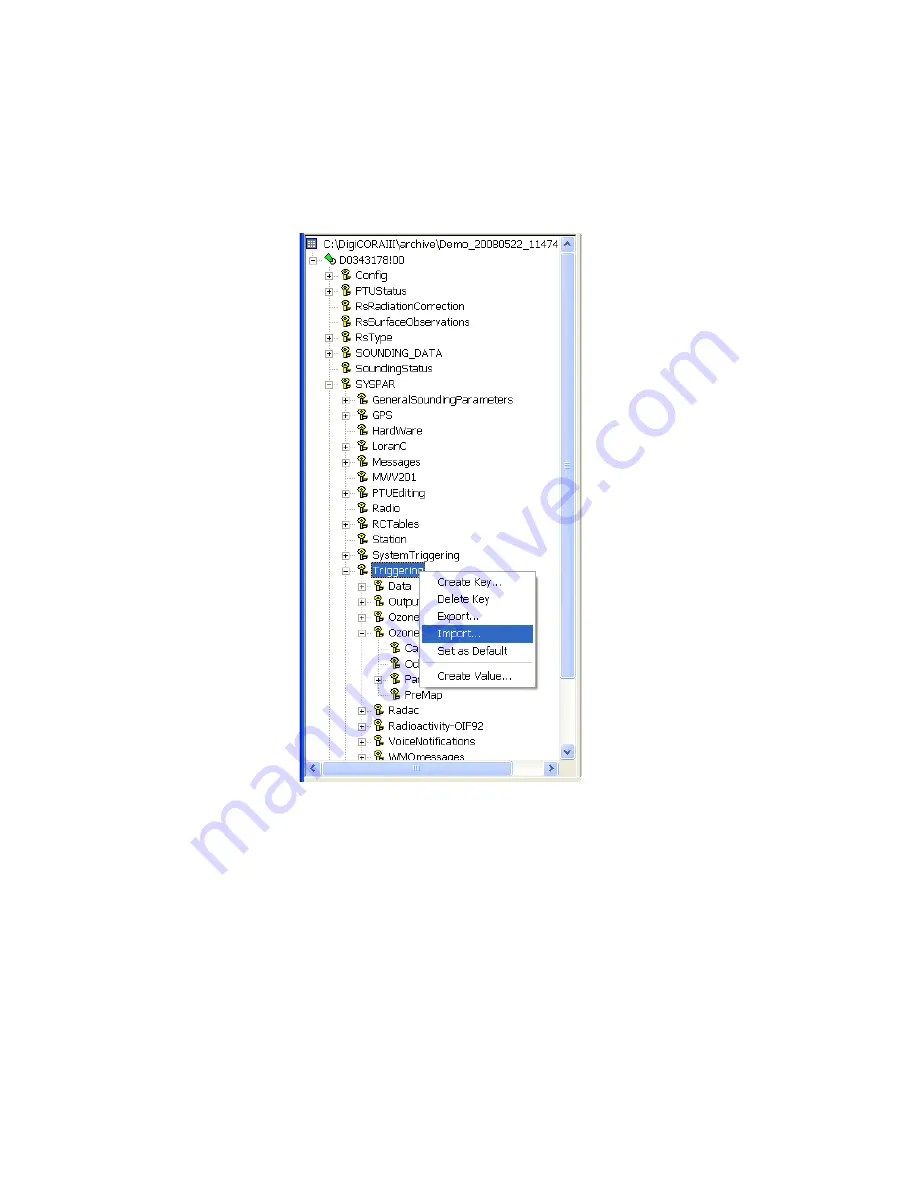
TECHNICAL NOTE _________________________________________________________________
Importing Ozone-OIF92 and Parameters
1. Select
Triggering
.
2. Right-click
and
select
Import
.
1109-026
Figure 12
Importing Ozone-OIF92
3.
Select the Ozone-OIF92 file you saved earlier in the DigiCORAIII
directory. The Ozone-OIF92 subkey will appear under the
Triggering key and it replaces the old Ozone-OIF92 subkey.
18 __________________________________________________________________ M211299EN-B