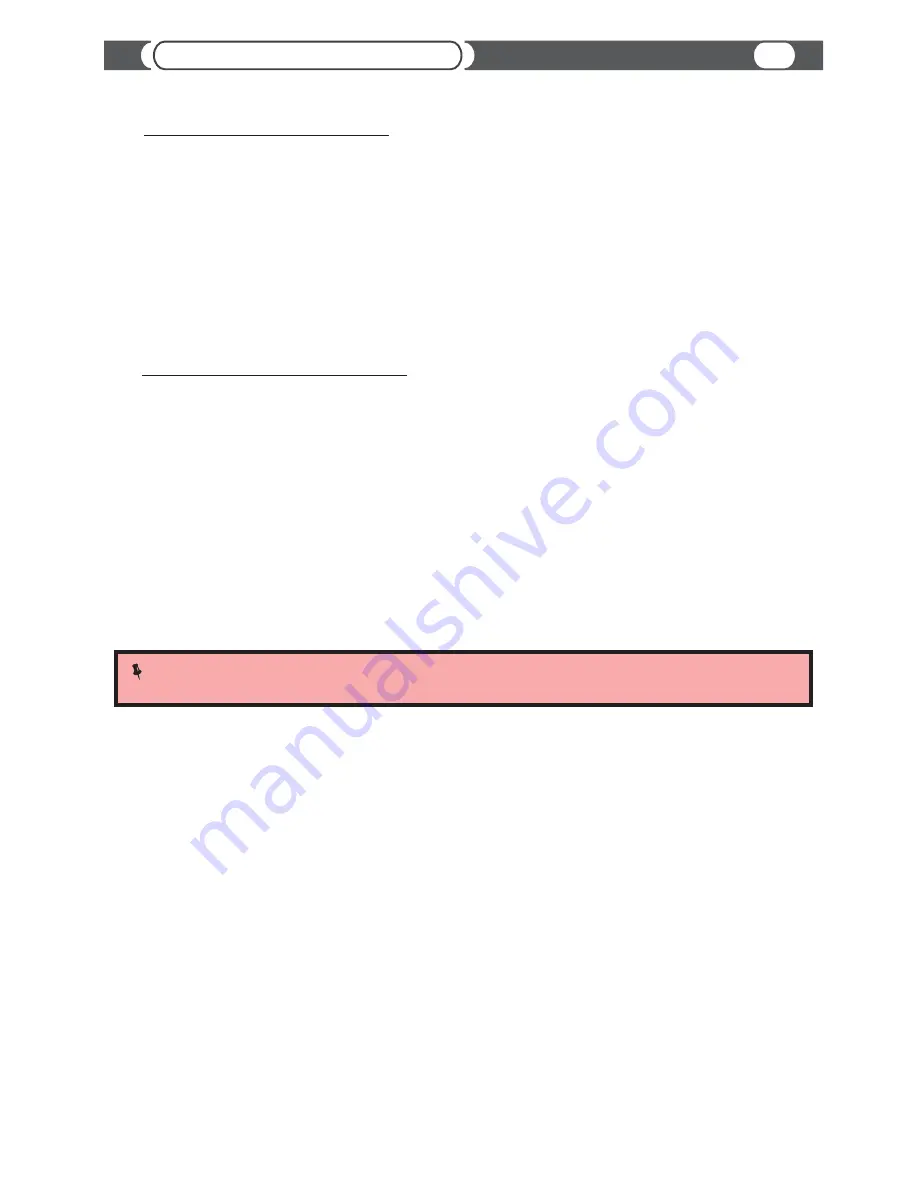
8
Bluetooth Connection
Connecting Android Device to SL3B
Connecting iPod, iPhone, iPad to SL3B
Other devices may have other requirements.
Refer to the Bluetooth device's user manual for device specific requirements.
@
On the Home screen, press the Menu key.
@
Touch Settings
@
Touch Wireless & networks
@
Touch Bluetooth to turn it On
@
Touch Bluetooth settings
@
Touch Scan for devices (make sure your headset is in pairing mode).
@
Your phone scans for available Bluetooth devices (SL3B:XX:XX)
@
Touch the Bluetooth device (SL3B:XX:XX) to select it
@
Touch the device name again to connect to it.
@
From the home screen, tap Settings.
@
Tap Bluetooth.
@
Pair with Bluetooth
@
Tap the Bluetooth toggle to enable the feature if it is not already active.
@
The handset automatically searches for available Bluetooth devices.
@
Tap the preferred Bluetooth device (SL3B:XX:XX).
@
Pair with Bluetooth
@
The Bluetooth device is now paired.
NOTE:
SL3B automatically connects to the last connected device. In case SL3B does not connect, you can force
connection by activating and then deactivating “SCAN” button on the factory radio.





















