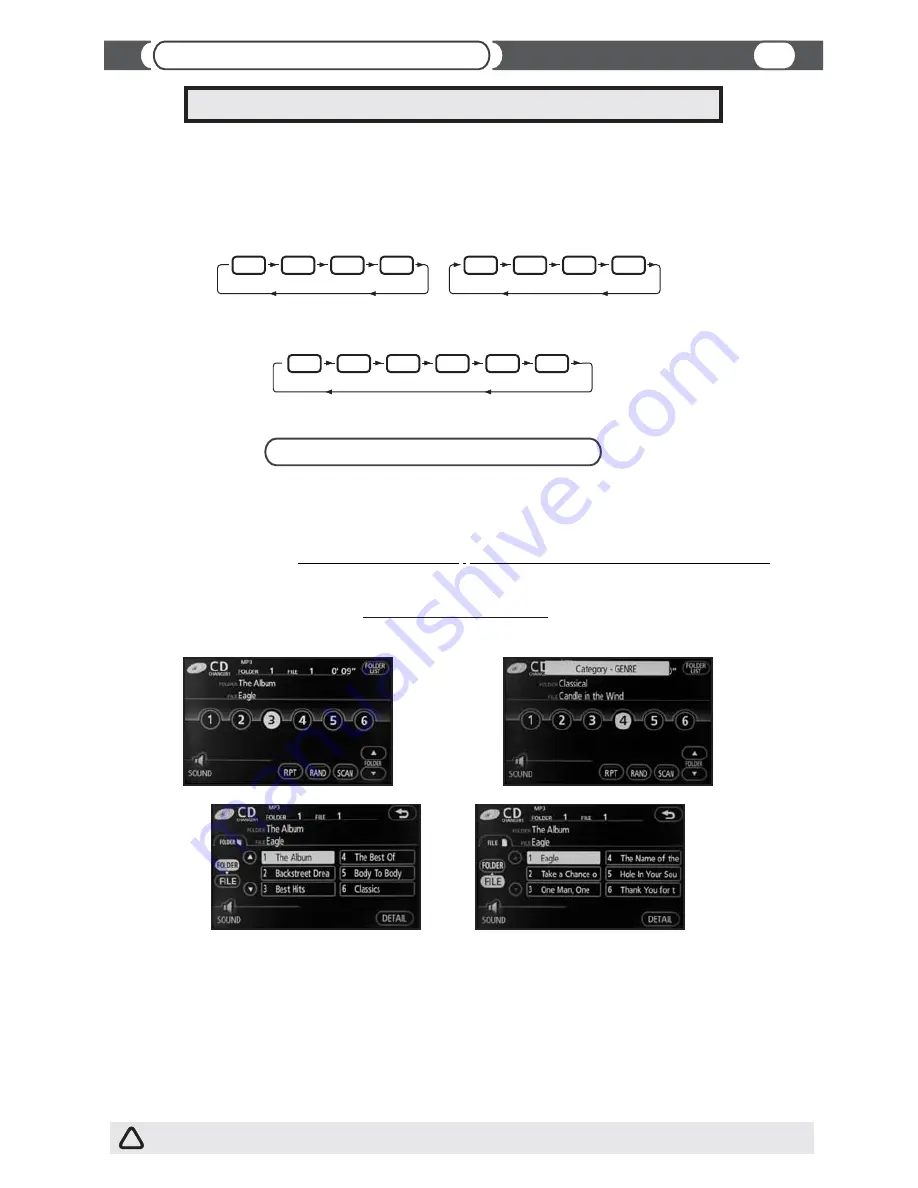
CD-MP3 changer emulation
For Radio Integrated into Navigation System
(5th Generation Navigation System)
Audio input dedicated for Apple iPod
can only be used for Apple iPod integration. Control of Apple iPod
is done through
your head unit or the steering wheel controls (explained below).
Functionality Description
Head Unit:
“DISC”
“CD”
To switch between the unit sources you need to use
or
button on the radio
(Diagram below assumes factory CD changer is present).
Steering Wheel control:
To switch between the unit and radio you need to use the “MODE” button on the steering wheel control.
(Diagram below assumes following sources are present).
CD
CDC1
CD
CDC1
iPod™
CDC1
CDC2
CDC1
CDC2
iPod™
OR
AM
FM1
FM2
TAPE
CD
CD1
Select desired source by pressing
button on the head unit or
on the steering wheel control.
(See diagram below)
DISC
MODE
Source Selection
iPod™
iPod™
iPod™
11
Head Unit Controls
CD-MP3 Changer Emulation
6 disc CD-changer
Disc 1 - Playlist
Disc 2 - Artist
Disc 3 - Album
Disc 4 - Genre
Disc 5 - Audiobook
Disc 6 - Podcast
This unit can be programmed in
.
Please see attached chart to determine which emulation mode is compatible with your vehicle.
CD changer emulation mode , MD changer emulation mode and CD-MP3 Emulation
List Of Folders (List of Albums)
List Of Files (List of songs in selected Album)
List of folders represent either list of Playlists, Artists, Albums, Genres, Audiobooks, or Podcasts, depending on your “Browsing mode”
selection.
“Browsing mode” selection:
Disc 1 - Playlists, Disc 2 - Artists, Disc 3 - Albums, Disc 4 - Genres, Disc 5 - Audiobooks, Disc 6 - Podcasts.
List of files represent list of songs in each of the folder category.
This functionality is available for all 5th Gen Navigation system.
Please note all Toyota vehicles except for Prius, do not have a list of files and folders display available on the screen due to Radio limitation.
Please also see “Activate / Deactivate ‘Disc Switching Fix’ Function”
!

















