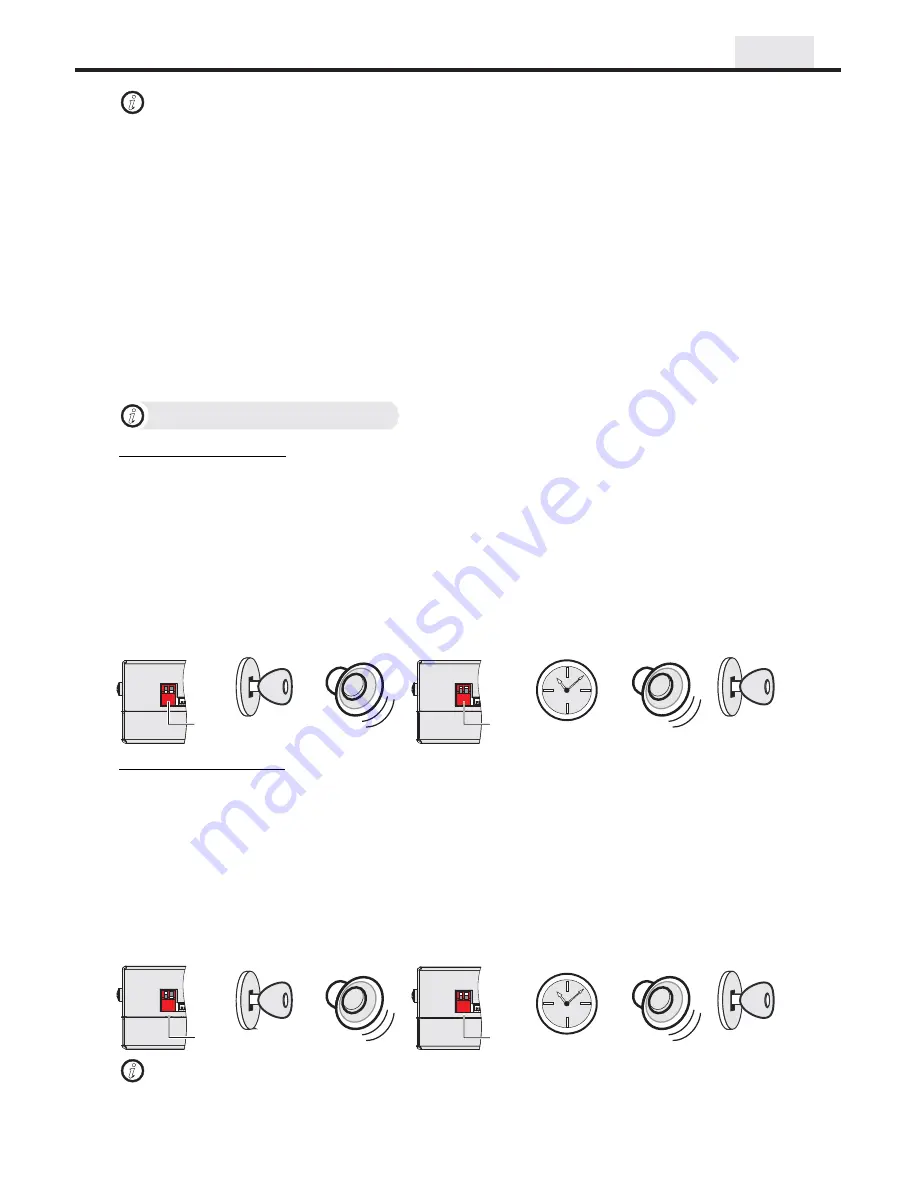
Installation
We strongly recommend that you install the unit in an easily accessible location, so you can later upgrade
the unit or re-program it in case of incorrect programming.
IMPORTANT
i
@
@
@
@
@
@
@
@
@
Gain access to the back of you vehicle’s Head Unit.
Find the same port as our Audio Harness (see
)
Disconnect the existing connector and plug in our Audio connector into this port, then plug female end of Audio
Harness to the plug in for your factory connector. Audio harness female connector is not used In some vehicles.
Plug the other end of Audio cable into designated port on MultiMediaLinQ.
Setup proper Emulation Mode for this unit (see
)
Turn the car on and check MultiMediaLinQ functionality (especially Text capability) before the final assembly.
Make sure your USB Storage device has at least two Folders/playlists, in order for this unit to operate properly.
Please mount this unit in an easy accessible location for upgrading and re-programming purposes.
Secure the Head Unit in its original position.
“Connecting MultiMediaLinQ to head unit”
“Emulation Mode Selection”
Installation
3
i
Emulation Mode Selection
MD Changer Emulation Mode programming steps:
Properly install VML player.
Put both programming switches in “DOWN” position.
Put ignition switch into the “ACC” position.
Wait for a long beep followed by a few short beeps. This may take up to one minute.
Return programming switches to their default position (both switches “UP”).
Wait up to 30 seconds for a confirmation beep.
Put ignition switch into the “OFF” position.
Wait at least 10 seconds.
Put ignition switch into the “ACC” or “ON” position.
Check MultiMediaLinQ for functionality, especially TEXT capabilities.
@
@
@
@
@
@
@
@
@
CD Changer Emulation Mode programming steps:
Properly install VML player.
Put “Right” programming switch in the “DOWN” position.
Put ignition switch into the “ACC” position.
Wait for a long beep followed by a few short beeps. This may take up to one minute.
Return programming switches to their default position (both switches “UP”).
Wait up to 30 seconds for a confirmation beep.
Put ignition switch into the“OFF” position.
Wait at least 10 seconds.
Put ignition switch into the “ACC” or “ON” position.
Check MultiMediaLinQ for functionality, especially TEXT capabilities.
@
@
@
@
@
@
@
@
@
!
!
Improper Emulation Mode setting may cause this unit to be unrecognized by the head unit.
CD or MD Changer Emulation Mode Programming MUST BE DONE in order for the unit to find the proper address
location in the vehicle Audio/Video network.
IMPORTANT
i
Both
switches
“DOWN”
Ignition into
“ACC” or “ON”
position
Both
switches
“UP”
Ignition into
“OFF” position
up to 30 sec
Confirmation beep
Ignition into
“ACC” or “ON”
position
Both
switches
“UP”
Ignition into
“OFF” position
up to 30 sec
Confirmation beep
Right
switch
“DOWN”












