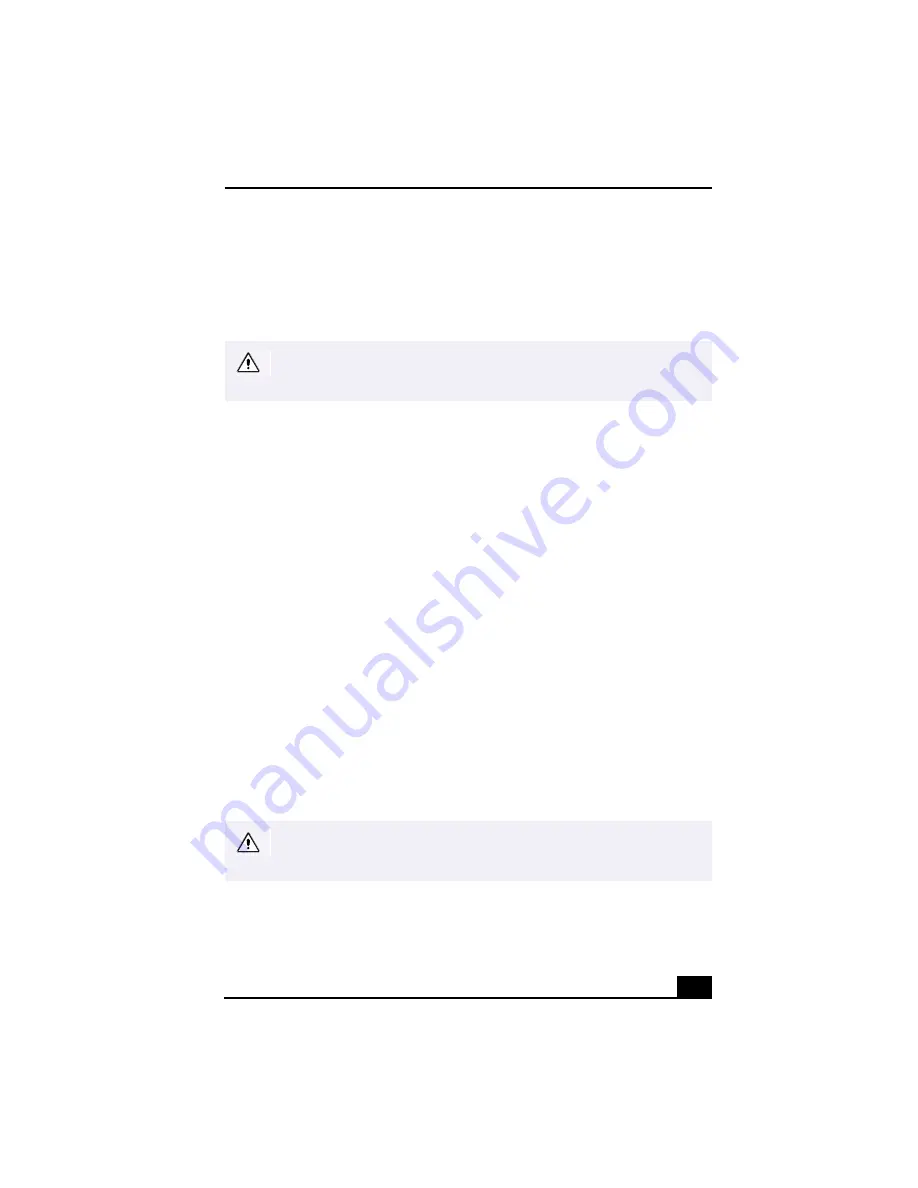
Adding Memory
5
Adding Memory
The computer has four available memory slots. For memory upgrades, use only
PC-800 Direct Rambus RIMM modules in pairs. You can purchase additional
memory modules, accessories, and peripheral equipment from your local retailer.
To install memory
1
Shut down your computer and turn off all peripheral devices, such as your
printer. Wait for your computer to cool down.
2
Unplug your computer and any peripheral devices.
3
Remove the side cover as described in “Removing the Side Cover.’’
4
Gently place the unit on its side. If necessary, remove any cables, add-on
cards, or other components to access the RIMM slots. You must remove the
power supply before installing the memory modules.
Remove the power supply by following these steps:
❑
Remove the screw that secures the power supply to the rear of the
chassis.
❑
Pull the tab that latches the power supply to the chassis.
❑
Slide the power supply up until the power supply clears the chassis.
❑
Rotate the power supply to an upside down position and rest it on top of
the chassis.
5
Remove the two Continuous Rambus Inline Memory Modules (CRIMM)
that are already installed in the far ends of each RIMM slots.
Make sure you observe the proper safety precautions when you add RIMMs
to your Sony computer. See “Notes on Use” in the
VAIO Digital Studio™
Computer User Guide
.
Direct Rambus RIMMs must be upgraded in pairs. Do not leave the second
slot of either bank empty. The second slot must be filled with either RIMM or
CRIMM modules. Use only PC-800 RIMMs.
Summary of Contents for Digital Studio
Page 16: ...16 ...
















