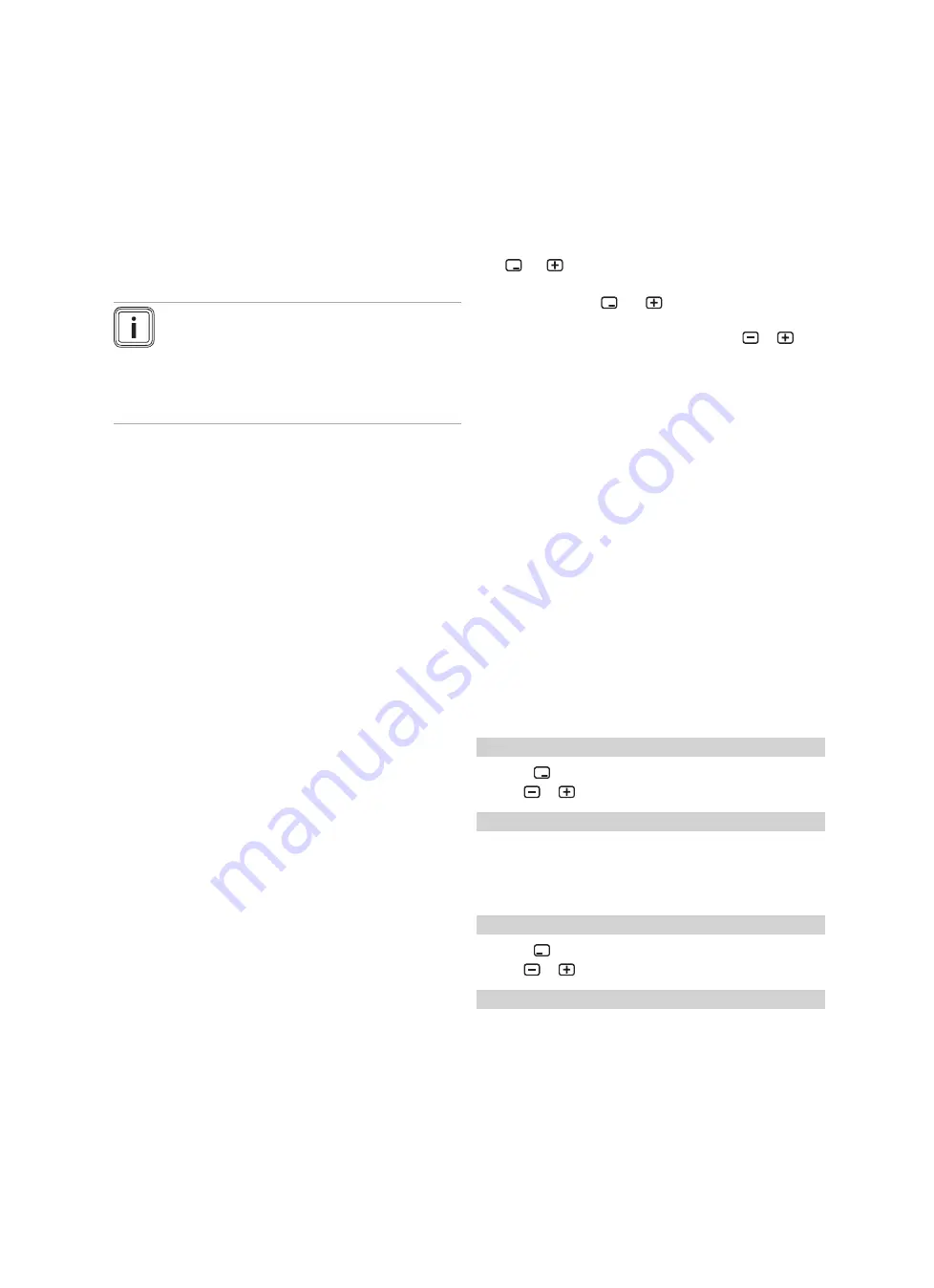
4 Operation
8
4.4
Starting up the product
4.4.1
Opening the isolator devices
1.
Ask the competent person who installed the product to
explain to you where these isolator devices are located
and how to handle them.
2.
If installed, open the service valves in the heating in-
stallation's flow and return.
3.
Open the cold-water isolation valve.
4.4.2
Switching on the product
Note
The product does not have an on/off switch. The
product is switched on and ready for operation
as soon as it is connected to the power grid. It
can only be switched off using the partition that is
installed on-site, e.g. fuses or circuit breaker in the
utility connection box.
1.
Ensure that the product casing has been installed.
2.
Switch on the product via the fuses in the utility connec-
tion box.
◁
The "basic display" is shown in the product's operat-
ing display.
◁
The "basic display" may also be shown in the
display for the optional system control.
4.4.3
Yield indicator
You can use this function to display the environmental
energy yield as a cumulative value for a period of a day,
a month and the total for the heating, domestic hot water
generation and cooling modes.
You can displays the working figure for a period of a month
and the total for the heating and domestic hot water genera-
tion modes. The working figure is the ratio of thermal energy
generated to the operating current used. Monthly values may
vary considerably since, for example, in the summer only
domestic hot water generation is used. A large number of
factors influence this estimate, e.g. the type of heating in-
stallation (direct heating mode = low flow temperature or in-
direct heating mode via buffer cylinder = high flow temperat-
ure). This figure may therefore deviate by up to 20%.
The working figures only record the power consumption of
internal components, not of external components such as
external heating circuit pumps, valves, etc.
4.4.4
Displaying the Live Monitor
Menu
→
Live Monitor
You can use the Live Monitor to view the current status of
the product.
4.4.5
Displaying the building circuit pressure
Menu
→
Live Monitor
→
Building circuit pressure
You can use this function to display the current filling pres-
sure in the heating installation.
4.4.6
Reading the operating statistics
Menu
→
Information
→
Heating op. hours
Menu
→
Information
→
DHW operating hours
Menu
→
Information
→
Cooling op. hours
Menu
→
Information
→
Total operating hours
You can use this function to display the operating hours
for heating mode, for domestic hot water mode, for cooling
mode and for overall operation.
4.4.7
Setting the language
1.
If you want to set another language, press
and hold
and
at the same time
.
2.
Also press the reset button for a short time.
3.
Press and hold
and
until the display shows the
language setting.
4.
Select the required language by pressing
or
.
5.
Press (OK) to confirm your selection.
6.
Once you have set the correct language, press (OK)
again to confirm this.
4.4.8
Set display contrast
Menu
→
Basic settings
→
Display contrast
▶
You can set the contrast here.
4.4.9
Serial number and article number
Menu
→
Information
→
Serial number
The product's serial number is displayed.
The article number is found in the second line of the serial
number.
4.4.10 Contact details for the competent person
Menu
→
Information
→
Contact data Phone number
If the competent person has entered their telephone number
during the installation, you can read it here.
4.5
Setting the heating flow temperature
Condition
: No system control connected
▶
Press
in the basic display.
▶
Use
or
to change the value and confirm this.
Condition
: System control connected
▶
Set the heating flow temperature on the system control,
→
System control operating instructions.
4.6
Setting the domestic hot water temperature
Condition
: No system control connected
▶
Press
in the basic display.
▶
Use
or
to change the value and confirm this.
Condition
: System control connected
▶
Set the domestic hot water temperature on the system
control,
→
System control operating instructions.























