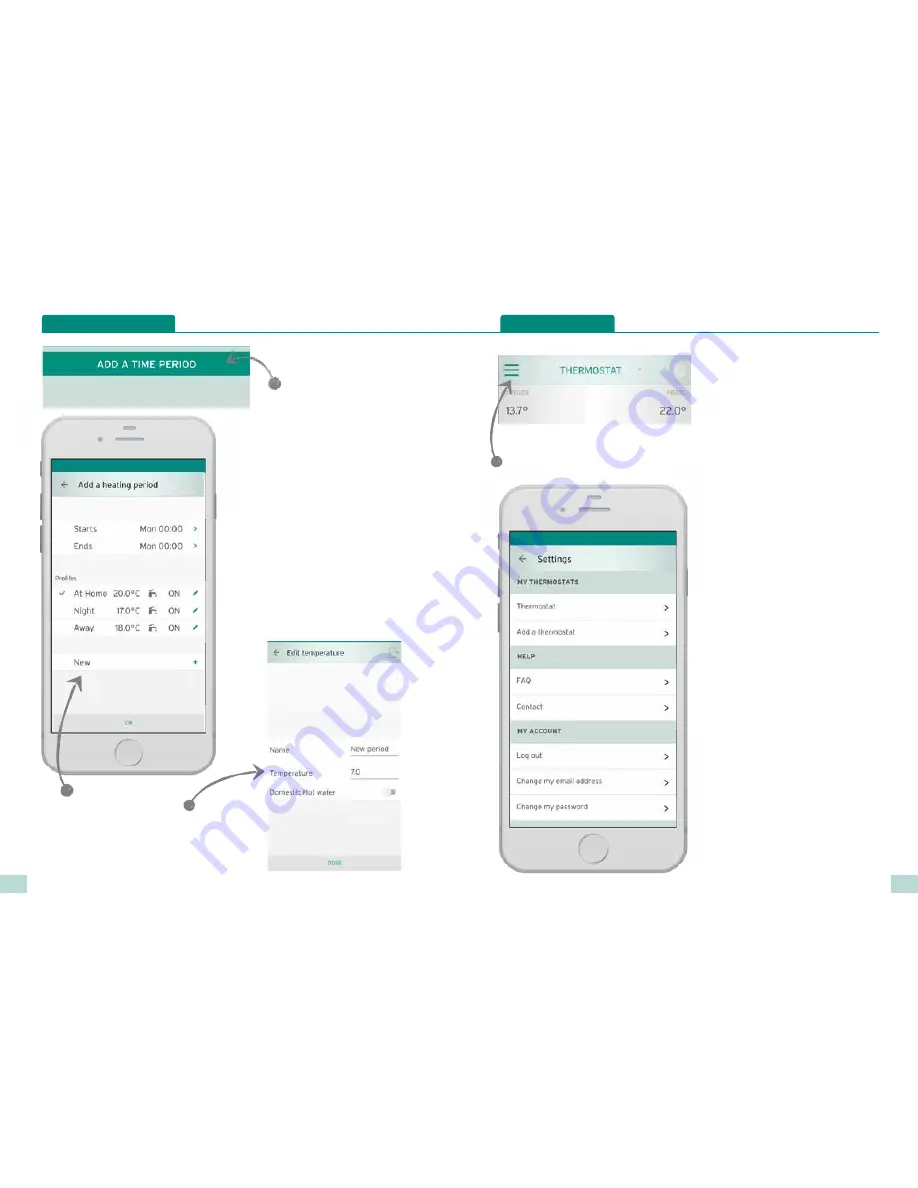
The
USER
Guide
14
15
Changing heating schedule
Choose start and end time
Choose the start and stop
time for your new time
period
Choose an existing profile
Choose from a previous
profile you have set
up or the profiles supplied
with vSMART
Create a new profile
Choose this option to create a new
profile you can use with this time
profile. To create a profile you will need
to choose a temperature, domestic hot
water mode and then give it a name
Add a time period
Touch here to add a time period,
you can select a temperature
profile or input your own
temperatures
Changing your settings
My Thermostats
This section is used to add new
thermostats or access the settings of an
existing thermostat
Help
This section provides you with useful
FAQ’s. If you are unable to find the answer
to the question within the FAQ, you have
the ability to contact Vaillant by pressing
‘Contact’
My Account
In this section you can log out of the
account you have signed into, change the
email address assigned or change the
password for the current account
Press the menu icon to access
the settings menu below





























