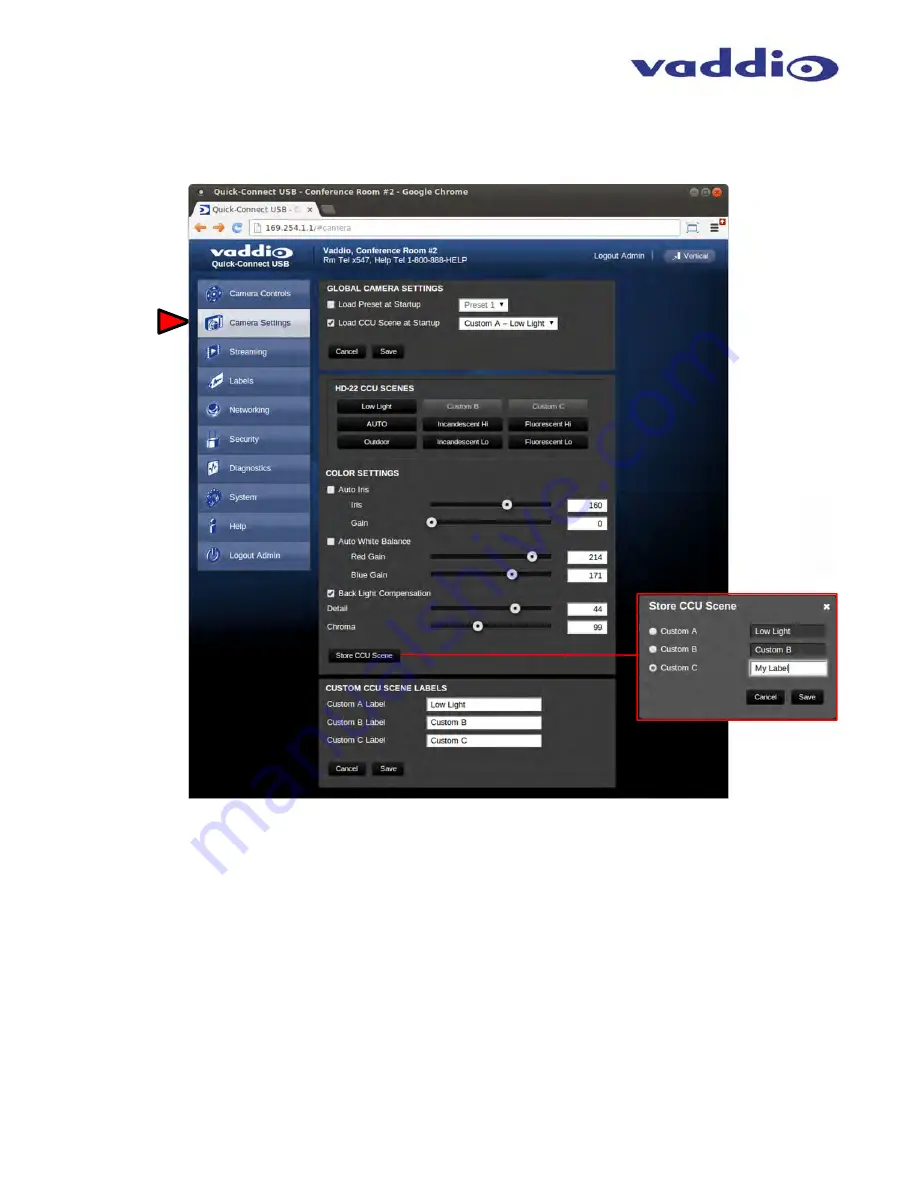
ZOOMSHOT WallVIEW USB Camera System
ZoomSHOT WallVIEW USB System Document Number 342-0640 Rev. B
Page 16 of 40
Screen Shot: Admin Menu - Camera Settings Page
The Camera Settings page provides the parameters to allow the end user to match the camera to the
environment, set the CCU presets and make startup assignments.
1) Load Preset at Startup:
Check this box to move the camera
to a predefined
preset location when the
camera powers up. Use the pull down menu to select the Preset 1 through 6 to be loaded when this box is
checked
2) Load CCU Scene at Startup:
Check this box to load a CCU Scene into the camera when the camera
powers up. The pull down menu will allow the selection of one of the 6-factory scenes, or any of the 3-user
defined scenes.
3) CCU
Scenes:
Click on any of these 9 buttons to load one of the CCU scenes into the camera. These
Scenes can be fine-tuned if changes are needed, and stored into any of the three User defined scenes.
4) Color Settings:
When painting or shading camera scenes for specific lighting situations or environments,
these attributes can be adjusted for matching cameras in the same area. The parameters within the Color
Settings section are defined below (top to bottom):
Auto Iris check box:
When checked, the camera will operate in Auto Iris mode, when unchecked, the
camera will be in Manual Iris mode and allow adjustment of Iris and Iris Gain levels
➊
➋
➌
➍
➎






























