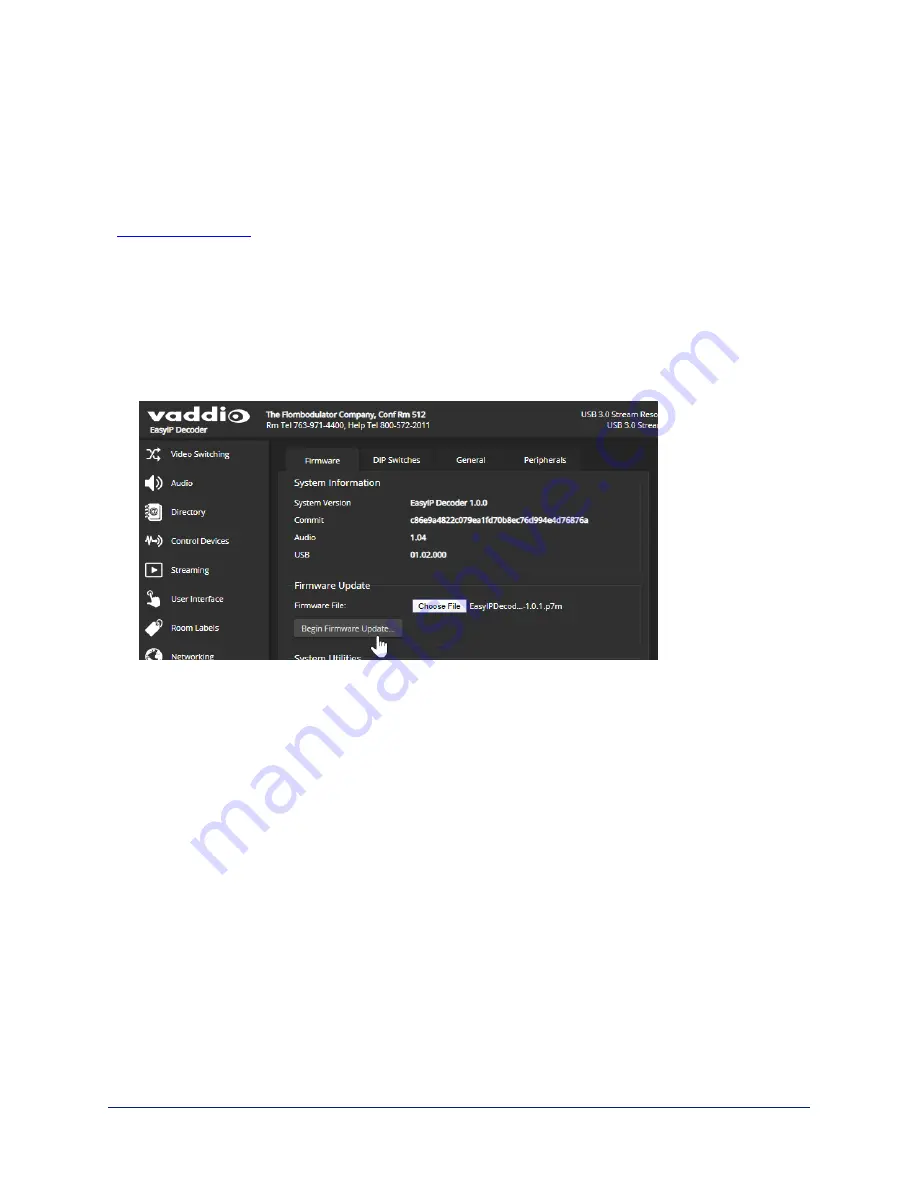
Installing a Firmware Update
S
YSTEM PAGE
, F
IRMWARE TAB
We release firmware updates from time to time. Some of them will be of interest to your organization;
others might not be. The release notes provided with each update can help you to decide whether to install
the update. The latest firmware and release notes are available on the product's web page at
Caution
The device must remain connected to power and to the network during the update. Interrupting the update
could make the decoder unusable.
1. Read the release notes and download the firmware.
2. Select Choose File, then browse to the downloaded firmware and select it. The filename ends with
.p7m
.
3. Select Begin Firmware Update.
4. Read and understand the information in the Confirm dialog box.
5. Select Continue. A progress message box opens. If you are updating a camera, the indicator light on
the front of the camera turns yellow. If the update process presents warnings or error messages, read
them carefully.
The device reboots when the update is complete, and the web interface prompts you to log in again.
Contact Vaddio Technical Support if you encounter any problems with the update.
93
Complete Manual for EasyIP Systems
















































