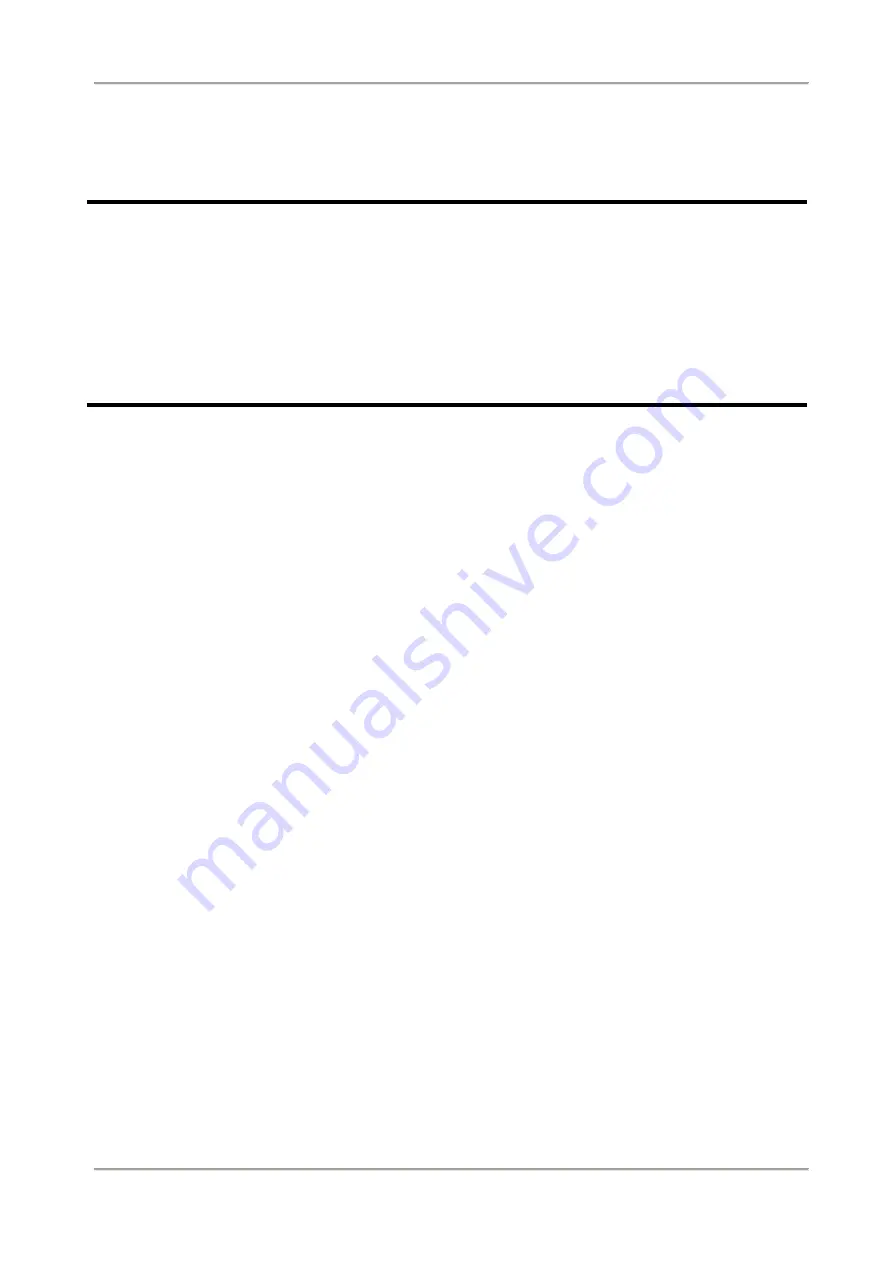
2 Channels Mobile DVR for Motorcycle
Operation Manual
i
Safety Precautions
Dear Vacron user,
Appreciate for you purchase Vacron products. Please contact your local
distributor if you meet any question or need for any assistance. We will
offer you complete and in time service via local distributor. However, we
still have rights to upgrade software and hardware without any kind
notice beforehand. Please read this manual carefully prior to use of this
product.
.
Installation Precautions
Before installation, please insure wires and cables connect correctly.
Device has to install in a ventilated environment and the
installation have to be guided or helped by any professional device
installer.
Please use storage device that recommended by manufacture, and
purchase the storage device from official purchase channel.
Please contact local distributor and technology support service if
you have any question and need any help during product usage
In Use Precautions
Please avoid any solid or liquid drop into the inner components.
Please do not disassemble the equipment for warranty issue.
Please contact local dealers or the manufacturer for prompt service.
Please remove the battery if remote control keeps idle for quite a
long while.
The equipment best connection is with ground wire in case of
outdoor cameras connection or alarm I/O connection. This is to
keep the DVR away from static electricity damage.

















