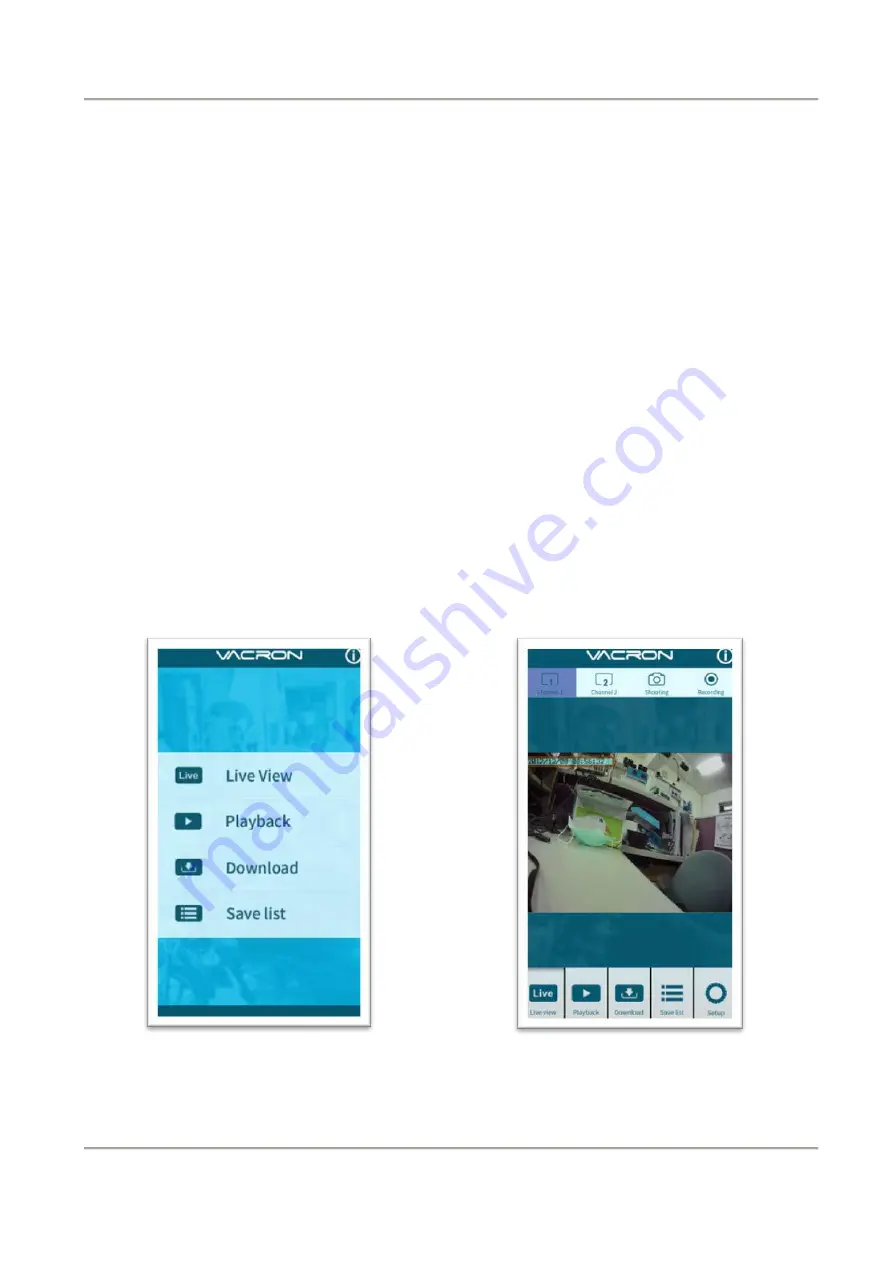
22
2-Channel Mobile Video Recorder
User Manual
(c)
、
IOS
1.
Search and download “
VACRON MOTO
” in Apple store.
2.
WLAN connection, type in「DIRECT-SSID-XXXXXXa」s user ID, password as
「12345678
.
」
3.
Open “
VACRON MOTO
”, watch real time video record by selecting real time
video
4.
Select「Playback:」Capable play all video files that storage in SD card.
5.
Select「Download Video files」
, capable download video by date, time and
channel for 1 minute.
6.
Click "Save Record": Capable watch all records, Instant Record, Playback Record,
and Downloaded Record.
7.
Select「Setting」
: Capable turn On/Off microphone.
8.
Select「Snapshot」
: Capable take snapshot.
APP main menu
Real time image



















