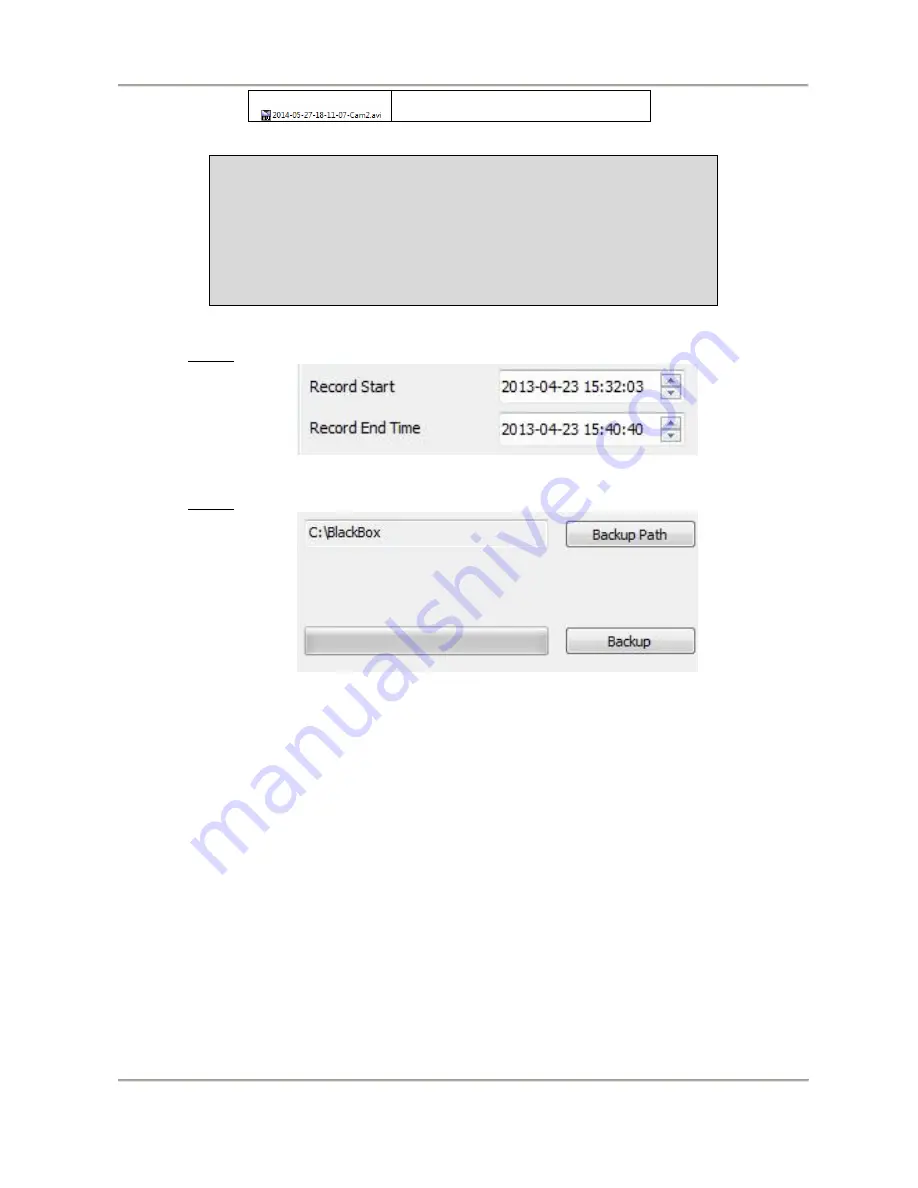
2 Channel Vehicle Video Recorder
User manual
22
Cam2 *.avi file
Note: backup to memory card in original format, the format
will be containing GPS latitude and longitude, speed,
recorded data such as G-SENSOR, if the backup date in *.AVI
format, it contains only video and audio, so back up in original
format is recommended.
Step4. Select the backup beginning time point
Step5. Select the path and start backing up


























