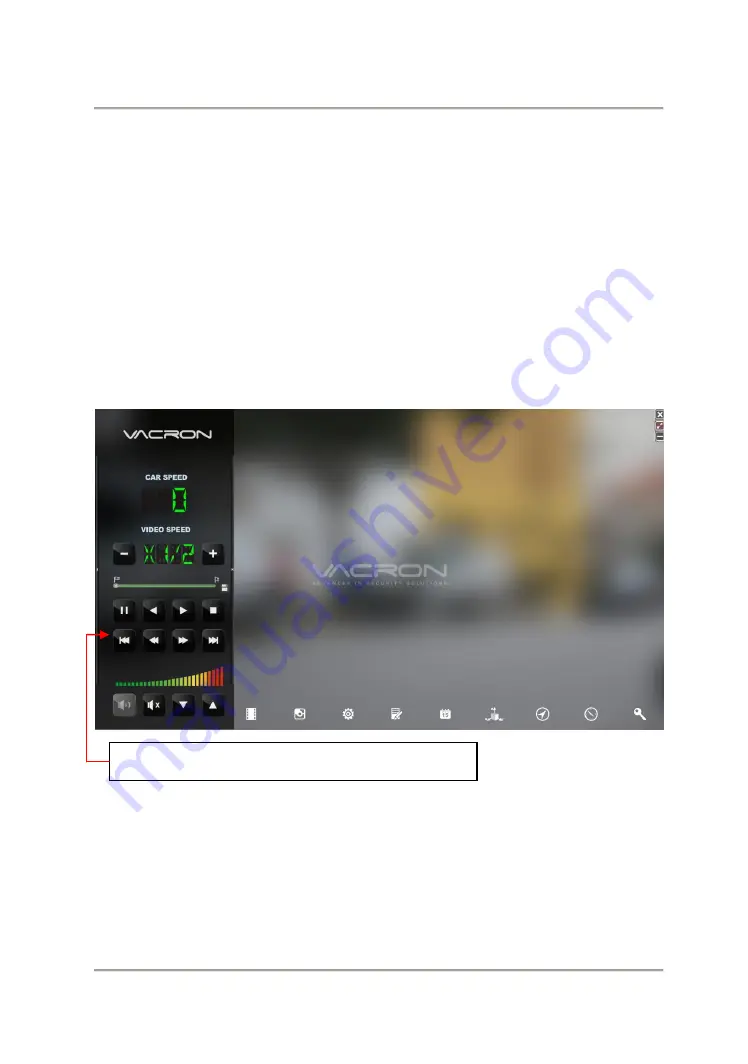
Vehicle Video Recorder
User Manual
16
K.
PC VIEWER
★
Reminder-
(1).
To do this, the software should be installed DirectX 9.0 or above.
(2).
Support OS: WINDOWS 7,8,10, does not support MAC OS.
(3).
The recommended hardware requirements: i5 above grade
3.1GHZ,
RAM: 4G or more, more preferably independent display card.
1.
Playback Speed: Fast Forward 2X, 4X, 8X; Slow Forward 1/2X,
1/4X, 1/8X
Allow to move the user interface to left or right.






















