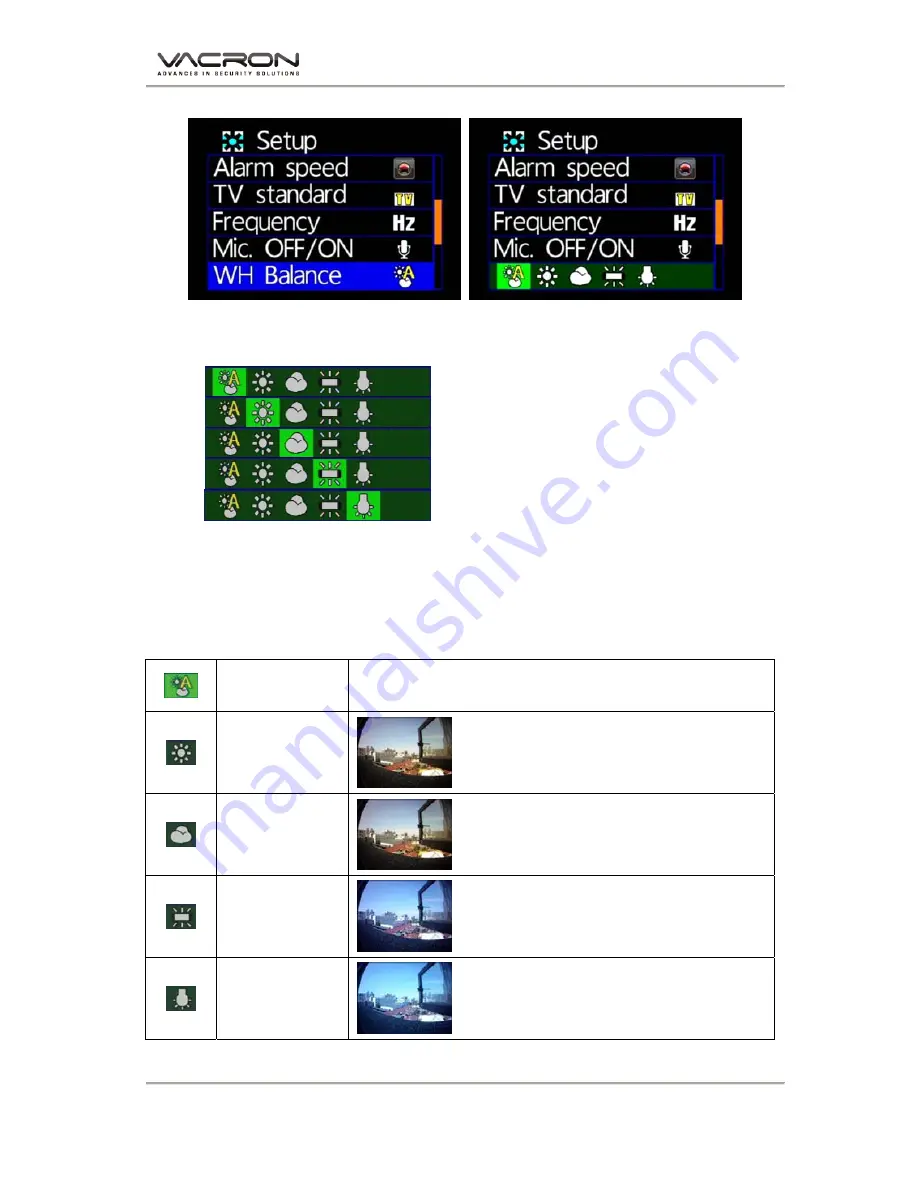
Vehicle Video Recorder User Manual
12
◆
White Balance Setting
★
Automatic / Sunny Day / Cloudy Day / Fluorescent / Incandescent
:
Automatic
:
Sunny Day
:
Cloudy Day
:
Fluorescent (Yellow Background)
: Incandescent (Bright-White Background)
★
”Automatic” is recommended when on-road recording is operating
to prevent blur image. “Automatic” is set as default.
Please compare the following pictures which show the specific image
under the above 3 “EFFECT” setting.
Automatic Default
Sunny Day
Sunny
Cloudy Day
Cloudy/Dark/Sunset
Fluorescent
Fluorescent ( Yellow Light
Background)
Incandescent
Incandescent (White Light
Background)














































