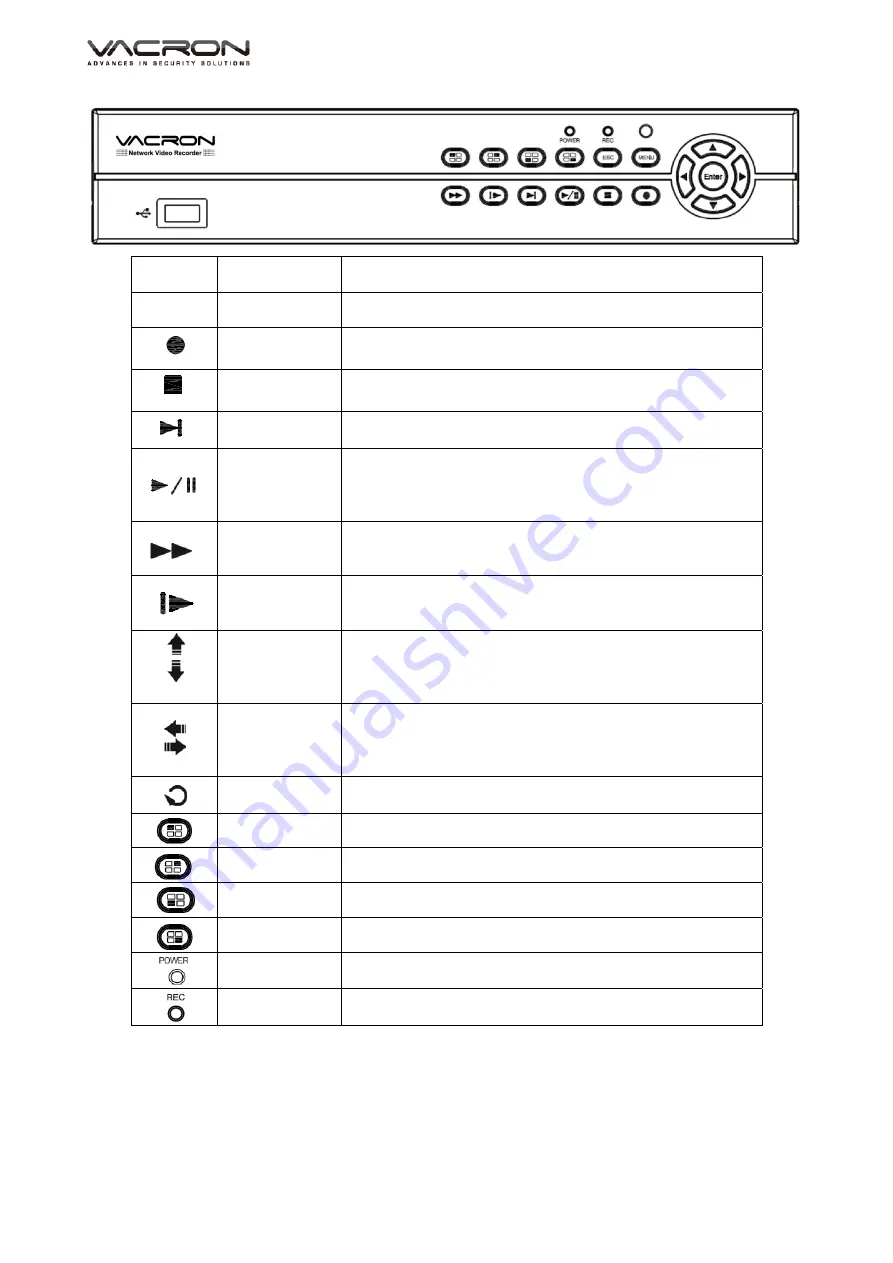
VDH-NK200
Hardware Manual
MENU
MENU
Under the live viewing mode, press MENU to enter the
main menu.
ESC
ESC
Exit the current menu.
REC
Under the live mode, press the REC button to enter
recording menu.
STOP
Stop the playback under the playback mode.
Step Forward
To playback frame by frame when paused in playback
mode. ( Press Pause before operation )
Play
Pause
Under the live viewing mode, press the Play button to
enter the playback mode and backup mode.
Under the playback mode, press to play back.
When playbacking, press to pause playback.
Fast Forward
Under the playback mode, there are 4 choices for the
speed.
Choose your choice to forward.
Slow Forward
Under the playback mode, there are 4 choices for the
speed.
Choose your choice to forward.
UP
DOWN
To move up or down of the selection setting in the UI
menu.
Under the live mode of Single/Quad/8/9 display, use the
button to control video display.
LEFT
RIGHT
To move left or right of the selection setting in the UI
menu.
Under the living mode, change to Single/Quad/8/9
division display.
ENTER
Press the Enter button to confirm the setup or go into
main menu in live mode.
Preview CH1/5 Preview CH1/CH5. Press this button to switch CH1/CH5.
Preview CH2/6 Preview CH2/CH6. Press this button to switch CH2/CH6.
Preview CH3/7 Preview CH3/CH7. Press this button to switch CH3/CH7.
Preview CH4/8 Preview CH4/CH8. Press this button to switch CH4/CH8.
Power
Indicator
Power Indicator
Recording
Indicator
Recording Indicator
2.
Rear Panel
8ch NVR illustration



































