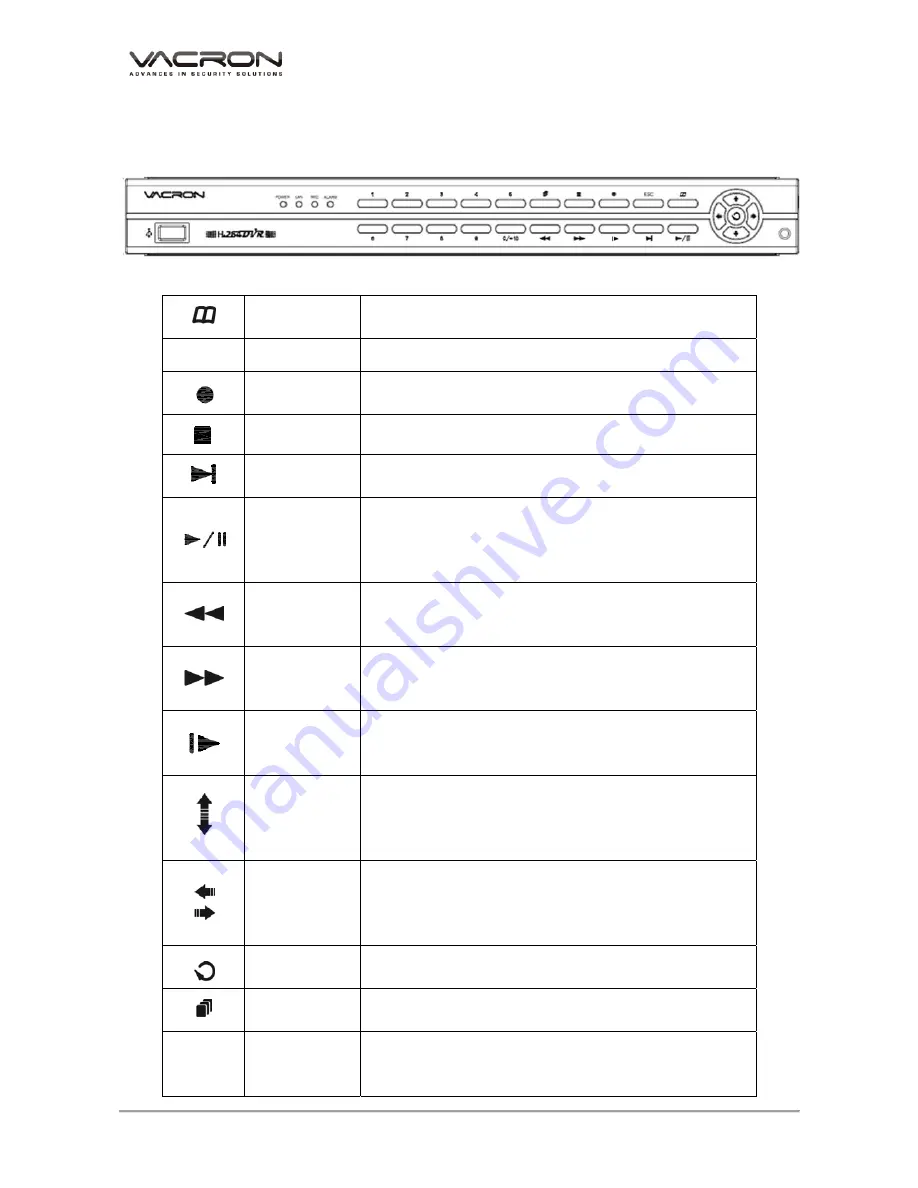
VDH-DXB Hardware Operation Manual
4
E.
Product appearance
1.
Front Panel
MENU
Under the live viewing mode, press MENU to enter the
main menu.
ESC
ESC
Quit the current menu.
REC
Press the Manual Record button to start recording under
the live mode.
STOP
Stop playback under the playback mode.
Step Forward
To playback frame by frame when paused in playback
mode. ( Press Pause before operation )
Play
Pause
Under the live viewing mode, press the Play button to
enter the playback mode and backup mode.
Under the playback mode, press to play back.
When playbacking, press to pause playback.
Fast Rewind
Under the playback mode, there are 4 choices for the
speed.
Choose your choice to fast rewind.
Fast Forward
Under the playback mode, there are 4 choices for the
speed.
Choose your choice to fast forward.
Slow Forward
Under the playback mode, there are 4 choices for the
speed.
Choose your choice to slow forward
UP
Down
To move up or down of the selection setting in the UI
menu.
Under the live mode of Single/Quad/9 display, use the
button to control video display.
Left
Right
To move left or right of the selection setting in the UI
menu.
Under the living mode, change to Single/Quad/9/16
division display.
Enter
Press the Enter button to confirm the setup or go into
sub-menu.
Auto
Switching
Under the live viewing mode, press the button to set
auto-switching or start/stop auto switching function.
“1”
KEY_1
When text input, input digit “1”.
Under the live viewing mode, display the individual
channel 1.





















