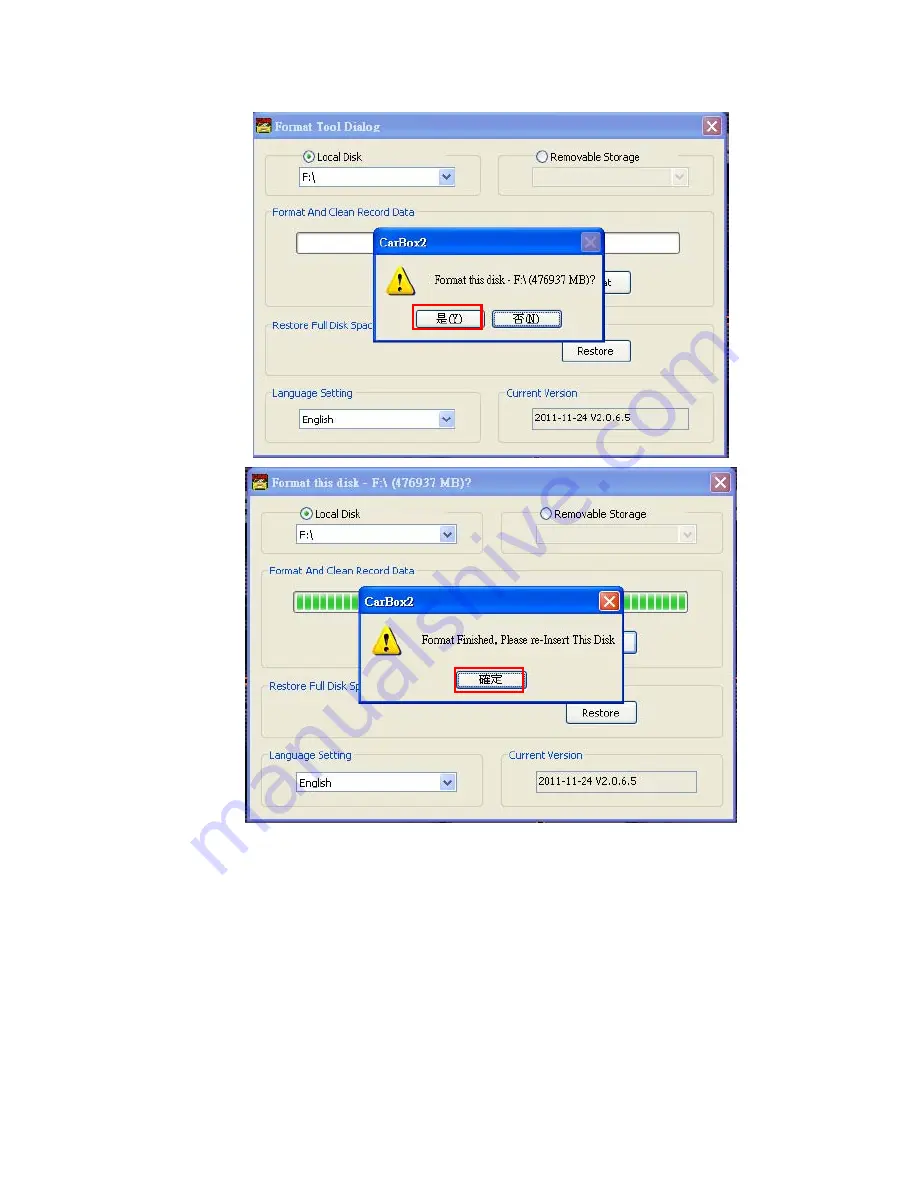
23
4. After format, re-plug the storage device, then you can set
up related parameters and save. After setting, Install the
HDD into the DVR and it can start to work.
█
Process to Format the HDD on DVR:
1. Use remote controller to enter DVR menu and choose
Delete All the Record Data(format disk).
c.
d.




















