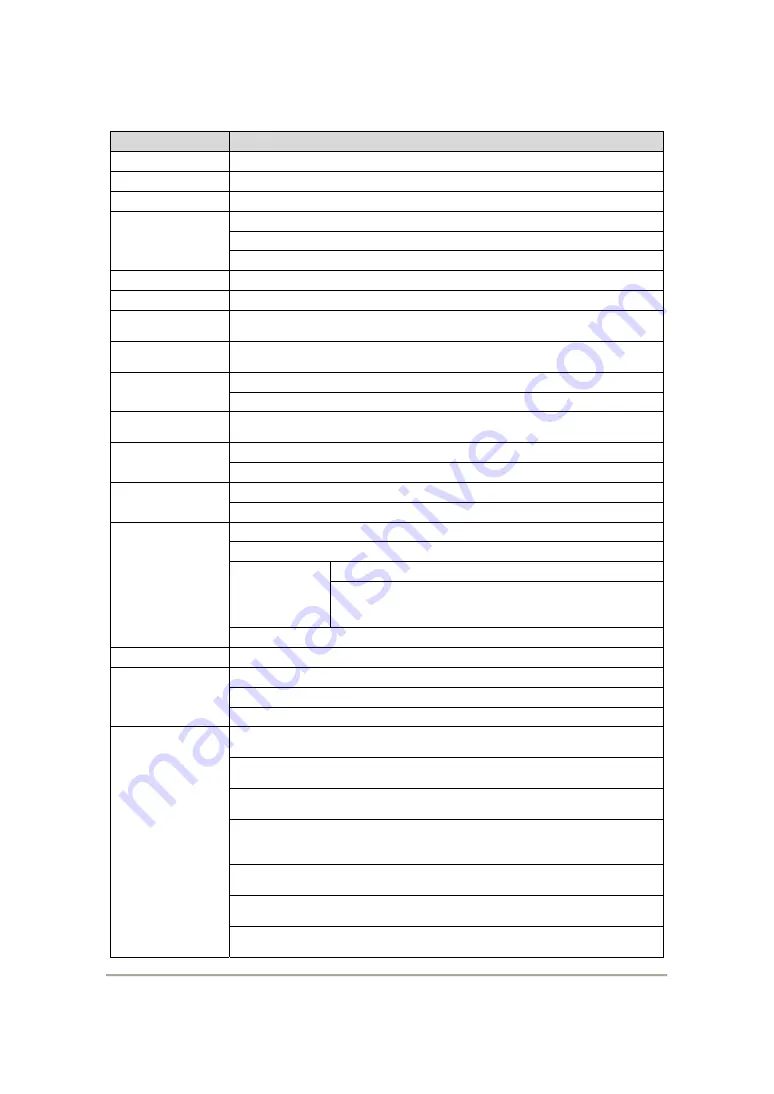
Features and operations may vary in different models.
2
B. Specifications
Items
Specification
System
NTSC/PAL
Chipset
H.264 compression chipset
Sensor
VGA CMOS Sensor
View Angel
2.9mm lens apx. 120 degrees viewing angle.
(
TYPE A
)
4mm lens apx. 90 degrees viewing angle.
(
TYPE B / TYPE C
)
(optional: M12 lens)
Voltage
5V±5%; 400mA
Operating Temp
-10
℃
~ +70
℃
(Inside vehicle)
Storage Device
Silicon Power or Transcend Micro SDHC card Class 6 or above,
(min capacity 4G or above)
Recording
Frame
640x480 auto-cycling record , highest 30fps(NTSC) / 25fps(PAL)
Content
Date, video, voice, G-sensor data.
GPS positing and routing data.
(
TYPE C
)
Recording
Format
Specific format for player software.
Microphone
Built-in synchronous single-channel microphone.
Microphone on/off, adjustable setting via player or remote controller.
Time Setting
(a)Time setting on micro SD card via player.
(b)
Auto-calibrating by GPS signals.
(
TYPE C
)
Input / Output
Device
(a)TV-Out (1 Vp-p composite video output
,
75 ohms)
(b) red light: recording
(c) green light
Power.
(
TYPE A / TYPE B
)
Power and GPS registering light. Flashing: GPS
registering; still light: GPS registering complete.
(
TYPE C
)
(d) emergency button
G-Sensor
built-in Internal 3D G-Sensor
Accessories
(a) Driver CD (b) USB power cable (c) 5V USB Converter
cigarette Power adapter (d) Remote controller
(e) AV output cable (f) User manual (g) Card reader
Important Notice
(a) SD card must be formatted by client software first to be used
properly.
(b) Machine must be installed in the area that windshield wipers can
be reached.
(c) Time zone must setup on client software in order to display
correctly.
(d) Independent partition storage space reserved for emergency
recording data which cannot be overwritten by normal cycling
data.
(e) 80MB is reserved for other data storage purpose and it is normal
PC detecting this much space.
(f) Switchable video signal: NTSC and PAL on SETUP page on client
software.
(g)
Weather, tinted window and etc may interfere performance of
GPS.
(
TYPE C
)





































