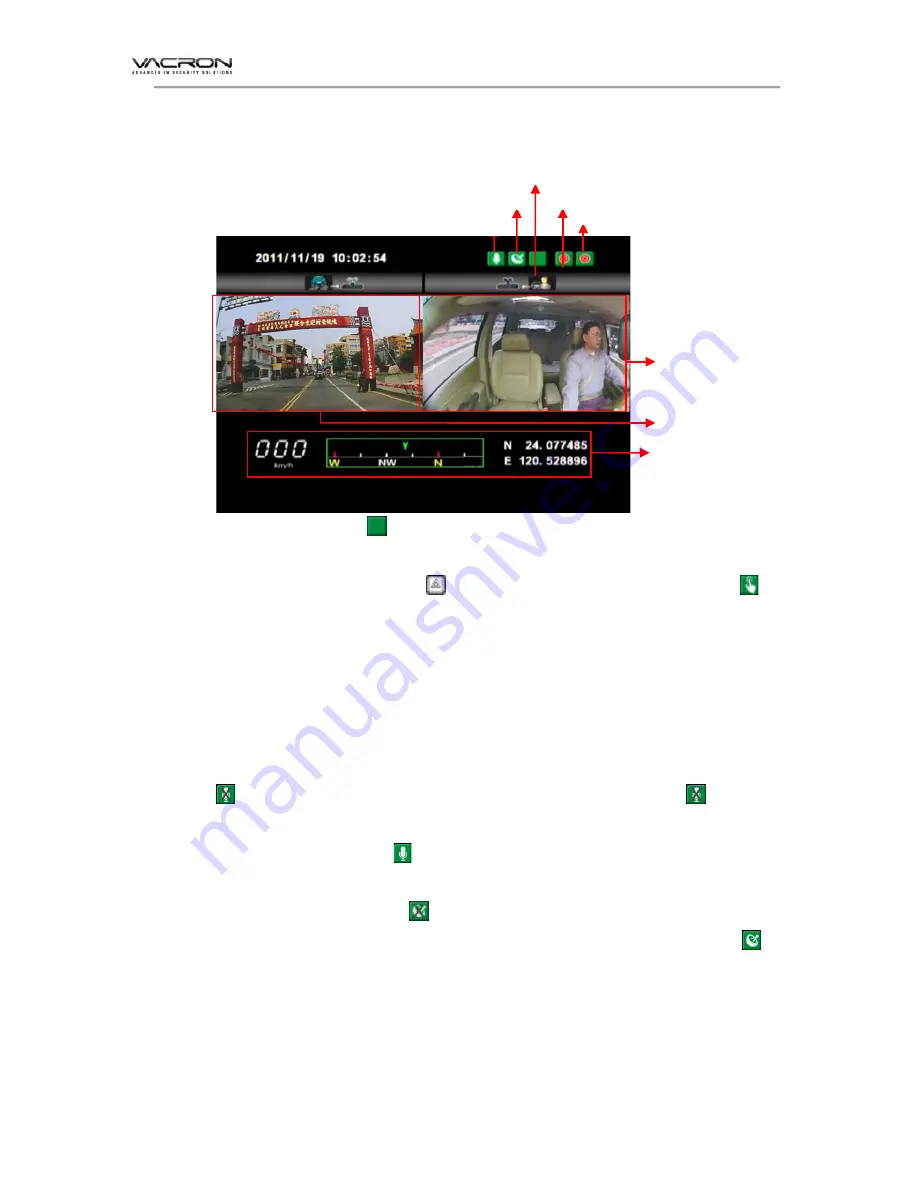
Vehicle video recorder user manual
10
( 2 )
Illustration Description
1. Event Record: Appears in the top right side of LIVE screen,
it means that G-Sensor didn't receive abnormal signal. When you
press the record button from the remote control or click
this icon at the right top to force the machine to record manually.
2. Click Menu button on remote controller under LIVE screen to
display current software version.
3. In the LIVE screen you can choose whether open the
recording or not, click Mute button on remote controller, the icon
will showing on top right of LIVE screen, this icon
stand
for stop recording audio, start and being recording the top right
screen will showing icon.
4. GPS display: When icon appears at the top right of the
LIVE screen, it means there is no GPS signal; when the icon
appears in the top right of the LIVE screen, it indicates that the
GPS is working.
* The boot screen and LIVE screen image may change due to software update
or revision without any notice.
Front camera
Rear camera
GPS connection
Audio record On
G-Sensor event
Front camera image (CH1)
Rear camera image (CH2)
GPS dirve information
Summary of Contents for CDR-E07D
Page 1: ...2 CH Vehicle Video Recorder User Manual 2017 MAR V4 0 3G 4G Optional ...
Page 26: ...Vehicle video recorder user manual 23 Windows XP Windows 7 ...
Page 34: ...Vehicle video recorder user manual 31 4 Report Inquiry current device running data ...
Page 37: ...Vehicle video recorder user manual 34 5 Playback Back up ...
Page 38: ...For more products information Please go to Vacron website http www vacron com Made in Taiwan ...




























