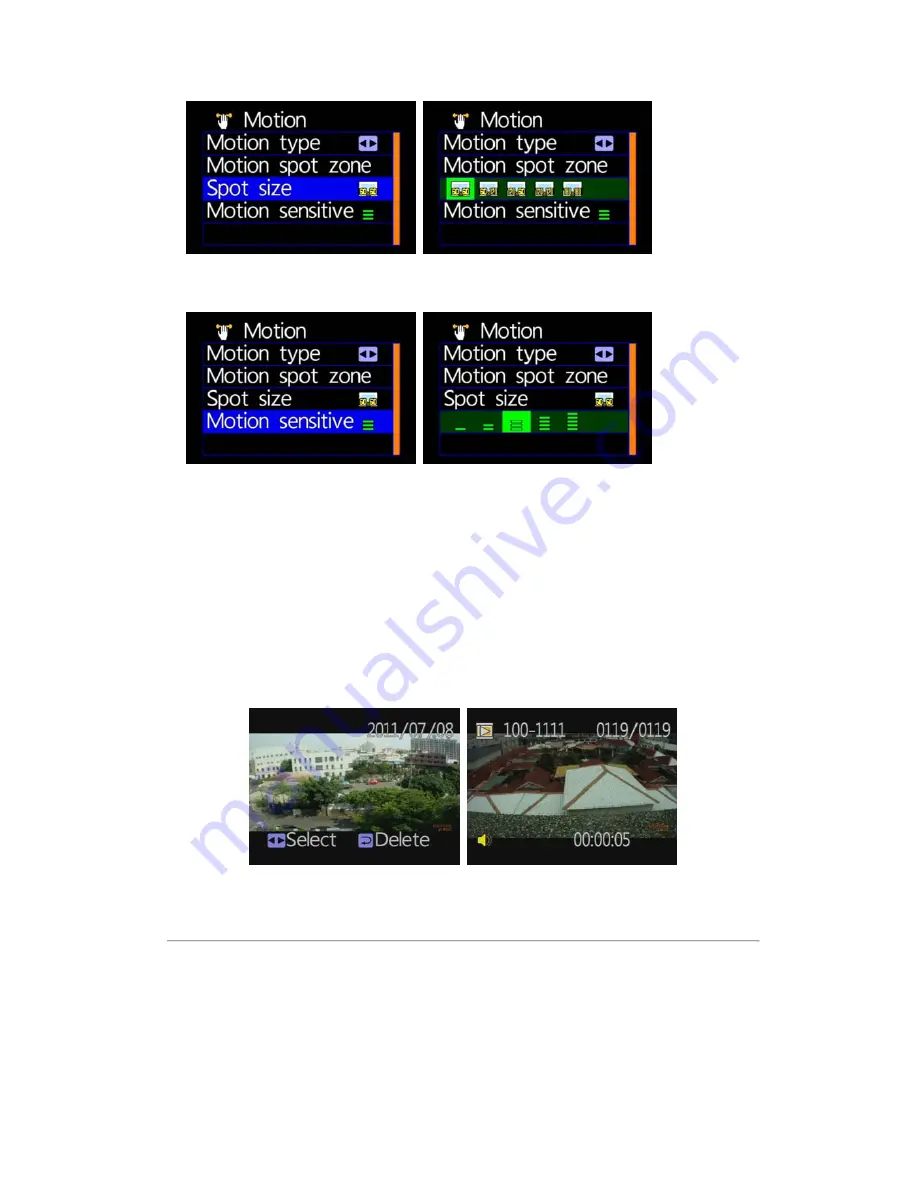
16
Spot
Size
Setting
★
Sizes: 60x60 / 60x120 / 120x60 / 120x120 / 180x180
Motion Sensitivity Setting
★
More Stripes, More Sensitivity
H.
Playback
1. Direct playback on machine side
Build-in accelerometer, the system automatically determine the level of the
screen visualization, and make the screen self-rotated to normal position.
2. Video modes
Press “ Playback” on remote controller into Playback modes. Select the
timing of the video by pressing “Play”
◆
Playback settings - Deleting a single file











































