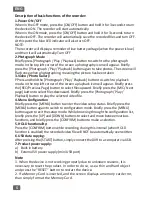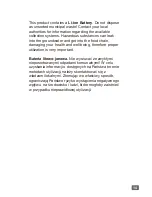5
ENG
Description of basic functions of the recorder:
1. Power ON / OFF
When in the OFF mode, press the [ON/OFF] button and hold it for 3 seconds to turn
the device ON. The recorder will start automatically.
When in the ON mode, press the [ON/OFF] button and hold it for 3 seconds to turn
the device OFF. The recorder will automatically save the recorded files and turn OFF.
At this point the blue LED indicator will also turn OFF.
NOTE:
The recorder will display a reminder of low battery voltage (when the power is low)
and then it will automatically Turn OFF
2.Photograph Mode
Briefly press [Photograph / Play / Playback] button to switch to the photograph
mode. In the top left corner of the screen a photography icon will appear. Briefly
press the [Photograph / Play / Playback] button again to take photos. The screen will
flash once when photographing, meaning the picture has been taken.
3.Video / Photo Gallery
PPress and hold the [Photograph / Play / Playback] button to switch to playback
mode. In the top left corner of the screen a playback icon will appear. Briefly press
the [REC/Previous Page] button to select files upward. Briefly press the [MIC / Next
page] button to select files downward. Briefly press the [Photograph / Play /
Playback] button to play the selected video file.
4. Menu Configuration
Briefly press the [MENU] button to enter the video setup status. Briefly press the
[MENU] button again to switch to configuration mode. Briefly press the [MENU]
button again to exit the setup mode. While browsing through the configuration list,
briefly press the [UP] and [DOWN] buttons to select and move between various
functions, and briefly press the [CONFIRM] button to make a selection.
5. HOLD functionality:
Press the [CONFIRM] button while recording, during this interval (when HOLD
function is enabled) the recorded video file will NOT be automatically overwritten.
6. USB data copying:
After pressing the [START] button, simply connect the DVR to a computer via USB.
7. Product power supply:
a) Built-in battery
b) External 5V power supply (mini USB port)
Note
1. When the device is not working properly due to unknown reasons, it is
necessary to reset the product. In order to do so, use a thin and hard object
and press the “RESET” button to restart the device.
2. If a Memory Card is inserted, and the screen displays a memory card error,
than simply format the Memory Card.