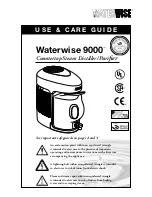Summary of Contents for S200
Page 1: ...USER MANUAL Vacuum and Floor Mopping Robot myVacBot S200...
Page 2: ......
Page 29: ...29...
Page 30: ...30...
Page 31: ...31...
Page 1: ...USER MANUAL Vacuum and Floor Mopping Robot myVacBot S200...
Page 2: ......
Page 29: ...29...
Page 30: ...30...
Page 31: ...31...