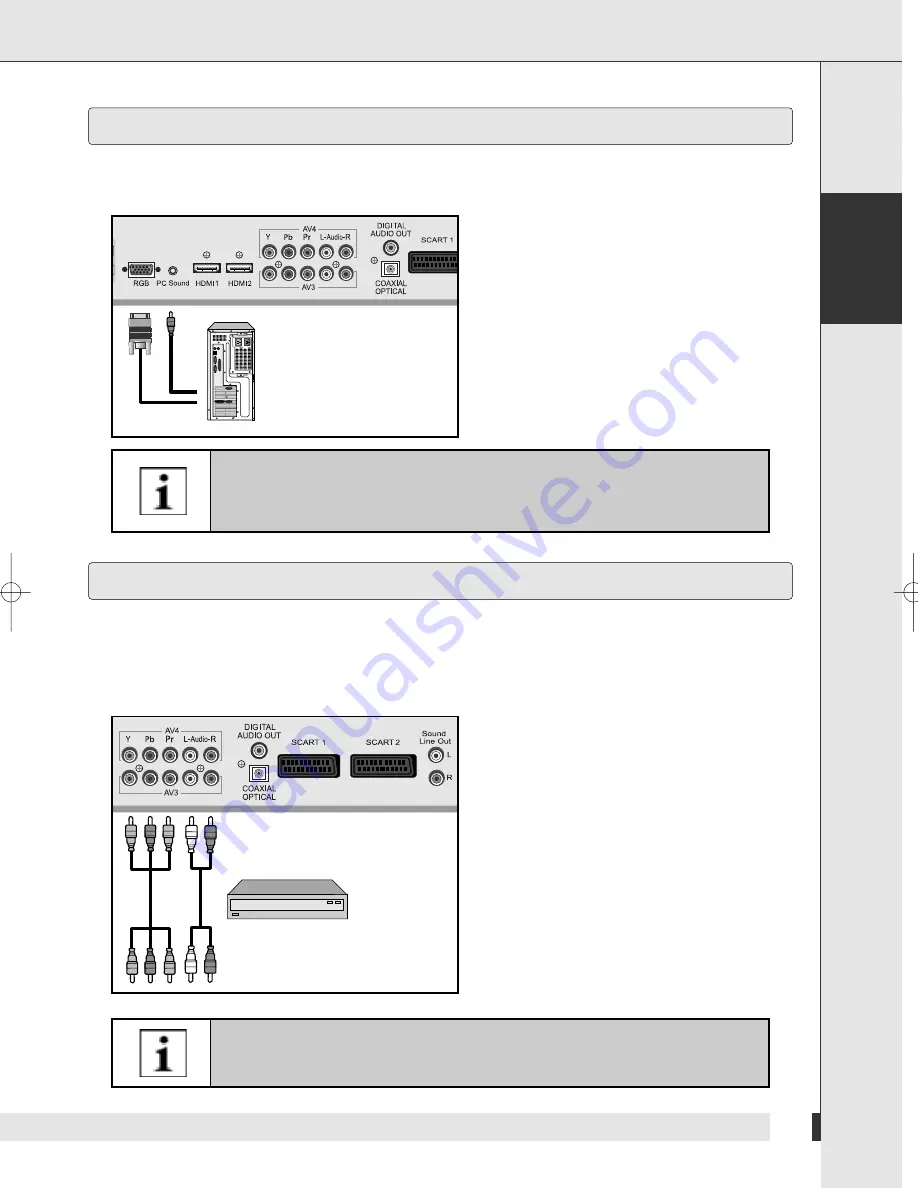
English
13
Connections and Start of Operation
Connecting to External Devices with Component Input
If the television set does not receive any signal, adjust the output of the computer.
For information on how to setup the computer, refer to the corresponding manual
of the computer.
If the external equipment has mono audio output, connect it only to left socket of
the audio input/output.
Connecting to a Computer
You can use the television set as a monitor for the computer. This is possible parallel to television operation.
Use a 15-pin D-Sub cable to connect the television set to the computer.
1
Plug the cable into the output socket of the
graphic board.
2
Plug the other end of the cable into the socket
[RGB].
3
Connect the audio cable according to the
colours to the socket [PC Sound] on the
television set and the output sockets of the
graphic board.
Adjust the settings of the television picture
corresponding to the settings for television
operation. See “Settings” on Page 16.
You can use the television set to connect DVD recorder/player and set-top-box. Connect the audio and video cables
from the external equipment's output jacks to the TV input jacks, as shown in the figure. When connecting the TV to
external equipment, match the jack colors.
➣
Connecting to External Devices
1
Plug the video cable according into the colours to
the output sockets of the external devices.
2
Plug the other end of the video cable according to
the colours into the Y, Pb, Pr sockets
[AV 3 or AV 4] on the television set.
3
Plug the audio cable according to the colours to
the audio output sockets of the external devices.
4
Plug the other of the audio cable according to the
colours into the audio input socket on the
television set.
1027_A50-095300_Eng 10/27/06 9:44 PM Page 13
Summary of Contents for LTV46DA
Page 1: ...LTV46DA User s Manual...
Page 2: ......
Page 46: ...44 Memo...
Page 47: ...English 45 Memo...
Page 48: ...46 Memo...
















































