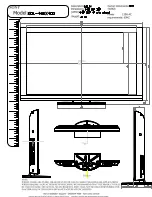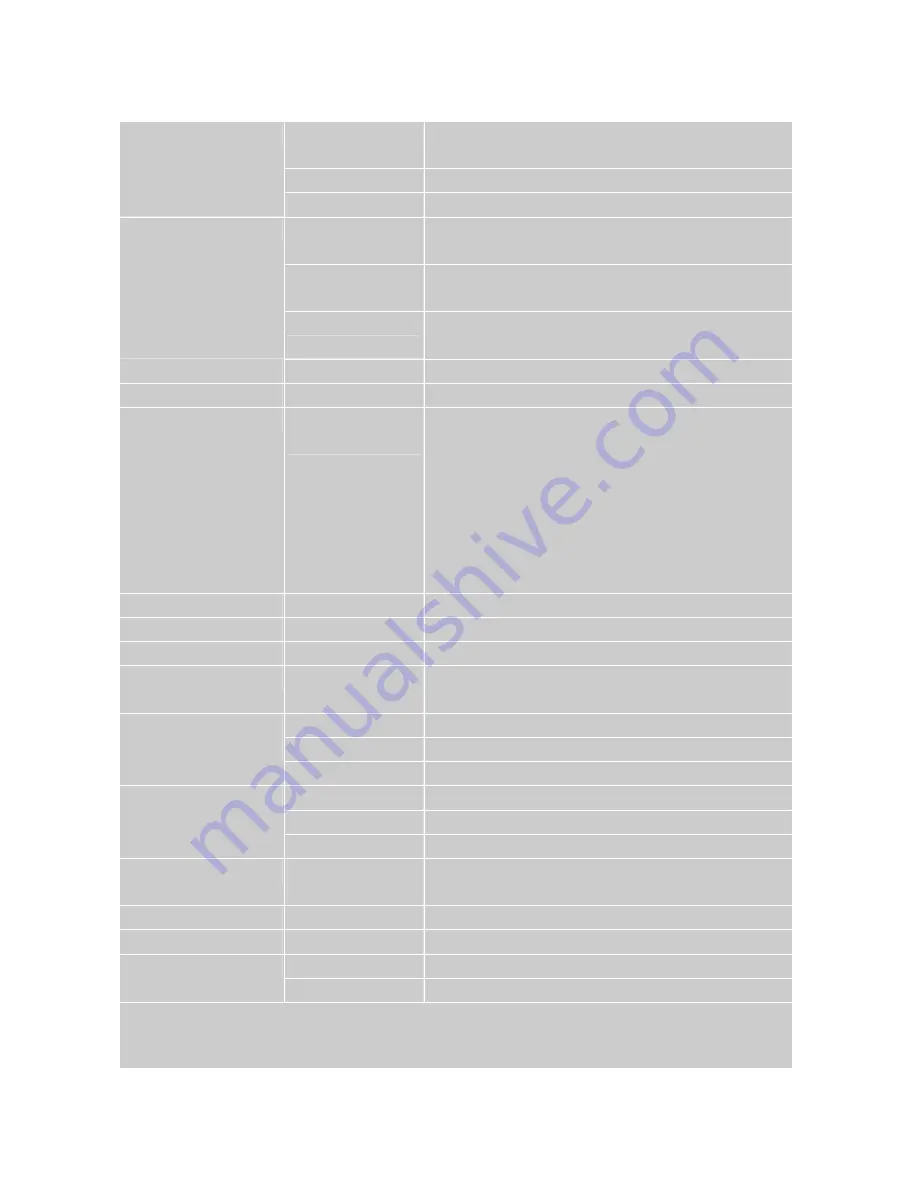
23
TECHNICAL SPECIFICATION
Type
21.6” TFT Active Matrix
0.27675 (H) x 0.27675 (V) pixel pitch
Color Filter
RGB vertical stripe
LCD
Glass surface
Anti-Glare
RGB
RGB analog (0.7/1.0 Vp-p, 75 ohms) Separate Sync,
fh: 30-82 kHz, fv:50-75 Hz
RF
TV system Antenna / NTSC+ATSC
TV Cable system / CATV + Digital Cable
Input signal
Video
1 composite RCA, 1 S-Video, 1 YPbPr component,
1 HDMI
Audio
1 mini-stereo, 2 pair of RCA (L/R) stereo
Compatibility
PC
Up to 1680 x 1050 Non-interlaced
Resolution
Recommended
and supported
1680 x 1050 @ 60 Hz
1440 x 900 @ 60 Hz
1360 x 768 @ 60 Hz
1280 x 1024 @ 60 Hz
1280 x 768 @ 60 Hz
1024 x 768 @ 60, 75 Hz
800 x 600 @ 60, 75 Hz
640 x 480 @ 60, 75 Hz
Speaker Output
2.5W x 2 @THD=10%
Audio Output
1 Headphone jack
Power
Voltage
100-240 VAC, 50/60 Hz (auto switch)
Display area
Full Scan
464.94 mm (H) x 290.5875 mm (V)
18.3” (H) x 11.4” (V)
Temperature
32
°
F to + 104
°
F ( 0
°
C to + 40
°
C)
Humanity
20% to 65% (no condensation)
Operating
conditions
Altitude
To 10,000 feet (3,000m)
Temperature
-4
°
F to + 140
°
F (-20
°
C to + 60
°
C)
Humanity
10% to 90% (no condensation)
Storage condition
Altitude
To 40,000 feet (12,000m)
Dimensions
Physical
518.4mm (W) x 430.4mm (H) x 216.0mm (D)
20.4’’ (W) x 16.9’’ (H) x 8.5’’ (D)
Weight
Net
6.5 kg (14.3 lb)
Regulations
UL, FCC-B (Doc-B)
On
< 55 W (blue LED)
Power saving modes
Stand by
< 3 W (orange LED)
Preset Timing Mode
(Pre-adjusted to GTF® 1680 x 1050 @ 60 Hz)
Warning:
Do not set the graphics card in your computer to exceed these refresh rates;
doing so may result in permanent damage to the LCD TV
Note:
Product Specifications are subject to change without notice.
Summary of Contents for 22" LCD TVs LTV22HD
Page 7: ...4 REMOTE CONTROL ...