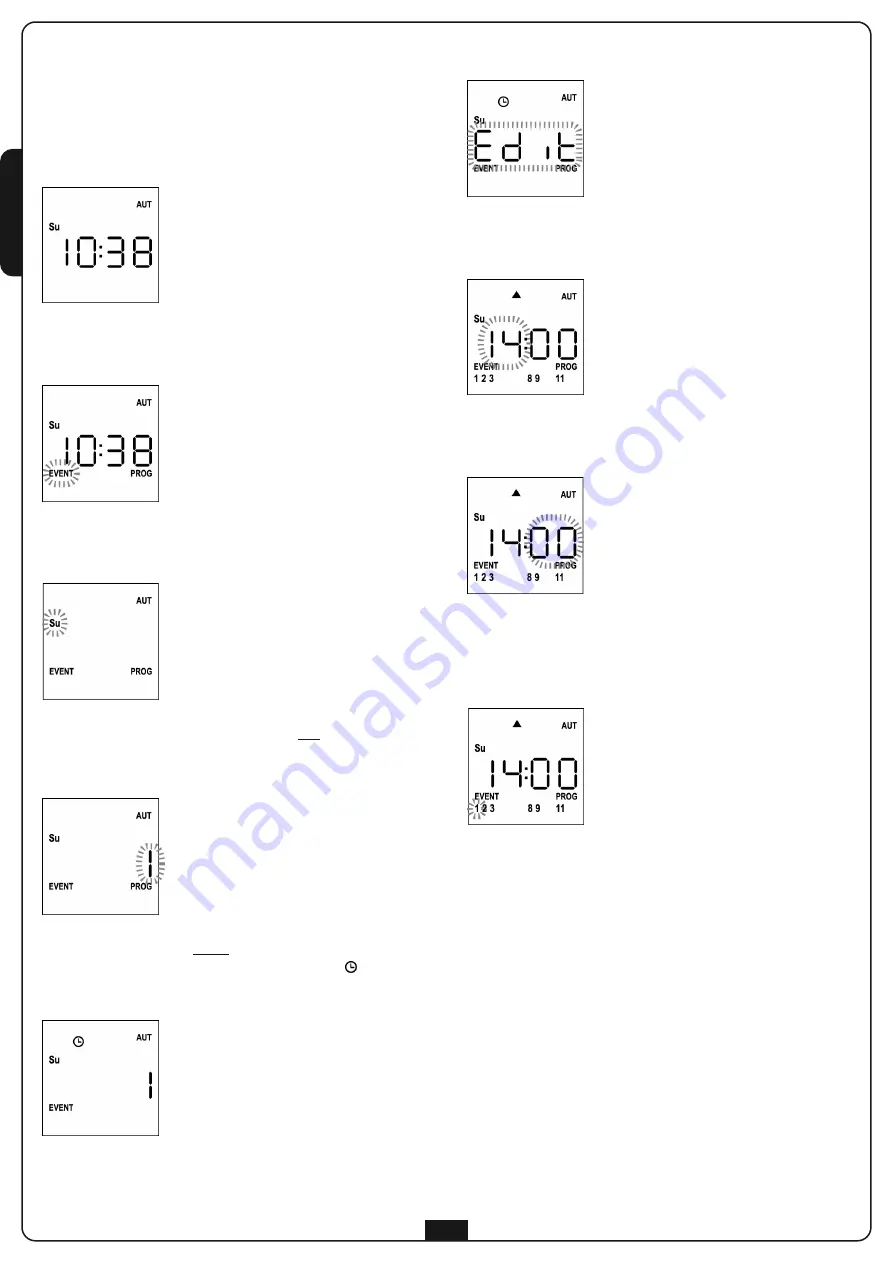
E
N
G
L
IS
H
20
Editing scheduled events
This procedure allows you to edit a scheduled event.
1.
The remote must be in AUTO mode.
If it is in MANUAL mode, press
SELC
for 10 seconds,
the display shows (example)
2.
Press the
MENU
key until the
PROG
icon turns on while
EVENT
blinks
3.
Press the
MENU
key to confirm:
EVENT
is steadily on and the icon of the day (e.g.
Su
) blinks.
4.
Select the day whose event you want to edit by using the
UP / DOWN
keys and press
MENU
to confirm.
The display will show event number
1
5.
Select the event to be edited (1 to 5).
NOTE: When an event is scheduled the icon
turns on,
the display shows (example)
6.
Press the
MENU
key to confirm,
Edit
blinks:
7.
Press the
MENU
key to change the event settings.
The hour digits blink:
8.
Set the time using the
UP
and
DOWN
keys and press the
MENU
key to confirm. The minute digits blink:
9.
Set the minutes using the
UP
and
DOWN
keys and press the
MENU
key to confirm.
The icon of Channel
1
blinks showing its state
ON
(active)
or
OFF
(inactive)
10.
Set the channels which must transmit for this event:
using the
UP
and
DOWN
keys, select the
ON
(active) or
OFF
(off) state of the channel, press
MENU
to confirm and
proceed to set the next channel.
11.
Repeat this procedure for all 12 channels.
NOTE: This step allows you to associate multiple
channels to the same event by creating groups of
channels that will be activated simultaneously.
When channels are activated they stay on.
Summary of Contents for PROTEO12-D
Page 2: ......
Page 14: ...ITALIANO 12...
Page 26: ...ENGLISH 24...
Page 38: ...FRAN AIS 36...
Page 50: ...ESPA OL 48...
Page 62: ...PORTUGU S 60...
Page 74: ...DEUTSCH 72...
Page 75: ......
Page 76: ......






























