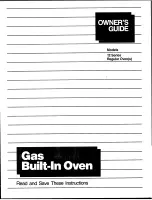4 Operation
Deleting favourites
The favourite can only be deleted in the app view.
▸ If required, touch .
–
The start screen appears as an app view.
▸ Press and hold the favourite
1
.
–
Quick information appears above the app.
▸ Touch «Clear».
–
The following appears in the display: «Do you really want to clear or reset?»
▸ To keep favourites, touch «No».
▸ To delete favourites, touch
«Yes».
Starting favourites
▸ In the start screen, touch favourite
1
.
–
The ready to start screen appears in the display.
▸ Press «Start» to start favourite
1
.
4.14
Pinning
To permanently change the recommended main value for an application, it can be fixed
with a pin . A single main value is assigned to each application. Main values can be:
▪
Temperature
▪
Temperature setting
▪
Food entry
The BakeOmatic and recipe applications, plate warmer and desiccating (depend-
ing on model) cannot be pinned.
Pinning a main value
▸ Select the desired application (see page 16).
–
The ready to start screen appears in the display.
▸ Adjust the main value using the CircleSlider (see page 22).
▸ Press and hold the main value.
–
The colour of the pin changes to amber.
–
The main value for the desired application is fixed.
–
Whenever the application is called up, the pinned main value appears as a recom-
mended value.
Resetting a pinned main value
▸ In the start screen, touch an application with a pinned main value.
–
The ready to start screen appears in the display.
▸ Press and hold the amber-coloured main value.
–
The colour of the pin changes to white.
–
The main value for the desired application is no longer fixed.
–
Whenever the application is called up, the recommended default value appears.
To reset all pinned main values, go to the user setting «Pinned values» (see page
51).
25