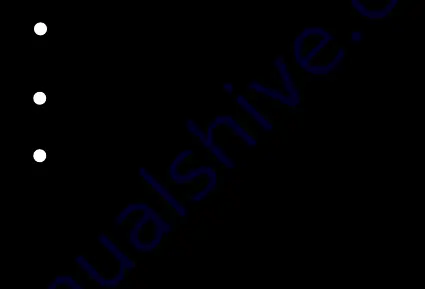
WIRED MODE
RESET PAIRED DEVICE HISTORY
10
11
Plug in audio cable to activate wired mode.
a.
Press and hold Volume Up and Volume Down for 5 seconds until you hear the
reset sound
b.
The Power button LED will blink light blue to confirm the reset
VOICE IN
9
Cover the
Voice In
sensor on the lower part of the left earcup to momentarily
lower the audio volume.












































