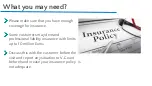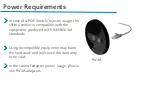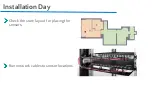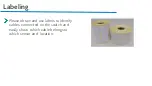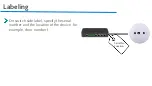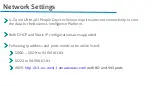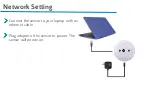Summary of Contents for Ultima AI
Page 1: ...Welcome to V Count Ultima AI People Counter Installation and Configuration for Reseller...
Page 8: ...Before Installation...
Page 10: ...Handle with Care Sensors should be handled gently Touching the camera s lenses must be avoided...
Page 11: ...Ethernet Port Please avoid roughly pulling out the ethernet cable from the sensor...
Page 13: ...In the Box In the Ultima Sensor Box there will be 3 x Mounting Screws...
Page 14: ...Label MAC ID is at the back of the sensor MAC ID is used as the serial number of the sensor...
Page 19: ...Onsite Activity Report...
Page 20: ...Onsite Activity Report d zenleme nerisi...
Page 21: ...Onsite Activity Report ne yazal m...
Page 42: ...BIP Side Con gurations Click on three dots and then Stock on the next slide...
Page 44: ...BIP Side Con gurations Click on Manage Users to create a user for the customer as well...
Page 48: ...BIP Side Con gurations Click on Devices under Settings and you ll see this page...
Page 57: ...Thank you for listening...