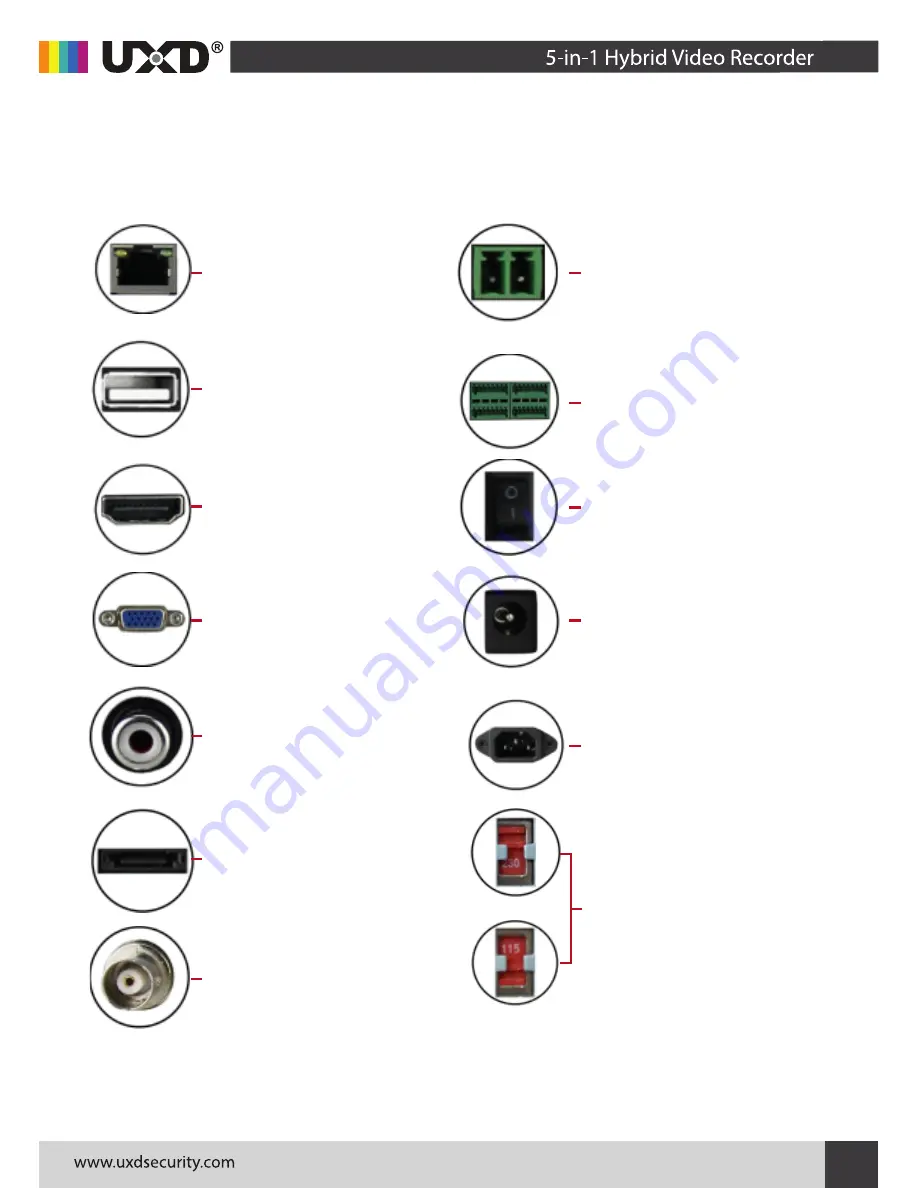
5
4
3.Hard disk installation
5.Local Basic Operation
1.Statement
Reminder:
5.2 Startup Wizard
1. Please use the DVR dedicated SATA hard disk recommended by the
UXD Technologies. Make sure the power is off before installation.
2. Hard disk installation diagram is for reference only. Please check &
confirm the product screw hole location and it is supported before
delivery.
Make sure the input voltage of the power supply matches the require-
ments of DVR, make sure that it is connected to the power cable, and
make sure that the DVR ground is well grounded. Before powering on,
make sure that the monitor or monitor is connected to the video
output connector on the rear panel of the device.
If the front panel power indicator is off, plug in the power and turn on
the power switch on the back panel to start the device. The device
starts Firefox, the power light is red. The splash screen will appear on
the monitor or monitor screen.
You can perform basic configuration on the device through the
Power-on Wizard to make the device work normally.
Reminder: If you have previously shut down through the menu, but did
not turn off the power switch button on the rear panel of the device, you
must first turn off the switch and then reopen to complete the boot.
Note: The system default user name is
"admin"
and the user password is
"12345".
3.1 Hard disk installation is as following:
3.2 Hard disk installation as following:
(1)Remove the screws that secure the
upper cover and remove the upper cover.
(1)Unscrew the screw on the back of the chassis and remove the cover.
(2)Remove the hard disk drive.
(3)Press and hold the hard disk in the rack from top to bottom.
(4)Secure the screws on the side of the hard drive bracket.
(5)The installation of the hard disk rack back to its original location,
...........
locked screws.
(6)Connect the hard disk data cable and power cable.
(7)Install the cover and lock the screws.
(1)Unscrew the screws on the back
and sides of the chassis and remove
the cover.
(3)Side of the DVR chassis, aligned
with the hard drive screw holes and
screw holes in the floor, with a hard
disk drive screws.
(4)Gently close the cover, then screw
the cover fixed.
(2)Connect the hard disk power
cable and data cable to the mother-
board and the other end to the hard
disk.
(2)Align the screw hole on the
hard disk with the screw hole on the
bottom of the chassis, fix the hard
disk with screws on the back of the
backplane.
Thank you for using our product,please read this manual carefully
before using. Please refer to the complete user manual for more
information from the CD.
This manual is for UXD Hybrid DVRs. This manual may contain places
that are technically inaccurate or where the product functions and
operations do not match or where errors are printed.The contents of
this manual would be updated without prior notice.
2.Safety Intructions
This equipment should be installed in a well-ventilated environment.
When installing, please keep proper space with the ground. The
device is conducive to heat dissipation. Do not block the vents of the
equipment, away from the heat source; and also please avoid high
temperature environment.
The device should be installed horizontally, to avoid the installation
in a strong vibration position.
Avoid fire or other hazards caused by short-circuits . Also prevent the
device from getting wet because the device is not waterproof.
Please select the hard disk recommended by UXD Technologies (it is
recommended to use Seagate, Western Digital monitor level hard
drive) of which the work requirements will meet long time reading &
writing of big data, and please buy from the formal channels to
ensure the quality of the hard disk.
This product can not withstand heavy loads. Do not place heavy
objects or multi-layer overlays on this product.
DVR installation and connectivity must meet the specifications, may
refer to the relevant national or local standards.
Notes: Images for instruction use only, the final goods are subjected to the real object.
3.3 Hard disk installation as following:
4.1 DVR rear panel interface description
4.2 8 Rear panel interface description
5.1 Boot up
4.Rear panel interface description
Ethernet or Ethernet
with POE
Video input or video
interface,mark V-IN for
video input and V-OUT
for video output on the
rear panel
USB interface,access
the mouse of U disk
HD:HD video output
interface
RS485 interface to
access the PTZ
camera
Alarm interface
Power switch interface
DC 12V power interface
AC 110V-240V power
connecor
115V/230V Power
switch.Access 220V
power supply,the
switch to 230V
position;access 110V
power supply,the
switch to 115V
position
VGA:video output
interface
eSATA interface to
access the hard disk
1
2
3
4
5
6
7
8
XVR
Operation Guides
Audio interface:audio
input or output
interface,marked A-IN for
the audio input,marked
A-OUT for the audio output
1
2
3
4
(3)Connect one end of the hard
disk power cable and data cable to
the motherboard and the other
end to the hard disk.
(4)Gently close the cover, then
screw the cover fixed.


































