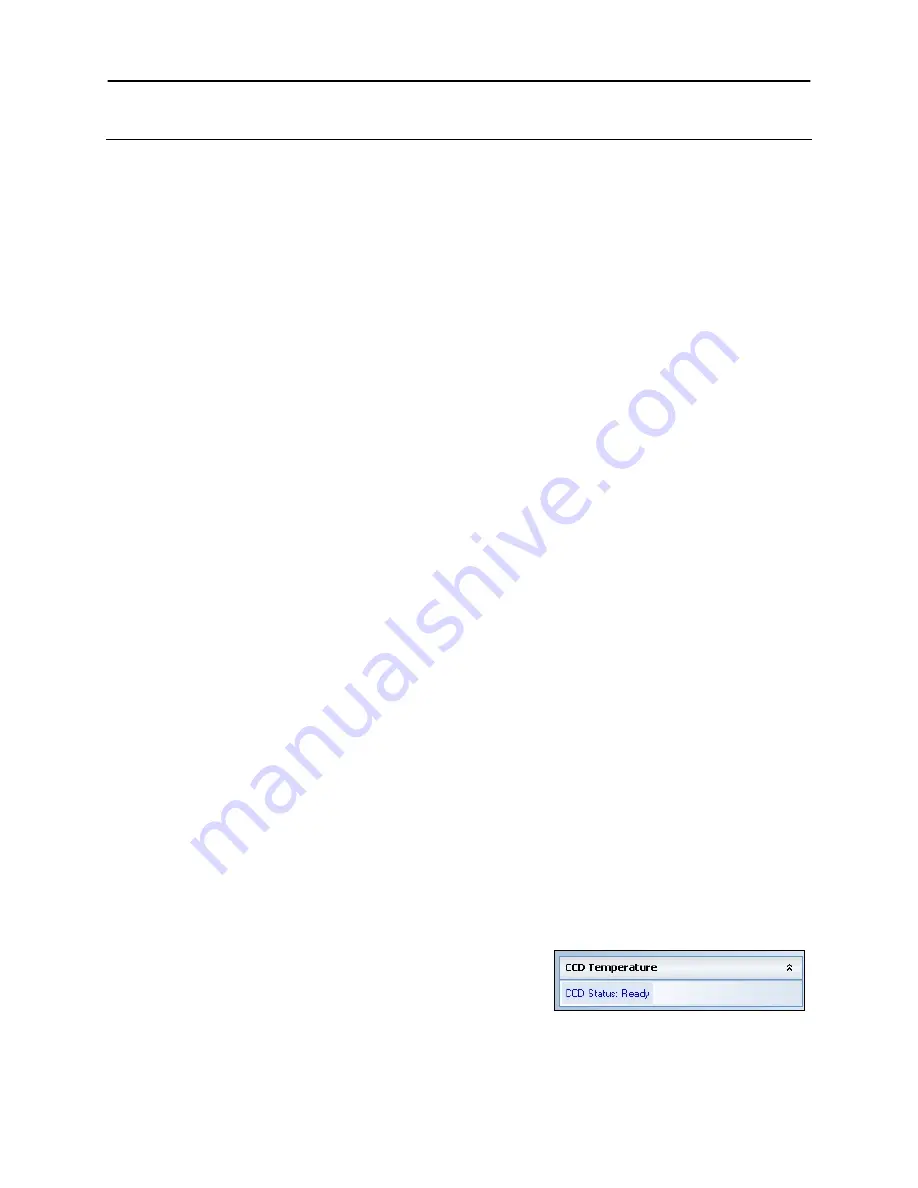
BioSpectrum Imaging System
20
Capturing Images
Focusing the Lens Using Image Preview
1. Place the sample or focus target on the surface where the sample will be imaged.
2. Turn on the darkroom white light.
3. Start the image preview by clicking on the Preview button within VisionWorksLS and move the
sample around as necessary.
4. Set the aperture to the lowest setting (lowest f-stop number) and adjust the exposure time to see
the target clearly.
5. Zoom to the desired region of interest or adjust the lift platform height. (
Note
: Not all lenses have
zoom capability, in which case the lift platform height must be adjusted.)
6. Adjust the focus until the image is sharp.
Note:
Decrease the aperture after focusing the lens if possible. This will sharpen the focus and
increase the depth of field at the expense of some of the brightness of the image.
Capturing Images
1. Depending on the sample type, place the sample on the chemi tray, transilluminator or white light
plate.
2. For a chemiluminescent sample, turn off all darkroom lighting and use the small black plates to
cover the overhead light modules within the darkroom. For a fluorescent gel sample, turn on the UV
transilluminator.
3. Adjust the capture settings in VisionWorksLS.
4. Click the
Capture
button.
Recommended Settings for Short Exposures and Focusing
1. Increasing the
Binning
will increase the camera’s refresh rate and sensitivity. However, it also
exponentially decreases overall image resolution. Binning works by combining smaller pixels
into one larger pixel. For example, 2x2 binning will take a 2x2 area of pixels (4 pixels all
together) and combine them into one large pixel, 4x4 binning will combine a 4x4 area of pixels
(16 pixels all together) into one large pixel, and so forth, thus increasing image sensitivity but
decreasing overall image resolution.
In most cases, 4x4 binning is recommended for general focusing and the fastest possible
frame rates. (
NOTE:
Binning is not available on 300-series cameras)
2. Decrease the preview exposure time to 15-100ms.
3. Always focus at a lower (faster) f-number than the capture setting. Increasing the f-number will
increase the “depth of field” creating a better focus on the target.
Capturing Longer Image Exposure with the Least Noise
1.
Binning
can be ideal for very dim images where high sensitivity is needed. Binning of at least
2x2 is recommended for exposures over 1-2 minutes.
2. Ensure that the camera has had an adequate
amount of time to cool before taking long
exposure images. This can be verified by
referencing the “CCD Temperature” status in the
lower-left corner of VisionWorksLS.
Take a test image with a short exposure (less than 1 minute) to ensure adequate focus before
starting longer (greater than 1 minute) exposures.

















