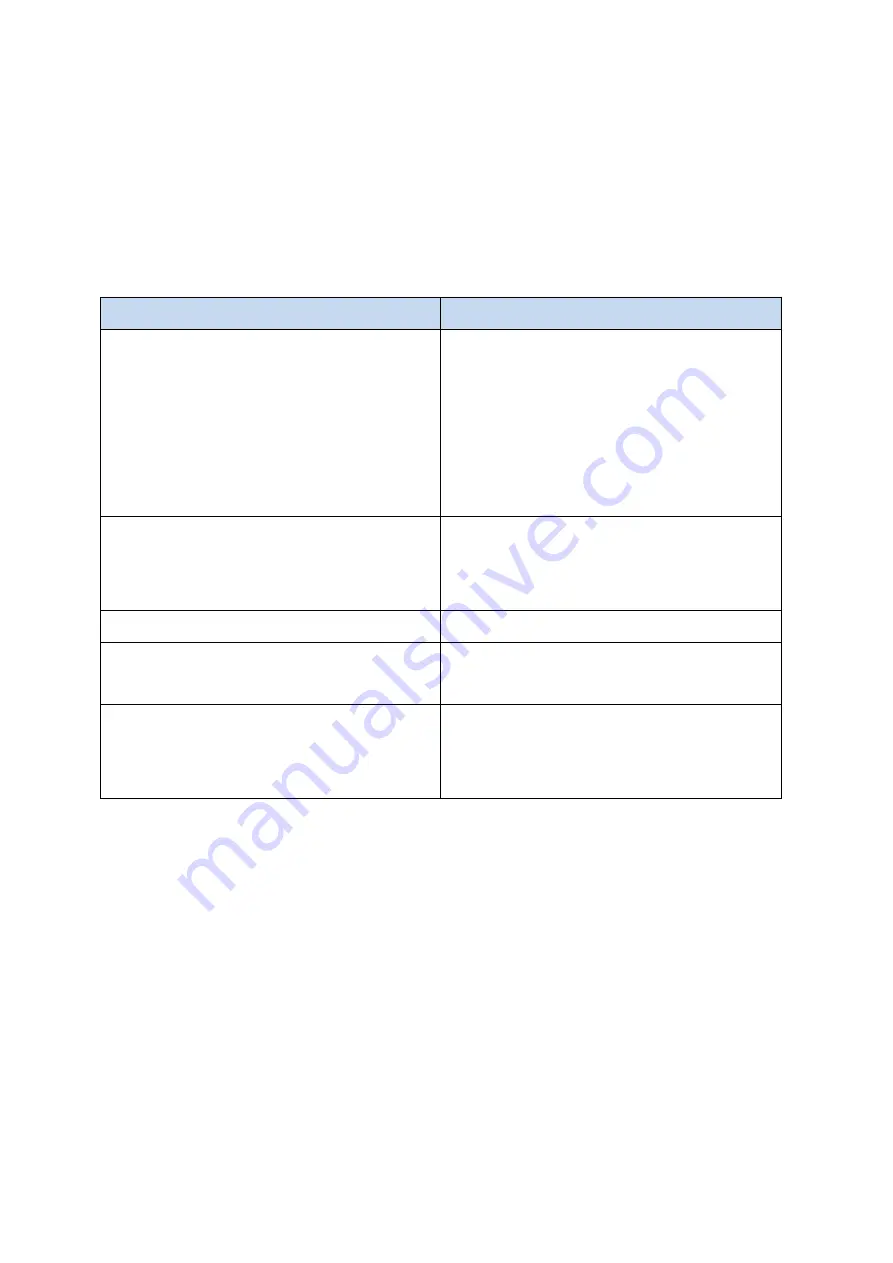
Copyright
○
C
2021 UVision Innovation Co., Ltd. All rights reserved.
19
Appendices
Troubleshooting
If you experience problems with your projector, see the following troubleshooting tips. If the
problems persists, please contact UVISION.
Problem
Possible Solution
The remote control doesn’t work?
•
Make sure the battery is already installed
in the remote control.
•
Replace the batteries.
•
Make sure remote points at IR Receiver
directly.
•
Do not cover IR Receiver.
Blurred image?
•
Adjust focus ring and keystone.
•
Projection and screen/wall must be in
effective distance.
Reversed projection image?
•
Rotate to flip the projection image.
My USB disk or hard drive can not read?
•
Make sure the fotmat of you USB disk
or hard drive is FAT32 or NTFS.
What Should I do if I want to watch the
content from Hulu, Netflix, and similar
services via the projector?
•
Please prepare a Fire TV Stick, Roku
Stick or Chromecast, than connect it to
the projector to watch the content.



































