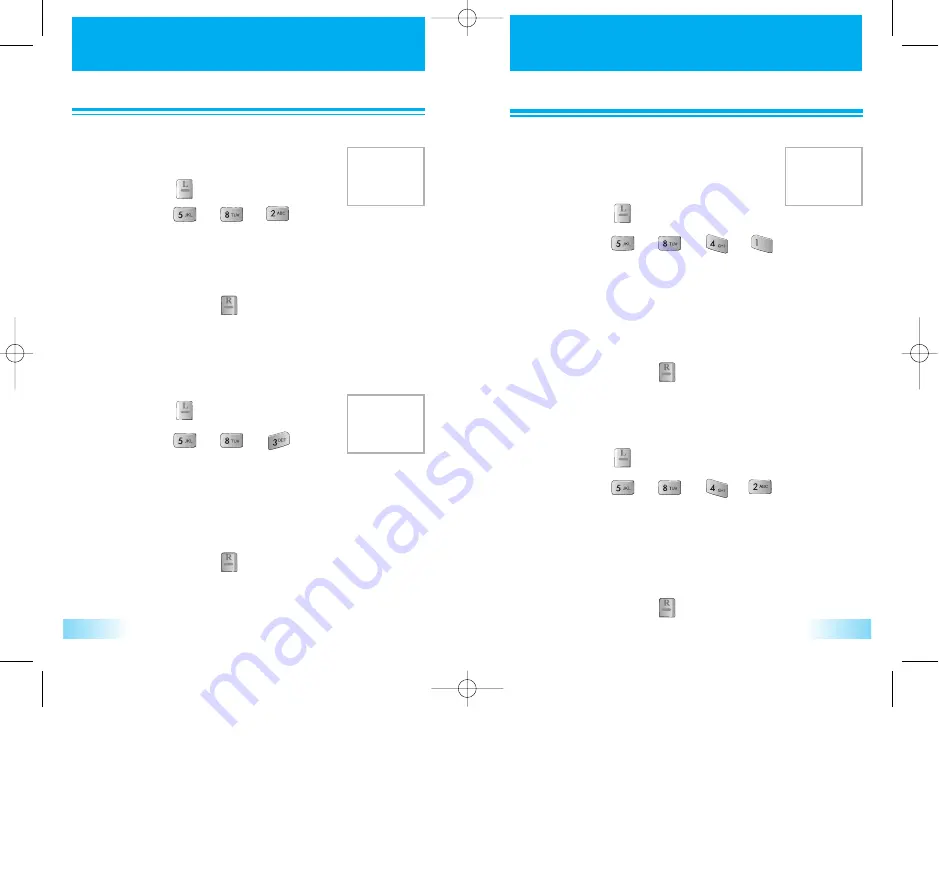
SETTINGS
SETTINGS
49
SETTINGS
SETTINGS
48
1
1
Press [ ].
2
2
Press [ ] [ ] [ ].
Select the parameters by using navigation key.
• Standard : Not activate voice privacy when it is
available by system.
• Enhanced : Activate voice privacy when it is
available by system.
3
3
To save, press [ ].
3. Privacy
3. Privacy
Select preferred system..
Select voice privacy mode of conversation.
1
1
Press [ ].
2
2
Press [ ] [ ] [ ] [ ].
Select the parameters by using navigation key.
• Modem : Always answer voice as modem
• Modem Once : Answer voice as modem once
• Fax : Always answer voice as fax
• Fax Once : Answer voice as fax once
• Cancel : Never answer voice call as a data call
3
3
To save, press [ ].
4. Data Service
4. Data Service
TERMINATION
Select termination type
1
1
Press [ ].
2
2
Press [ ] [ ] [ ] [ ].
Select the parameters by using navigation key.
• Async/Fax : Async data and Fax services
• QNC : Quick net connect
• Packet 115k : Packet data service (115kbps)
• Packet 230k : Packet data service (230kbps)
3
3
To save, press [ ].
SERVICE TYPE
Select data service type
1
1
Press [ ].
2
2
Press [ ] [ ] [ ].
Select the parameters by using navigation key.
• Standard : Automatic system selection.
• Home Only : Service is limited to home system only.
3
3
To save, press [ ].
2. Set Mode
2. Set Mode
c3000_2 2004.9.14 7:5 PM 페이지48






























