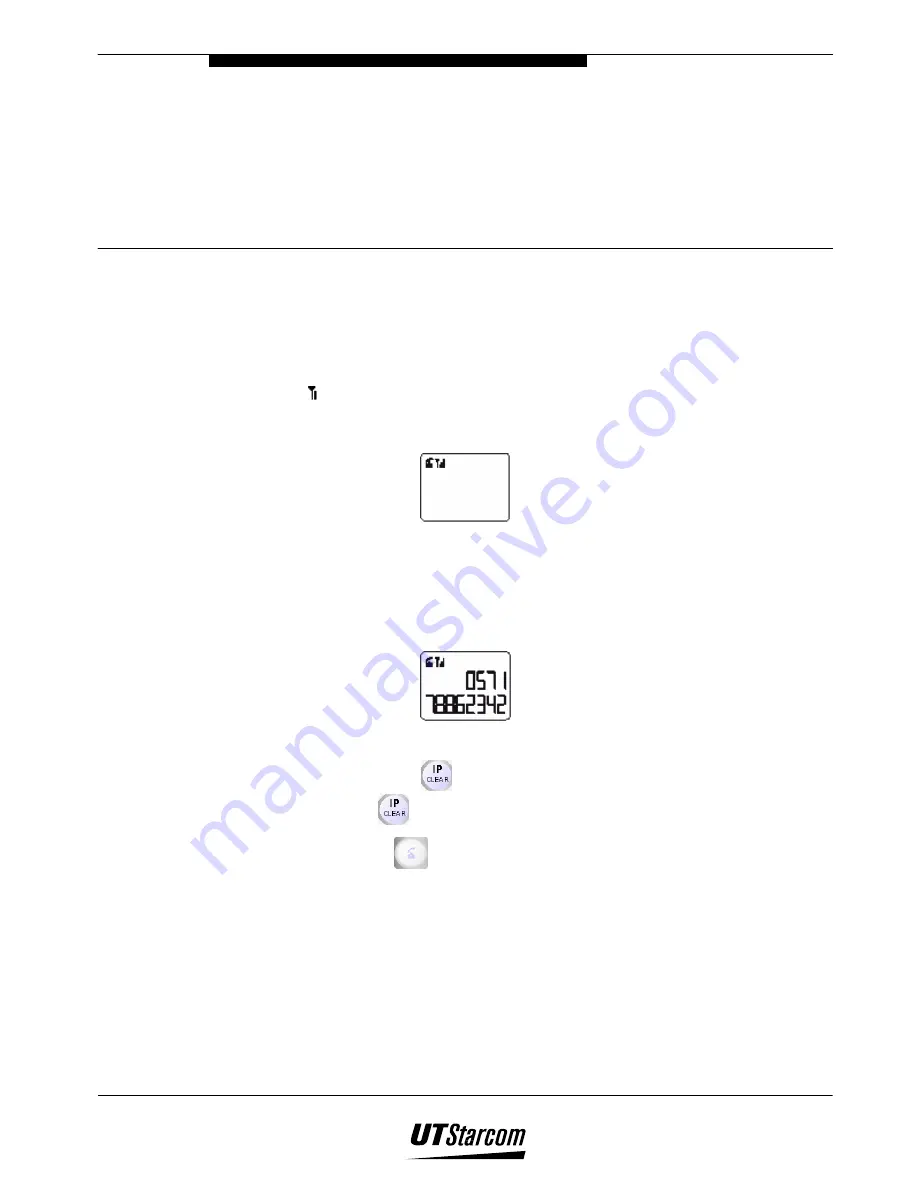
2
Basic Operations
2.
Basic Operations
2.1 Making
Calls
Before dialing a telephone number, make sure the signal strength is
sufficient. The signal strength icon on the LCD of the phone should be at
least .
1. Pick up the handset (off-hook).
2. Dial a phone number.
The phone can display a maximum of 16 dialed digits at
once. If the phone number dialed exceeds 16 digits, only the
last 16 dialed digits entered are shown in the LCD display.
Correct misdialed digits by one of the following methods.
Press
to delete the last digit dialed. Press and hold down
for two seconds to delete all dialed digits.
3. Press
to send dialed digits (or wait 3 seconds) and wait for
an answer.
The phone number will scroll from right to left across the
LCD display indicating that the number has been sent out to
the network.
The LCD on the phone will display a call timer in the lower
right hand corner if the call is successfully completed as
shown in the figure below.






























