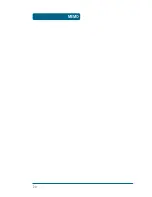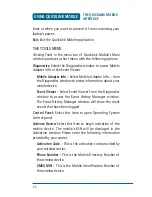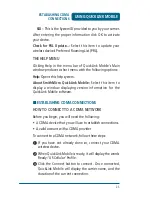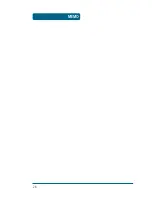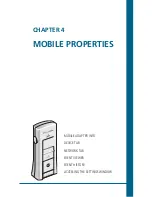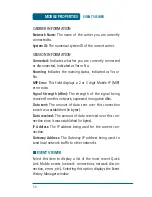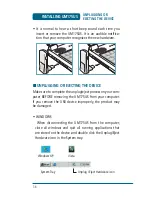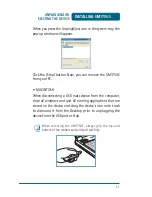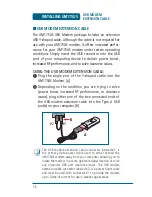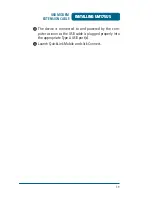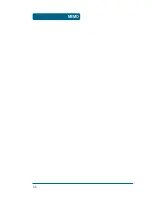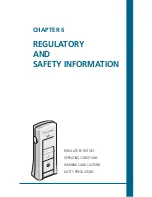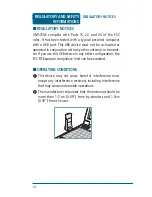31
MOBILE PROPERTIES
■
EVENT HISTORY
The event history is available from the
Session Log
tab at
the left side of the main window. Selecting the Session Log
tab will open the
Event History Manager
window which will
display the client events that have been logged. The window
shown below will appear.
You can do the following in this window:
• Double-click on any item in the list to see more informa-
tion about that event
• Use the options in the Filter by box to limit the events dis-
played to a particular date range, connection technology
or event type.
• Click on the Reset Event History Manager button to
delete all the currently-logged events and reset the usage
data at the bottom of the page to zero.
EVENT HISTORY
Summary of Contents for UM175US
Page 1: ...UM175US Wireless USB Modem User Manual ...
Page 9: ...8 MEMO ...
Page 10: ...CHAPTER 2 INSTALLATION AND SETUP THE QUICKLINK MOBILE SETUP PROGRAM ...
Page 21: ...20 MEMO ...
Page 27: ...26 MEMO ...
Page 41: ...40 MEMO ...
Page 47: ...46 MEMO ...