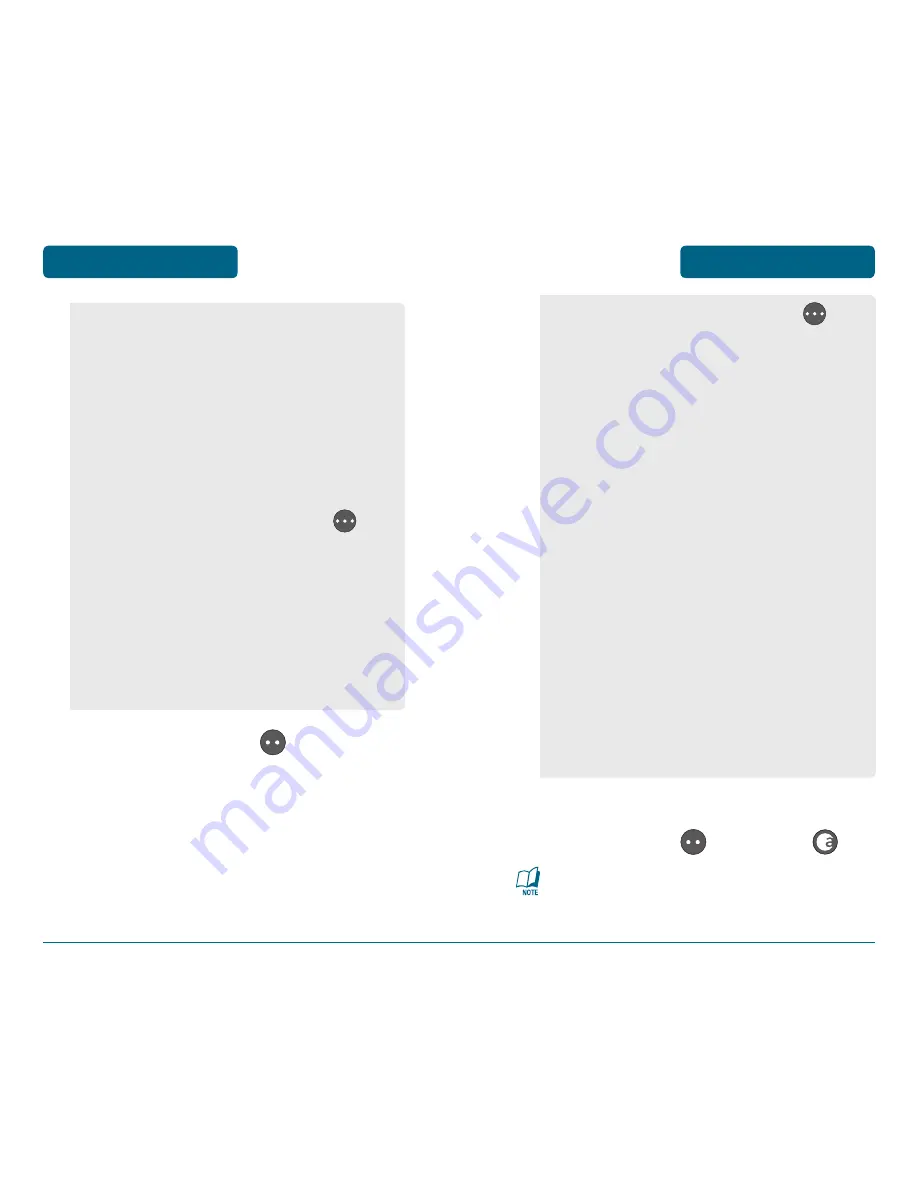
Press Left Soft Key
[NEXT].
Input a new text message. (Please
refer to page 40 for more details
on entering letters, numbers and
symbols.)
1. Contact:
Search for a phone
number stored in your contacts
list.
2. Enter Number:
To enter a phone
number directly or use the
Phonebook menu to select a
phone number registered in the
Phonebook.
•
By pressing Right Soft Key
[ADD], you can choose from the
following:
1. Add Recipient:
To add another
phone number to your contacts list.
2. Recent Calls:
To add another
phone number from your Recent
Calls List.
MENU FUNCTIONS
MESSAGING
MESSAGING
MENU FUNCTIONS
52
53
To send the text message, press
Left Soft Key
[SEND] or
.
Input at least one text msg field or
address to save in the draft box.
•
By pressing Right Soft Key
[OPTIONS], you can choose from
the following:
1. Entry Mode:
Press to change
entry mode. [Abc][ABC][123]
[Word][Symbols]
2. Save As Draft:
To save message
in draft folder.
3. Add Phrase:
Inserts already
written sentences into the text
message.
4. Add Recipient:
To add another
phone number.
5. Add Image:
Inserts a simple
graphic image in text message.
6. Add Sound:
Inserts a sound in
your text message
7. Add Name Card:
Inserts your
name card in the text message.






























