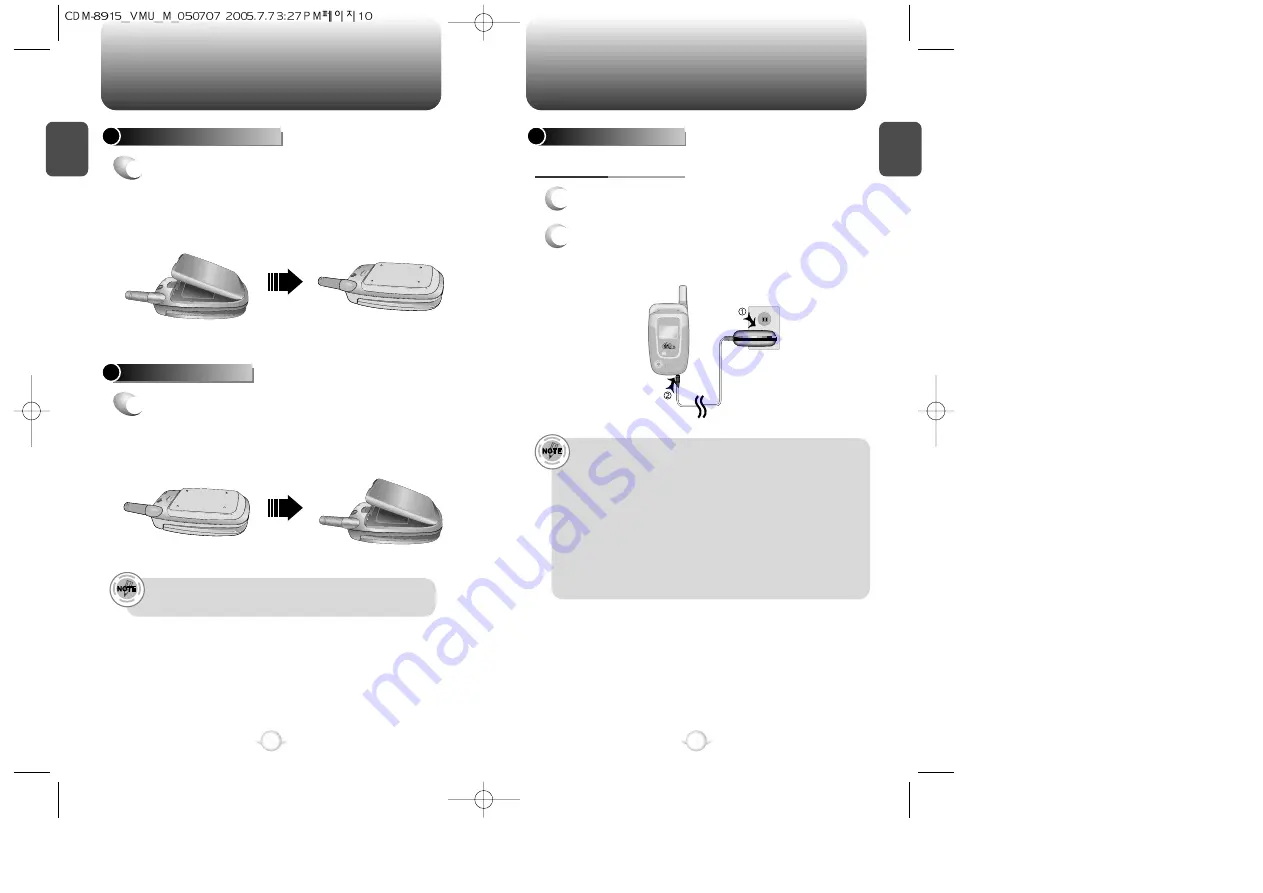
C
H
1
11
C
H
1
10
BATTERY USAGE
BATTERY USAGE
BATTERY INSTALLATION
1
u
Place the battery on the back of the handset
and slide into place.
v
Push the battery down
until it locks into place.
BATTERY REMOVAL
1
u
Pull down the release latch, lift up the
battery and
v
remove the battery from the
handset.
If the battery is not correctly placed in the compartment, the
handset will not turn on and/or the battery may detach during use.
• When you charge the battery with the phone power off, you
will see a charging status screen. You cannot operate the
phone until it is powered on.
• The battery is not charged at the time of purchase.
• Fully charge the battery before use.
• It is more efficient to charge the battery with the handset
powered off.
• The battery must be connected to the phone in order to charge it.
• Battery operating time gradually decreases over time.
• If the battery fails to perform normally, you may need to replace
the battery.
1
Plug the AC Charger into a standard outlet.
2
Plug the other end of the AC Charger into the
bottom of your phone. The battery must be
installed onto the phone.
BATTERY CHARGING
POWER CONNECTION








































