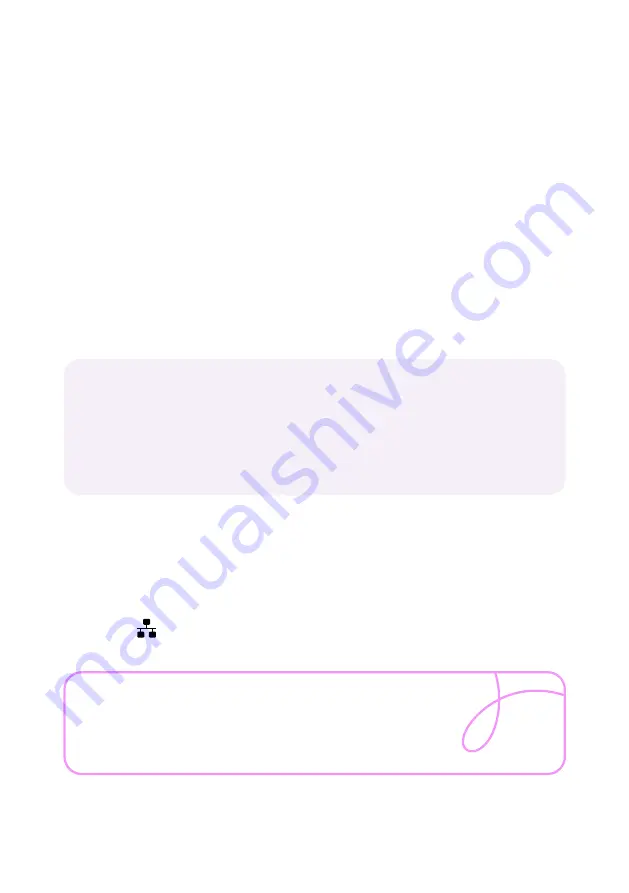
08 | UW Wi-Fi Hub setup guide
Tip
Your network name and wireless key are also
printed on the back of your UW Wi-Fi Hub.
Connect
Wireless Connections
Go to your device settings and make sure your Wi-Fi is turned on.
How you connect to the internet varies from device to device.
If you’re unsure, please check the manufacturer’s instructions.
Wired Connections
Plug one end of the Ethernet cable into one of the yellow ports on the
back of the Wi-Fi Hub.
You’ll see all available wireless networks. Click on your wireless
network (you can find your network name on the Wireless
Settings Card).
Enter the wireless key from your Wireless Settings Card when
prompted. Click ‘Join’ or ‘Connect’.
Plug the other end into the port on your computer with this
symbol on a PC or this symbol <...> on a Mac.
1.
2.
1.
If you have WPS (Wi-Fi Protected Setup) enabled on your device,
you can connect automatically rather than searching for the
network and typing in the wireless key. Just press the WPS button
on the side of your Wi-Fi Hub and then press the WPS button on
your wireless device to connect to the internet.
Summary of Contents for Wi-Fi Hub
Page 1: ...1 UW Wi Fi Hub Setup guide ...
Page 2: ...2 UW Wi Fi Hub setup guide ...
Page 11: ...11 ...












