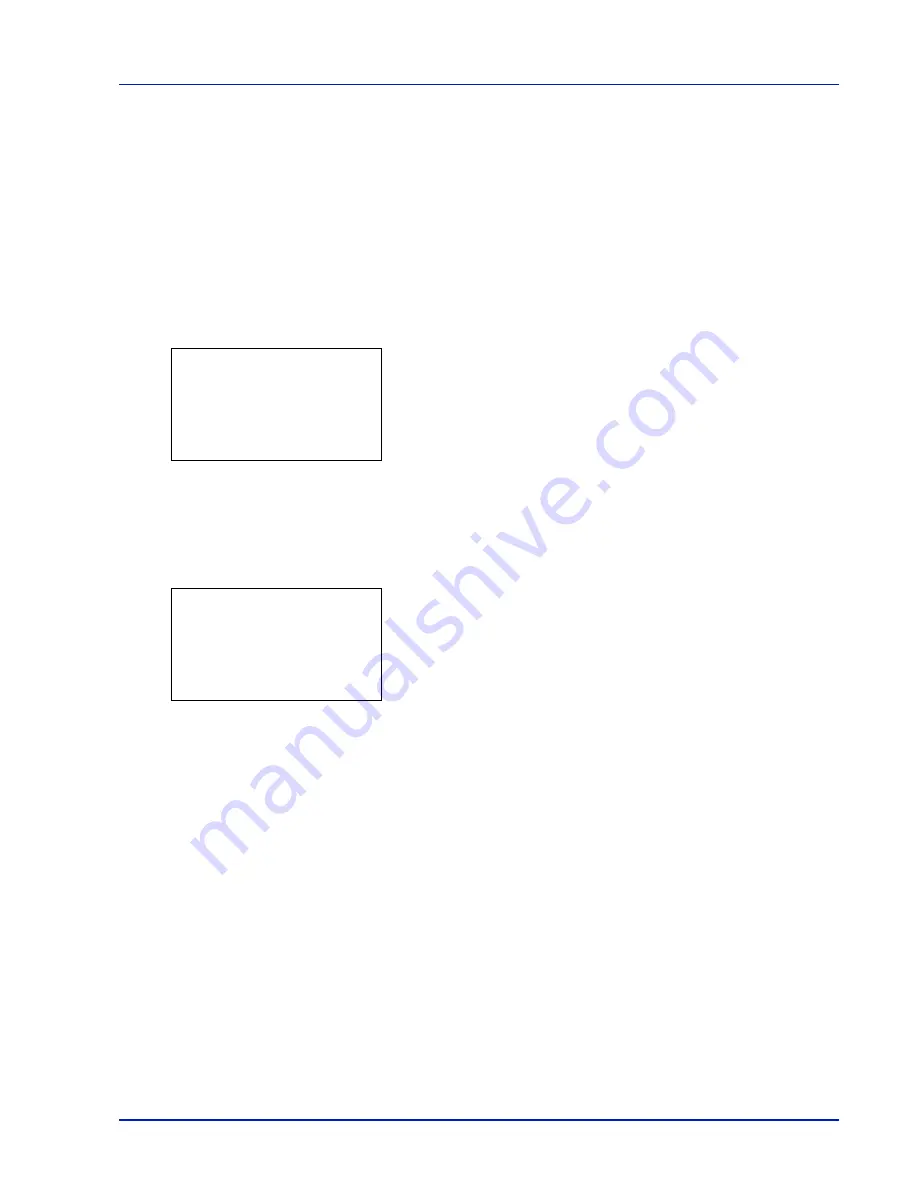
Using the Operation Panel
4-15
Report Print
Prints a report. The options available in the Report Print menu are as
follows:
• Menu Map (Printing a menu map)
• Status Page (Printing a printer's status page)
• Font List (Printing a list of the printer's fonts)
• RAM File List (Printing a list of the files on the RAM disk)
• SSD File List (Printing a list of the files on the SSD)
1
Press
[MENU]
.
2
Press
or
to select
Report Print
.
3
Press
[OK]
. The
Report Print
menu appears showing a list of the
types of report that can be printed. Note that report types shown may
vary depending on which optional units are installed in the printer.
Menu Map (Printing a menu map)
The printer prints a full list of the menu selection system menu map.
1
In the Report Print menu, press
or
to select
Menu Map
.
2
Press
[OK]
. A confirmation message is displayed.
3
Press
[Yes]
(
[Left Select]
). The message
Accepted.
appears and
the printer prints the menu map.
Pressing
[No]
(
[Right Select]
) returns you to the Report Print menu
without printing the menu map.
Report Print:
a
b
1
Menu Map
2
Status Page
3
Font List
[ Exit
]
Print.
Are you sure?
z
Menu Map
[
Yes
] [
No ]
Summary of Contents for P-C3570DN
Page 1: ...USER MANUAL P C3570DN Print A4 COLOUR PRINTER ...
Page 2: ...Operation Guide P C3570DN ...
Page 3: ......
Page 55: ...2 28 Printing Operation ...
Page 198: ...Using the Operation Panel 4 125 Sample Color Registration Correction Chart Detail ...
Page 205: ...4 132 Using the Operation Panel ...
Page 215: ...5 10 Maintenance ...
Page 249: ...Glossary 4 ...
Page 253: ...Index 4 ...






























