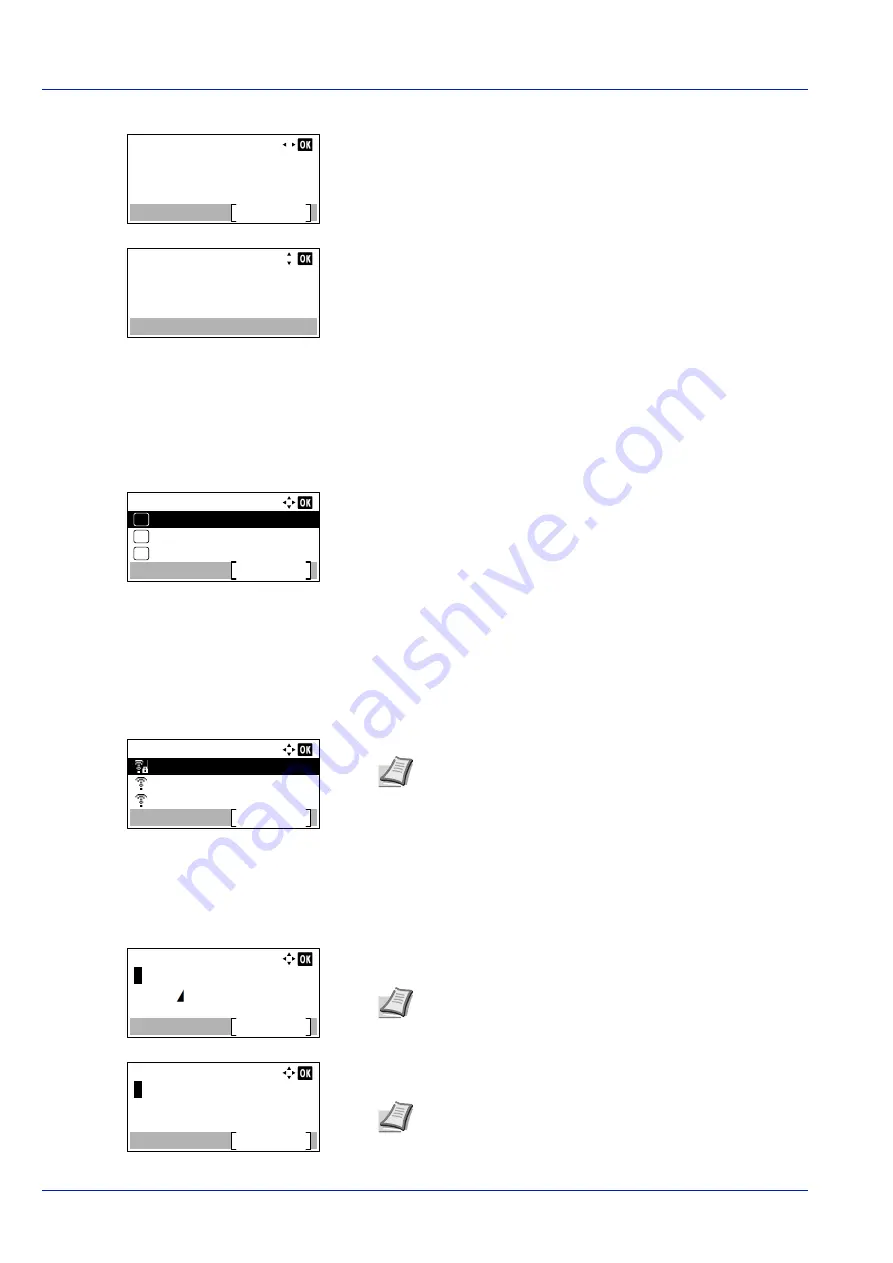
Operation Panel
4-84
3
Press
or
. The
NetwkName(SSID)
is displayed.
If the entire name shown as the
NetwkName(SSID)
will not fit on one
line, pressing
[Detail]
(
[Right Select]
) changes to a 3-line name
display.
Quick Setup (Quick setup for the wireless network)
When connecting to an access point which supports the automatic wireless network setup, you can select the connection
settings using Quick Setup.
1
In the
Wireless Network
menu, press
or
to select
Quick
Setup
.
2
Press
[OK]
. The
Quick Setup
menu screen appears.
The following operations are possible:
• AvailableNetwork (Display the access points)
• Push Button (Connect using Push Button)
• PIN (Device) (Connect using a PIN code (for the Wireless Network
• PIN (Terminal) (Connect using a PIN code (for the access point))
AvailableNetwork (Display the access points)
Displays the access points which can be connected to.
1
In the
Quick Setup
menu, press
or
to
AvailableNetwork
.
2
Press
[OK]
. The
AvailableNetwork
screen appears.
3
Press
or
to select the access point to connect to.
4
Press
[OK]
. The connection with the access point is started.
When it is necessary to enter an encryption key, the WEP Key entry
screen or Preshared Key entry screen appears.
When a WEP Key must be entered:
Enter the WEP Key using the numeric keys and press
[OK]
.
When a Preshared Key must be entered:
Enter the Preshared Key using the numeric keys and press
[OK]
.
ConnectionStatus:
Detail
NetwkName(SSID):
2/ 2
ABCDEFGHIJKLMNOPQRST
Detail:
ABCDEFGHIJKLMNOPQRSTU
VWXYZabcdefghijklmnop
qrstuvwxyz1234567890
Quick Setup:
PIN (Device)
Exit
03
Push Button
02
01
AvailableNetwork
AvailableNetwork:
AccessPoint_003
Reload
AccessPoint_002
AccessPoint_001
Note
If you cannot find the desired access point, press
[Reload]
(
[Right Select]
) to update the information.
WEP Key:
Text
ABC
Up to 26 characters can be entered. For details on entering
characters, refer to
Character Entry Method on page A-2
Preshared Key:
Text
ABC
Note
The number of characters is between 8 and 64. For
details on entering characters, refer to
Summary of Contents for P-4531DN
Page 1: ...Operation Guide P 4531DN P 5031DN P 5531DN P 6031DN ...
Page 22: ...Machine Parts 1 6 ...
Page 68: ...Preparation before Use 2 46 ...
Page 78: ...Printing 3 10 ...
Page 284: ...Maintenance 7 12 ...
Page 312: ...Troubleshooting 8 28 ...
Page 342: ...Appendix A 30 ...
Page 351: ......






























