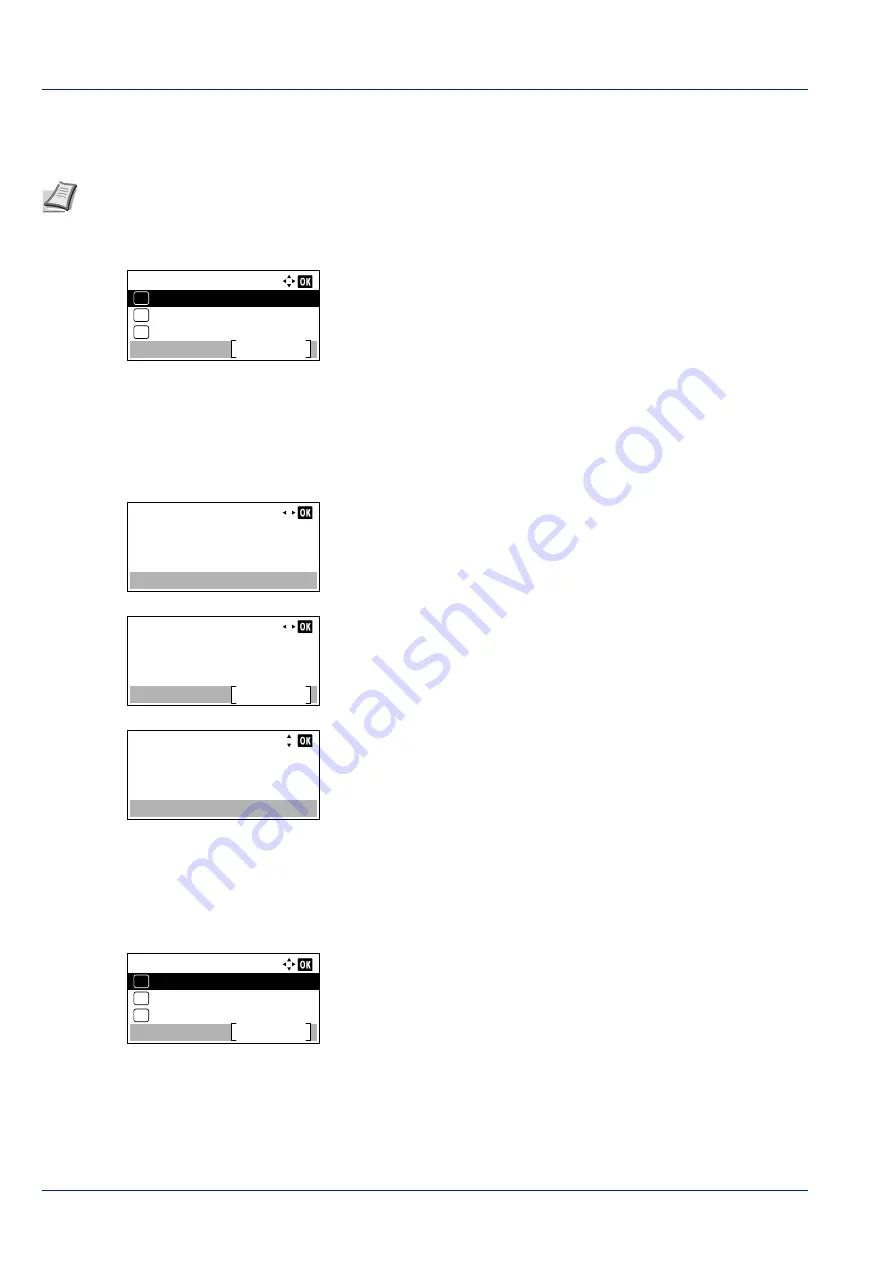
Operation Panel
4-64
Setup (Wireless network settings)
This selects the settings for Wireless network.
1
In the
Wi-Fi Settings
menu, press
or
to select
Setup
.
2
Press
[OK]
. The
Setup
menu screen appears.
The options available in the Setup are as follows:
•
ConnectionStatus (Wireless network connection status
check)...4-64
•
Quick Setup (Quick setup for the wireless network)...4-64
•
Custom Setup (Detailed settings for the wireless network)...4-66
ConnectionStatus (Wireless network connection status check)
When the optional Wireless Network Interface Kit (IB-36) is installed, you can check the status of the wireless network.
1
In the
Setup
menu, press
or
to select
ConnectionStatus
.
2
Press
[OK]
. The
ConnectionStatus
screen appears.
3
Press
or
. The
NetwkName(SSID)
is displayed.
If the entire name shown as the
NetwkName(SSID)
will not fit on one
line, pressing
[Detail]
(
[Right Select]
) changes to a 3-line name
display.
Quick Setup (Quick setup for the wireless network)
When connecting to an access point which supports the automatic wireless network setup, you can select the connection
settings using Quick Setup.
1
In the
Setup
menu, press
or
to select
Quick Setup
.
2
Press
[OK]
. The
Quick Setup
menu screen appears.
The following operations are possible:
•
AvailableNetwork (Display the access points)
•
Push Button (Connect using Push Button)
•
PIN (Device) (Connect using a PIN code (for the Wireless Network
Interface Kit))
Note
This setting is displayed when the setting for
Wi-Fi (Enable/Disable Wi-Fi) on page 4-63
is set to
On
.
Setup:
ConnectionStatus
Exit
Quick Setup
01
02
Custom Setup
03
ConnectionStatus:
Status
Connected
1/ 2
ConnectionStatus:
Detail
NetwkName(SSID)
2/ 2
ABCDEFGHIJKLMNOPQRST…
Detail:
ABCDEFGHIJKLMNOPQRSTU
VWXYZabcdefghijklmnop
qrstuvwxyz1234567890
Quick Setup:
PIN (Device)
Exit
03
Push Button
02
01
AvailableNetwork
Summary of Contents for P-4531DN
Page 1: ...Operation Guide P 4531DN P 5031DN P 5531DN P 6031DN ...
Page 22: ...Machine Parts 1 6 ...
Page 68: ...Preparation before Use 2 46 ...
Page 78: ...Printing 3 10 ...
Page 284: ...Maintenance 7 12 ...
Page 312: ...Troubleshooting 8 28 ...
Page 342: ...Appendix A 30 ...
Page 351: ......






























