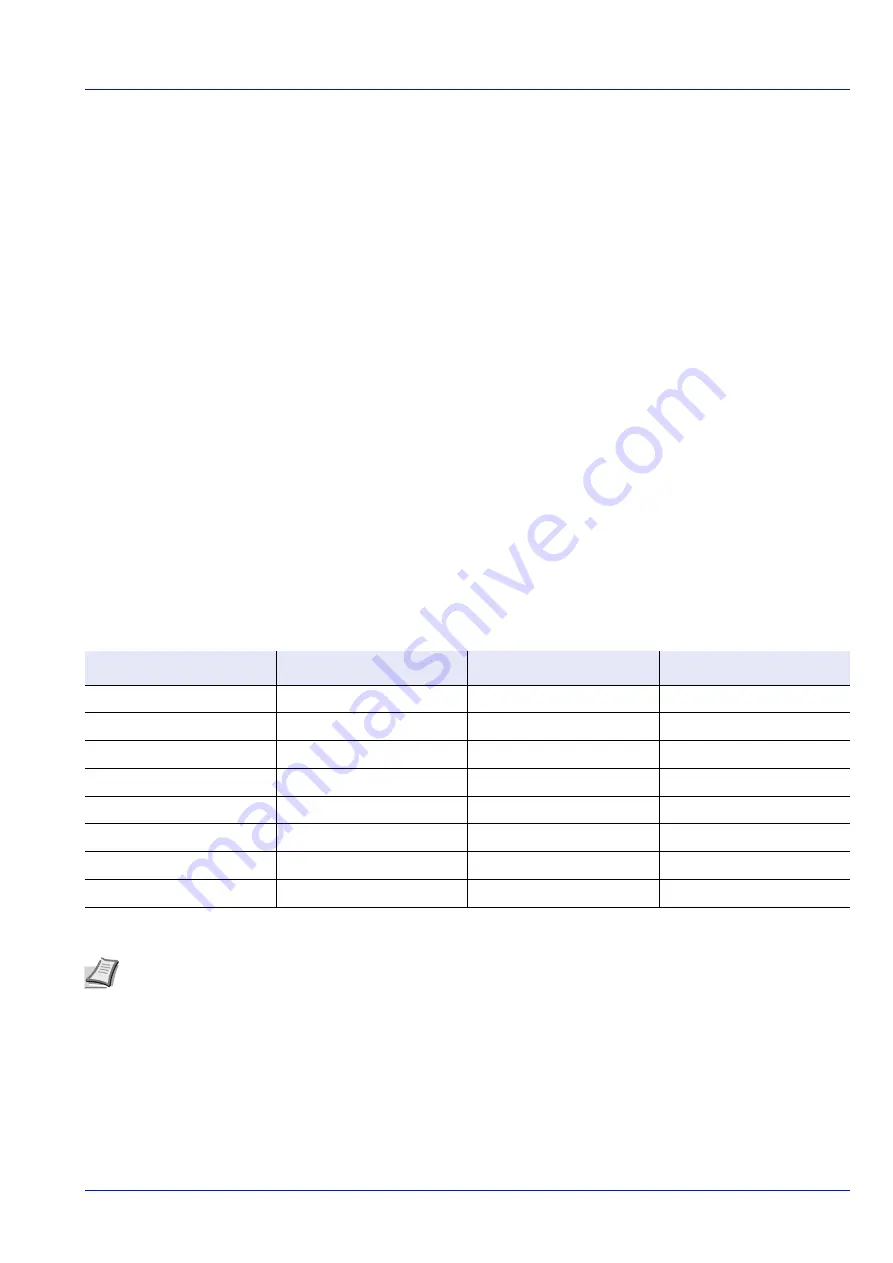
4-39
Operation Panel
Media Type Set. (Paper type settings)
You can set the paper thickness by selecting a paper weight. This allows you to set the paper thickness for each of the media
types that can be used on the printer. And for custom paper registered in the printer (up to 8), you can specify paper
thickness and whether duplex printing is permitted. (For the procedure for registering custom paper sizes, refer to
PaperSize (Setting a Custom Paper Size) on page 4-35
For normal settings, refer to
Setting the Paper Thickness on page 4-39
. For custom paper settings, refer to
.
The options available in Media Type Set. menu are as follows:
• Setting the Paper Thickness...4-39
• Custom Paper Settings...4-40
Setting the Paper Thickness
You can set the paper thickness by selecting a paper weight.
The available paper weights are as follows:
• Extra Heavy
• Heavy 3
• Heavy 2
• Heavy 1
• Normal 3
• Normal 2
• Normal 1
• Light
Each media type's default weight is indicated.
Use the procedure below to set the paper weight.
(For the procedure for setting weights for custom paper (CUSTOM 1 to 8), refer to
Custom Paper Settings on page 4-40
.)
1
In the
Paper Settings
menu, press
or
to select
Media Type
Set.
.
Media Type
Paper Weight
Media Type
Paper Weight
Plain
Normal 2
Letterhead
Normal 2
Transparency
Extra Heavy
Color
Normal 2
Preprinted
Normal 2
Prepunched
Normal 2
Labels
Heavy 1
Envelope
†
†
The processing speed will be slower than normal.
Heavy 3
Bond
Normal 3
Cardstock
Heavy 3
Recycled
Normal 2
Thick
Heavy 3
Vellum
Light
HighQuality
Normal 2
Rough
Normal 2
CUSTOM 1 to 8
Normal 2
Note
Depending on the type of paper, the toner may not adhere to the paper properly. To solve this problem, select
the half speed mode from the printer driver. For more information, refer to
Half Speed Mode (Printer Driver
.
Summary of Contents for P-4531DN
Page 1: ...Operation Guide P 4531DN P 5031DN P 5531DN P 6031DN ...
Page 22: ...Machine Parts 1 6 ...
Page 68: ...Preparation before Use 2 46 ...
Page 78: ...Printing 3 10 ...
Page 284: ...Maintenance 7 12 ...
Page 312: ...Troubleshooting 8 28 ...
Page 342: ...Appendix A 30 ...
Page 351: ......






























