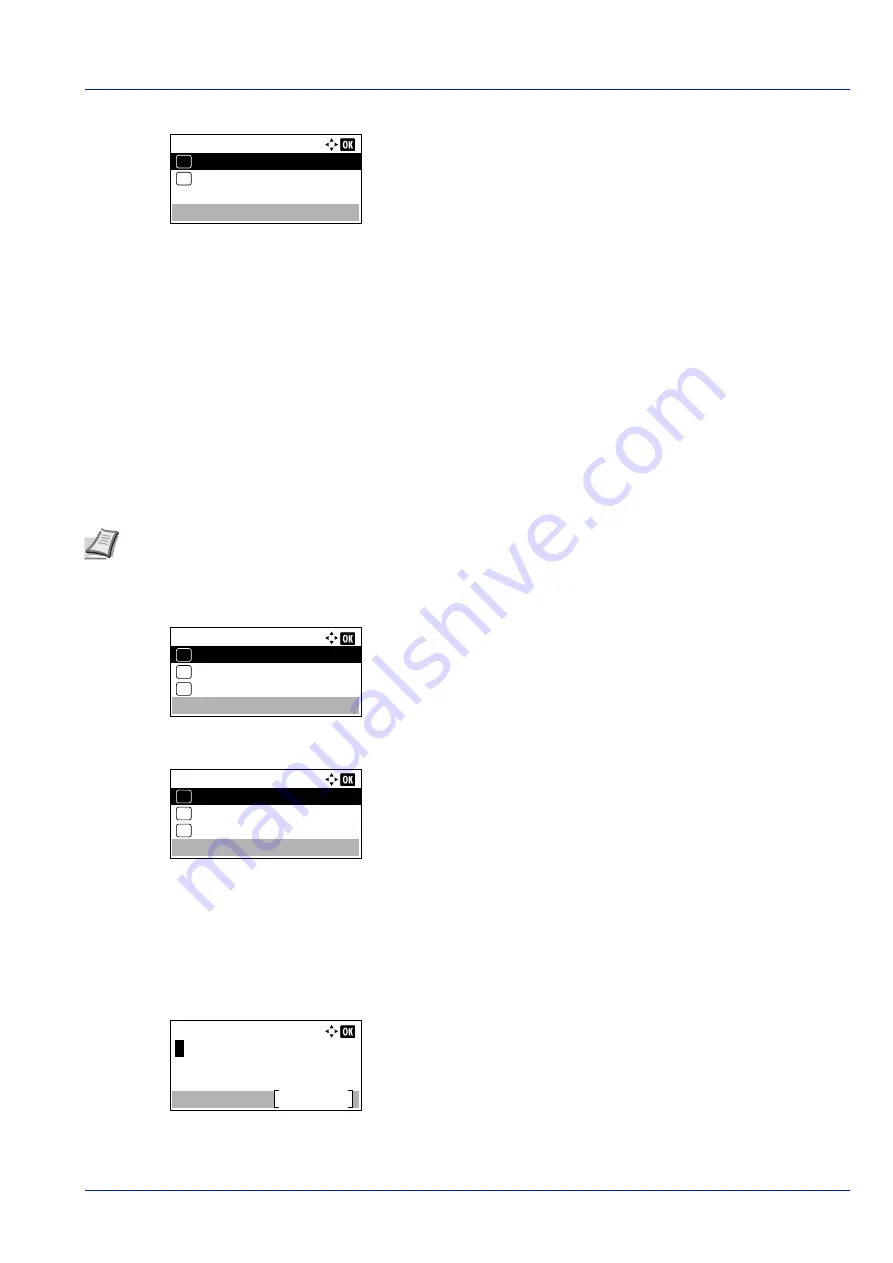
4-25
Operation Panel
5
Press
[OK]
. The
Additional Info.
screen appears.
6
Press
or
to select from the additional information that can be set
for the file name.
The following settings can be selected.
• None (No additional information is added.)
• Date (To add the date.)
• Job No. (To add the Job Number.)
• Job No. + Date (To add the Job Number and date.)
• Date + Job No. (To add the date and Job Number.)
7
Press
[OK]
. Register the file name and the
Function
menu
reappears.
JobFinish Notice (Setting for notification when jobs are finished.)
Notification that a job has finished is sent by E-Mail.
1
In the
Copies
menu or the
Paper Source
menu, press
[Function]
(
[Right Select]
). The
Function
menu appears.
2
Press
or
to select
JobFinish Notice
.
3
Press
[OK]
. The
JobFinish Notice
screen appears.
4
Press
or
to select the condition for notification.
The following settings can be selected.
•
Off
(no notification)
•
Finished only
(notification only when job finishes)
•
Fi Intrp
(Notification when job finishes or is interrupted)
5
Press
[OK]
. The
Address Entry
screen appears.
Additional Info.:
Job No. + Date
04
Date + Job No.
05
*
Note
To send E-mail from this machine, set the SMTP setting to
On
. For details, refer to the
(Detailed settings for the network protocol) on page 4-78
.
It is necessary to register a mail server. For the method for setting the server, refer to the section on
Function:
EcoPrint
03
Duplex
02
01
Quiet Mode
JobFinish Notice:
Off
01
Finished only
02
*
Fi Intrp
03
Address Entry:
Text
ABC
Summary of Contents for P-4531DN
Page 1: ...Operation Guide P 4531DN P 5031DN P 5531DN P 6031DN ...
Page 22: ...Machine Parts 1 6 ...
Page 68: ...Preparation before Use 2 46 ...
Page 78: ...Printing 3 10 ...
Page 284: ...Maintenance 7 12 ...
Page 312: ...Troubleshooting 8 28 ...
Page 342: ...Appendix A 30 ...
Page 351: ......






























