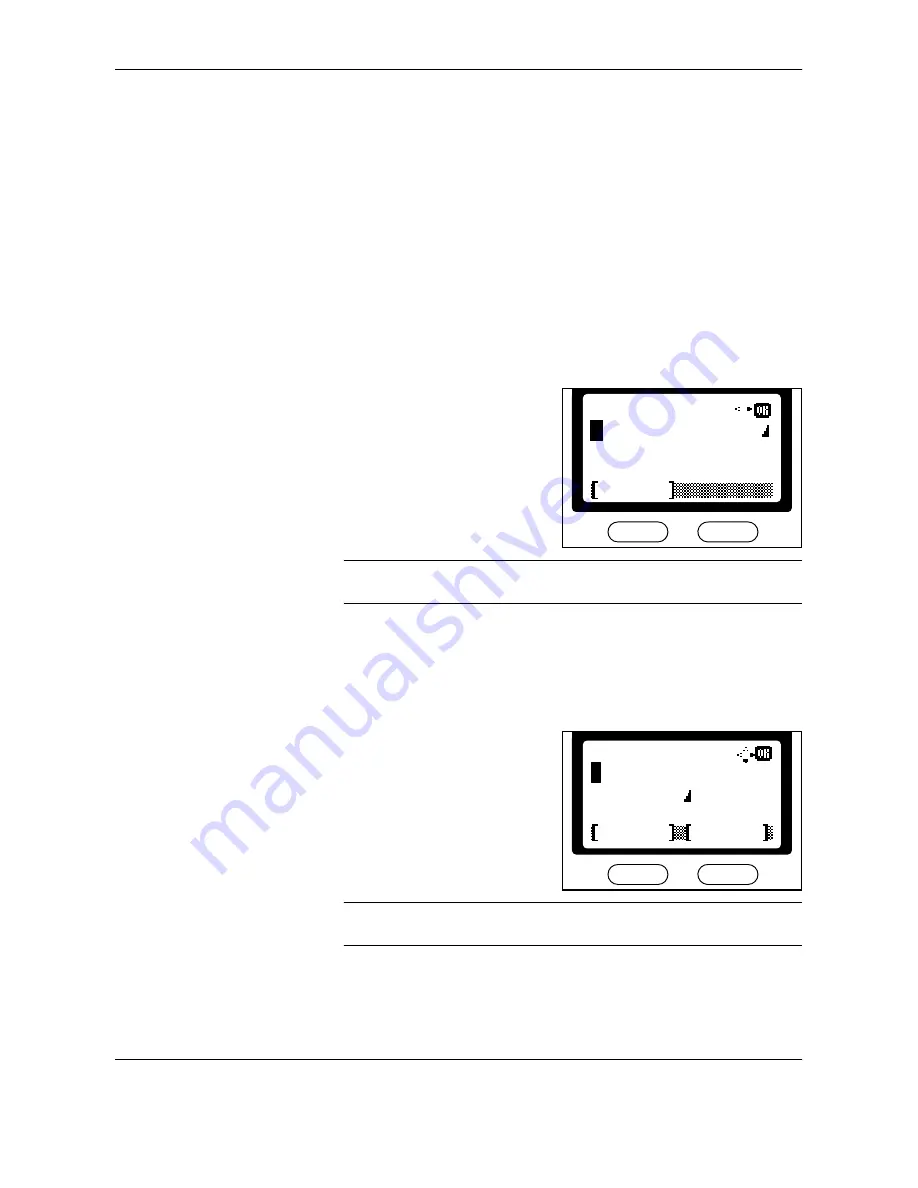
Preparing to Fax
OPERATION GUIDE
2-5
Entering Fax Information (Local Information)
Enter identifying information about your station (fax number, station name,
and station ID) here to send this information to the other party
automatically (it will be printed on the faxed documents).
Entering your fax number
1
Press
System Menu/Counter
.
2
Press
S
or
T
to select
FAX Setting
. Press
Enter
.
3
Press
S
or
T
to select
FAX TX Setting
. Press
Enter
.
4
Press
S
or
T
to select
Local FAX Number
. Press
Enter
.
5
Use the numeric keys to enter the
local station number. The
maximum length of the local FAX
number is 20 digits.
NOTE:
You can enter [
+
] by pressing the asterisk key for an international
telephone number.
6
Press
Enter
to complete the fax number setting.
Entering your station name
1
Press
S
or
T
to select
Local FAX Name
. Press
Enter
.
2
Enter your station name. The
maximum length of the local FAX
name is 32 characters.
NOTE:
For detailed information on entering characters, refer to
Entering
Characters
on page
3-20
.
3
Press
Enter
to complete the station name setting.
Local FAX Number
Cancel
:
Cancel
Local FAX Name
Text
ABC
:
Summary of Contents for FAX SYSTEM (K)
Page 1: ...INSTRUCTION HANDBOOK FAX SYSTEM FAX SYSTEM K ...
Page 2: ......
Page 8: ...vi OPERATION GUIDE This page intentionally left blank ...
Page 20: ...FAX System Parts 1 6 OPERATION GUIDE ...
Page 68: ...Basic Operation 3 40 OPERATION GUIDE ...
Page 74: ...Basic Functions 4 6 OPERATION GUIDE 5 Press Start to start fax ...
Page 115: ...AdvancedFunctions OPERATION GUIDE 5 23 5 Press left Select to print the list ...
Page 150: ...Advanced Functions 5 58 OPERATION GUIDE ...
Page 192: ...Reference Information 9 10 OPERATION GUIDE ...
Page 196: ...Index 4 OPERATION GUIDE W Warning and Maintenance Messages 8 3 Z Zoom Transmission 3 15 ...
Page 197: ...MEMO ...
Page 198: ...MEMO E1 ...
Page 199: ......
Page 200: ...Network FAX Operation Guide ...
Page 201: ......
Page 205: ...iv ...
Page 211: ...Installing the Corresponding Software 1 6 ...
Page 231: ...Sending a Fax 2 20 ...
Page 233: ...Revision 1 0 2005 3 ...
Page 234: ...UTAX GmbH Ohechaussee 235 22848 Norderstedt Germany ...






























