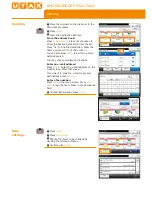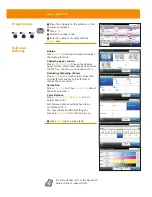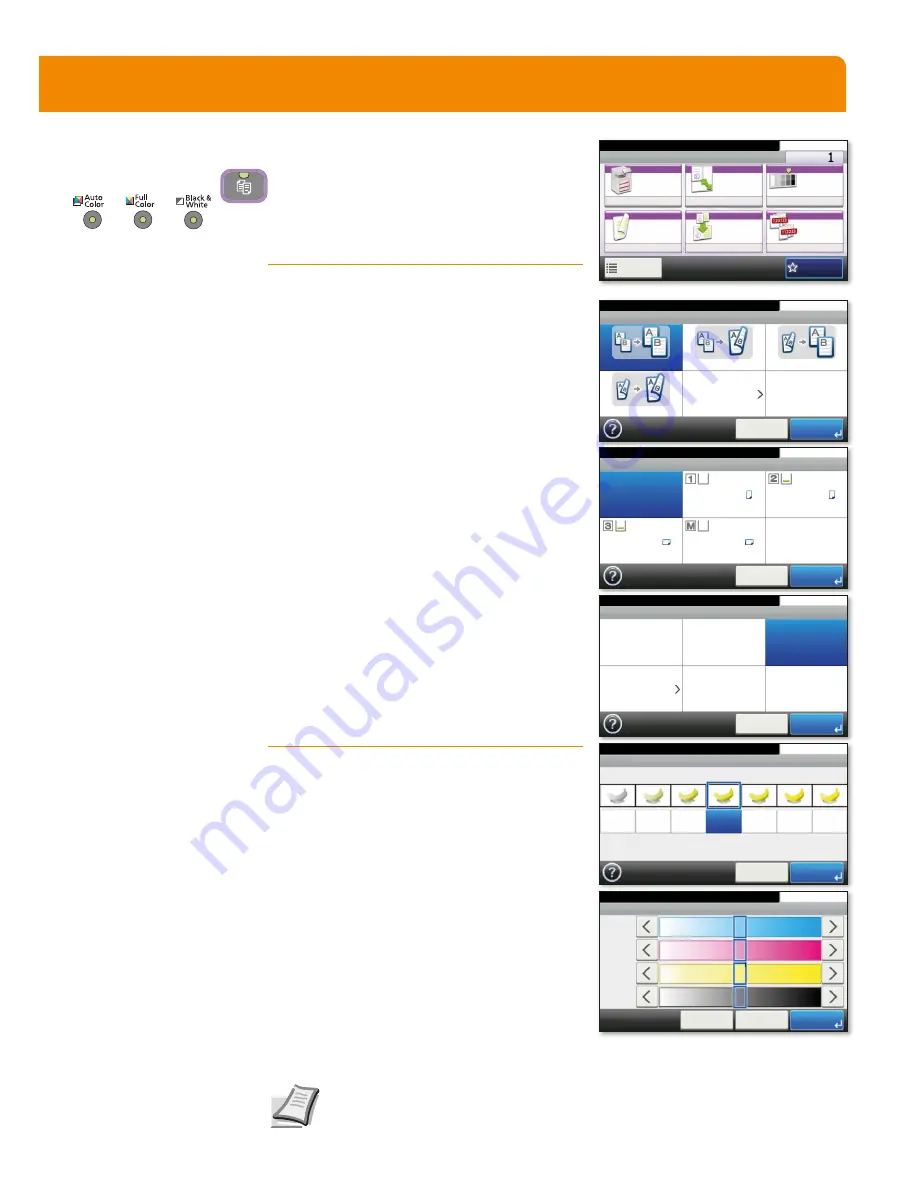
Copy operation
For more details refer to the Operation
Guide on the co-packed DVD.
➊
Place the originals on the platen or in the
document processor.
➋
Press
COPY
.
➌
Choose the copy mode.
➍
(QWHUWKHQXPEHURIFRSLHVZLWKWKH
TEN PAD
keys.
Duplex
Press
DUPLEX
on the touch screen and select
the desired function.
Changing paper source
Press
PAPER SELECTION
. Choose the desired
paper format. When using special sizes select
WKH03WUD\&RQ¿UP\RXUVHOHFWLRQZLWK
OK
.
Reducing/Enlarging (Zoom)
Press
ZOOM
on the touch screen. Select the
original format and the target format or
choose the zoom factor.
Saturation
Press
FUNCTIONS
and then
SATURATION
. Adjust
the color saturation.
Color Balance
Press
FUNCTIONS
,
COLOR BALANCE
and
ON
.
Adjust each color.
All of above optional settings have to be
FRQ¿UPHGZLWK
OK
.
You may choose additional settings by
pressing
FUNCTIONS
from the main menu.
➍
Press
START
and the copy starts.
Prepare copy
Optional
Settings
5HDG\WRFRS\)XOO&RORU
'XSOH[
VLGHG!!VLGHG
VLGHG!!VLGHG
VLGHG!!VLGHG
VLGHG!!VLGHG
2WKHUV
&DQFHO
2.
Ready to copy. (Full Color)
Paper Selection
Auto
A4
A4
A4
A4
10:10
Cancel
OK
Plain
Plain
Plain
Plain
Ready to copy. (Full Color)
Zoom
100%
Auto
Standard Zoom
Zoom Entry
10:10
Cancel
Next >
6DWXUDWLRQ
*UD\LVK
&DQFHO
9LYLG
2.
5HDG\WRFRS\)XOO&RORU
Ready to copy. (Full Color)
Copy
Copies
Paper
Selection
Zoom
Density
Duplex
Combine
Collate/
Offset
1-sided>>1-sided
Auto
100%
Normal 0
Collate
Off
Functions
10:10
Favorites
&RORU%DODQFH 6HWWLQJV
5HDG\WRFRS\)XOO&RORU
&DQFHO
2.
%DFN
&\DQ
0DJHQWD
<HOORZ
%ODFN